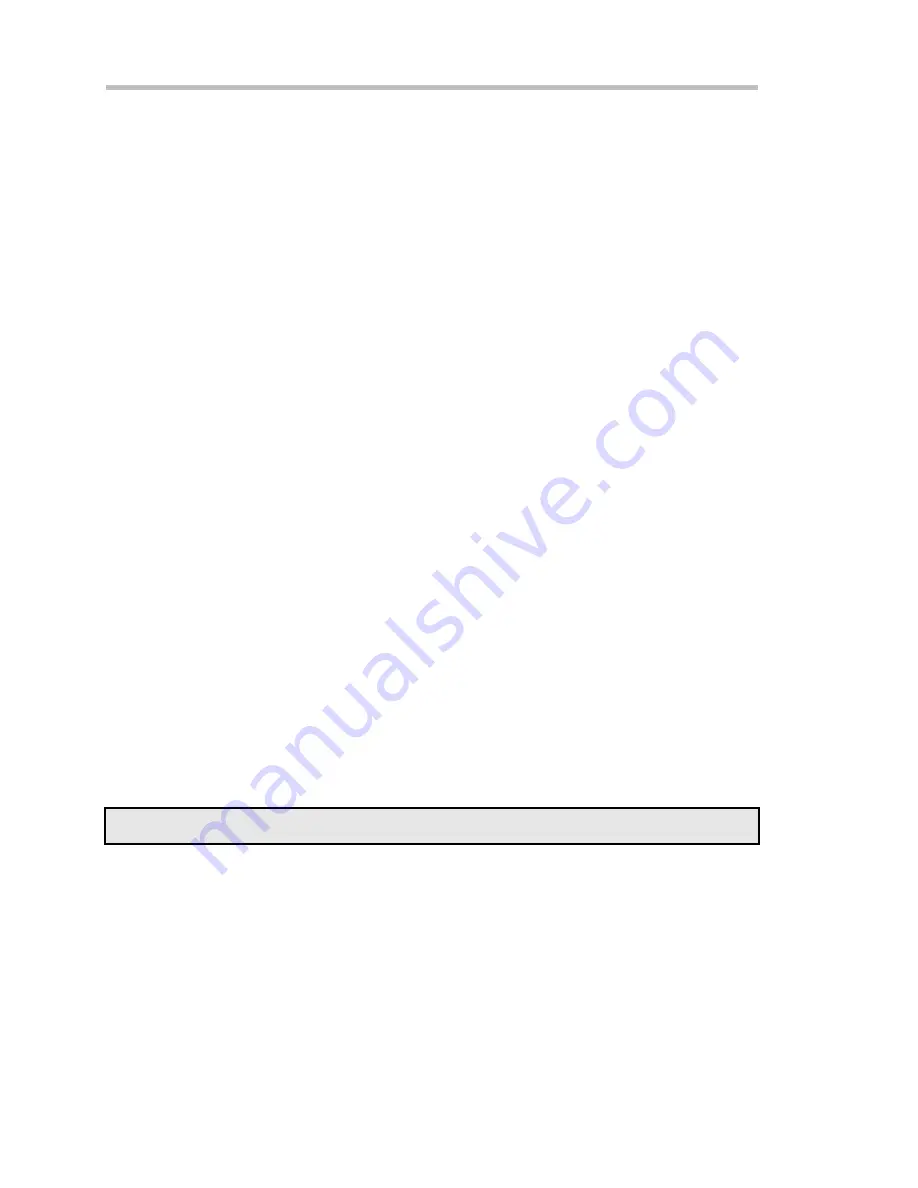
Operator's Manual
196
ISSUED: October 2003
WR6K-OM-E Rev A
4.
Touch inside the
Source1
field and select a source: channel, math trace, memory
location.
5.
Touch inside the
Operator1
field and select
Deskew
from the
Functions
category.
6.
In the dialog on the right, touch the
Deskew
tab.
7.
Touch inside the
Delay by
data entry field and type in a time value, using the pop-up
keypad.
RESCALING AND ASSIGNING UNITS
This feature allows you to apply a multiplication factor (
a
) and additive constant (
b
) to your
waveform:
a
X +
b
. You can do it in the unit of your choice, depending on the type of application.`
To Set Up Rescaling
1.
In the menu bar, touch
Math
, then
Math Setup...
in the drop-down menu.
2.
Touch a math function trace tab
F1
through
Fx
The number of math traces available
depends on the software options loaded on your scope. See Specifications..
3.
Touch the
single
function button.
4.
Touch inside the
Source1
data entry field and select a source: channel, math trace,
memory location.
5.
Touch inside the
Operator1
data entry field and select
Rescale
from the
Functions
category.
6.
In the dialog on the right, touch the
Rescale
tab.
7.
Touch inside the
First multiply by
checkbox and enter a value for
a
, the multiplication
factor.
8.
Touch inside the
then add:
data entry field and enter a value for
b
, the additive constant.
9.
Touch inside the
Override units
checkbox to disregard the source waveform's units,
using the pop-up keyboard.
AVERAGING WAVEFORMS
Summed vs. Continuous Averaging
For Summed averaging, you specify the number of acquisitions to be averaged. The averaged
data is updated at regular intervals and presented on the screen.
On the other hand, Continuous averaging (the system default) helps to eliminate the effects of
noise by continuously acquiring new data and adding the new waveforms into the averaging
buffer. You determine the importance of new data vs. old data by assigning a weighting factor.
Continuous averaging allows you to make adjustments to a system under test and to see the
results immediately.
Note:
Continuous Averaging is accessible from the channel "Vertical Adjust" dialog under "Pre-
Processing," and from the math function menu.
Summary of Contents for 6000 SERIES
Page 65: ...WR6K OM E Rev A ISSUED October 2003 63 Proper Orientation of Drive ...
Page 131: ...WR6K OM E Rev A ISSUED October 2003 129 Example ...
Page 141: ...WR6K OM E Rev A ISSUED October 2003 139 ...
Page 236: ...Operator s Manual 234 ISSUED October 2003 WR6K OM E Rev A Example 6 ...
Page 261: ...WR6K OM E Rev A ISSUED October 2003 259 ...
Page 286: ...Operator s Manual 284 ISSUED October 2003 WR6K OM E Rev A ...
Page 304: ...Operator s Manual 302 ISSUED October 2003 WR6K OM E Rev A ...
Page 307: ...WR6K OM E Rev A ISSUED October 2003 305 Convolve two signals ...
Page 348: ...Operator s Manual 346 ISSUED October 2003 WR6K OM E Rev A ...
Page 402: ...Operator s Manual 400 ISSUED October 2003 WR6K OM E Rev A ...






























