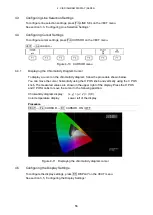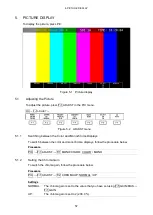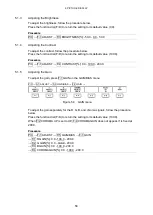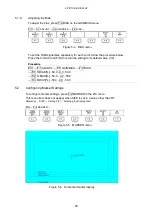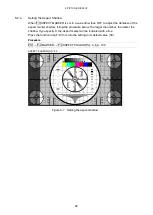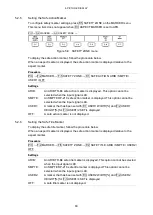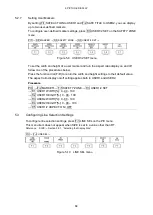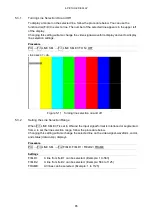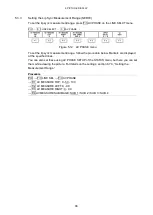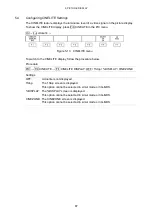5. PICTURE DISPLAY
69
5.4.2
Procedure for Displaying the f Stop Screen
The following example shows how to display luminance levels as f Stop numbers relative to
the luminance level of 18 % gray chart. Include an 18 % gray chart with the objects that you
are filming.
1. Press PIC.
2. Press F•4 CINELITE.
3. Press F•1 CINELITE DISPLAY to select f Stop.
4. Press F•2 f Stop SETUP.
5. Press F•5 GAMMA and then F•1 GAMMA SELECT to select the gamma correction table
type.
The default gamma correction value is 0.45, but you can also use a user-defined
gamma correction table that matches the gamma characteristics of the camera that you
are using. For details, see section 5.4.7, “Configuring User-Defined Correction Tables.”
The selected gamma correction value is indicated in the upper left of the display.
6. Press F•7 up menu.
7. Make sure that the cursors are over the 18 % gray chart, and press F•4 18% REF-SET.
The f Stop value for 18 % gray chart becomes 0.0 and is displayed in the upper part of
the screen next to “REF:.” The reference position is displayed with a red cursor.
8. Use the cursors to set the measurement points.
The f Stop value relative to 18 % gray chart appears next to each measurement point.
You can set up to three measurement points.
Summary of Contents for LV 5480
Page 15: ...2 VIDEO SIGNAL WAVEFORM DISPLAY 7 SCALE UNIT HDV SDV SCALE UNIT HD SD SCALE UNIT 150 ...
Page 38: ...2 VIDEO SIGNAL WAVEFORM DISPLAY 30 COLOR MATRIX XYZ COLOR MATRIX GBR COLOR MATRIX RGB ...
Page 98: ...5 PICTURE DISPLAY 90 STATUS INFO ON Figure 5 34 Turning the information on and off ...