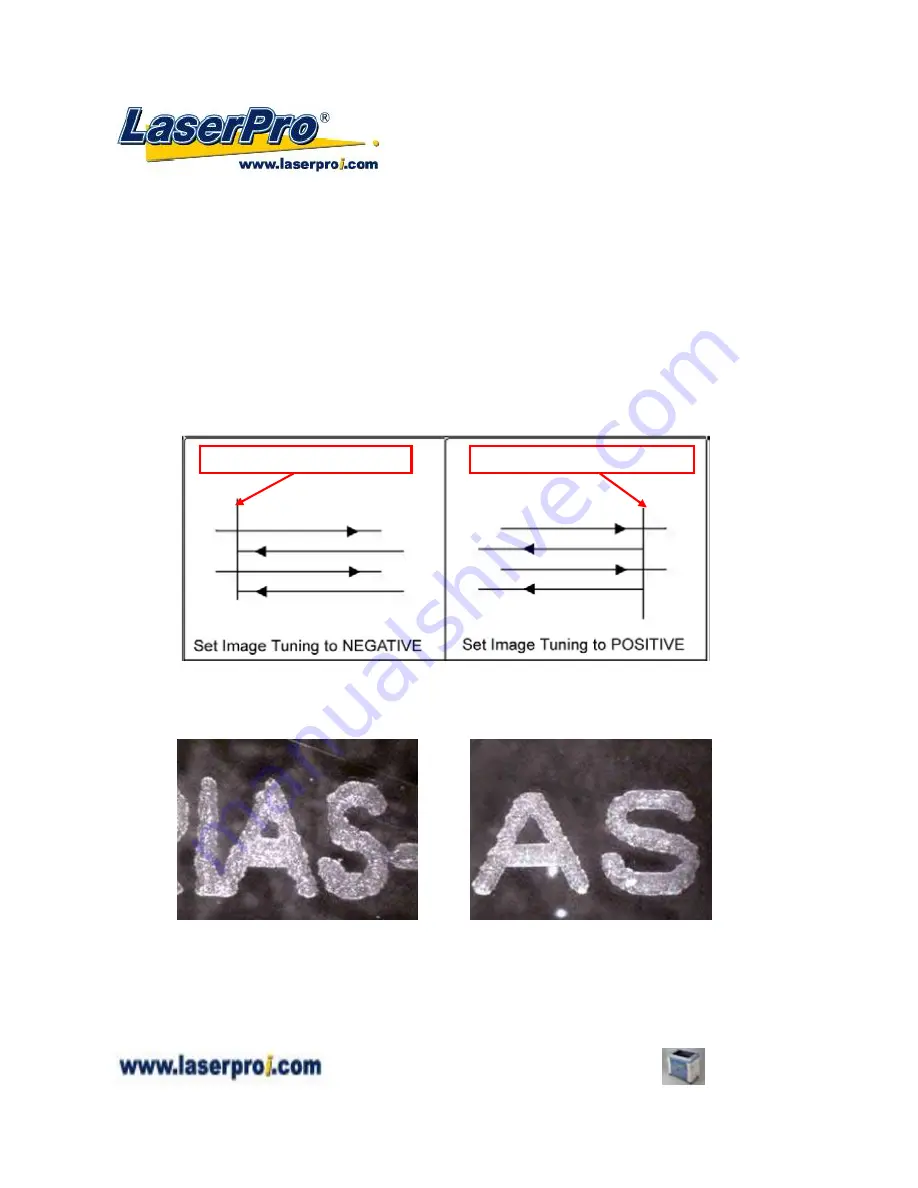
- 72 -
Spirit GE User Manual
In the event that you are processing extremely fine and detailed designs requiring near-microscopic
edge-to-edge precision, you will need to adjust the image tuning setting. To adjust this setting, we
recommend you engrave a small black square design as a sample and apply a magnifying glass to the
engraved results.
When you look at your engraved test square under a magnifying glass, you may notice the edges of
your square may be slightly offset, with every consecutive engraved even or odd line protruding past
the square’s ideal edge. This occurrence may occur on the left or right side of the square and can be
compensated for by the image tuning setting. In the diagram below, the arrows refer to the direction
the laser head is moving to generate that engraved line. If the first and every other line protrude to the
left
of the square’s ideal edge, you will want to set the image tuning to a
negative value
. If the first
and every other consecutive line protrude to the
right
of the square’s ideal edge, you will want to set
the image tuning to a
positive value
. The further the protruding lines are from the square’s ideal edge,
the larger you will need to set the Image Tuning value to compensate.
The following is an example of how having the proper image tuning is important when engraving fine,
small, intricate text. The following two pictures show engraved text magnified with no image tuning (left
picture) and image tuning enabled (right picture).
Extend (Paper Page)
[DEFAULT SETTING: Unselected]
If you are processing a very large area requiring the maximum worktable area, you will want to enable
this mode. Enabling this mode will extend the Spirit GE’s maximum work area to 38” x 18” (960mm x
460mm), from the default 32” x 18” (812 mm x 460mm). This function is enabled at the expense of
Square’s Left Edge
Square’s Right Edge






























