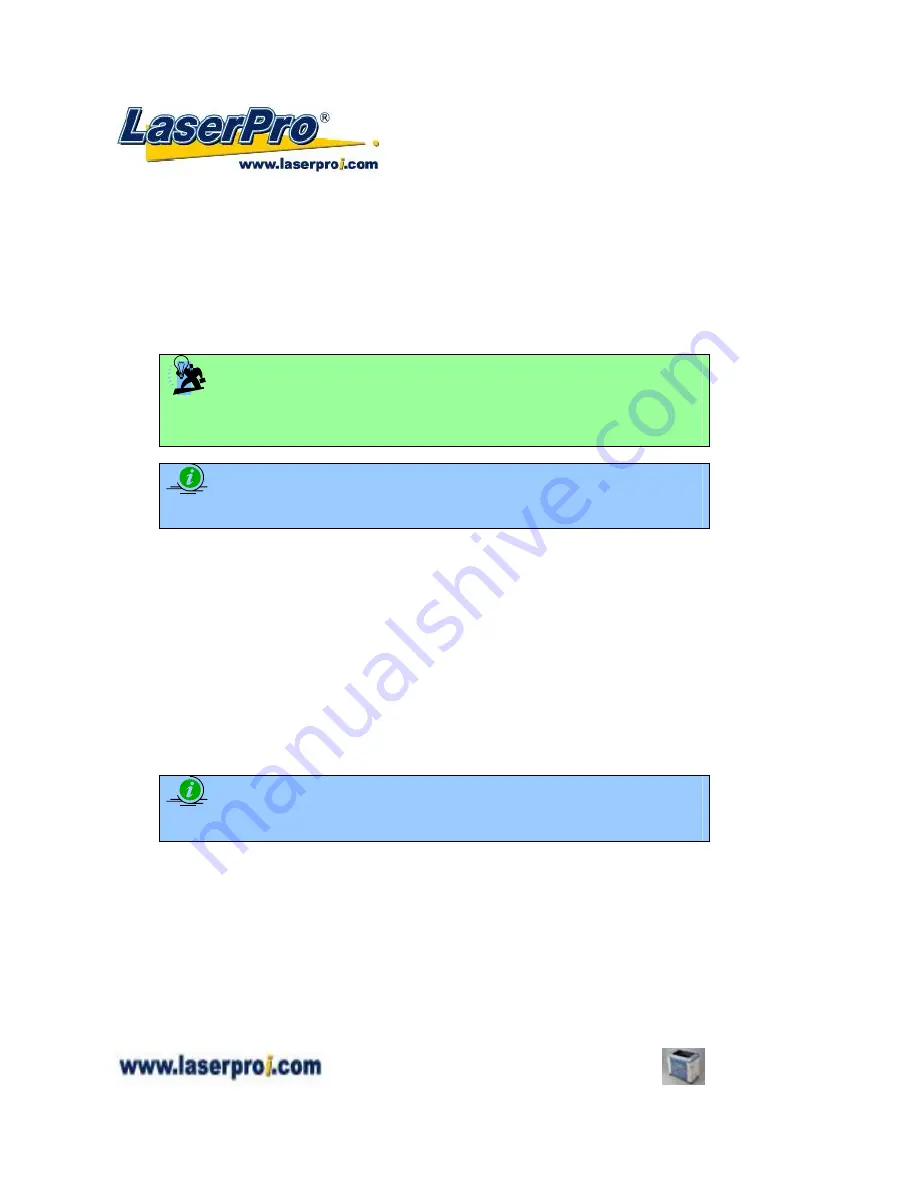
- 60 -
Spirit GE User Manual
The entire selected image will be engraved using a single set of power & speed settings (the black pen
from the PEN menu. Please refer to the next section of the manual for details regarding the PEN
functions). The LaserPro Spirit GE print driver will interpret colored and shaded areas as different shades
of gray by producing a halftone effect while engraving. Instead of engraving only solid lines, gray/halftone
areas will be a collection of dots with varying density.
The resolution and depth of these halftone areas can be adjusted with the DPI setting found on the
Options page. Please note that selecting the Black & White mode will add a new Raster page to the menu.
The Black & White mode dithering settings can be changed from the Raster page. (Please refer to the
Raster section below for details). Experiment with different dithering settings to attain the desired results.
TIP
The Black & White mode interprets the processed image by the varying colors and
shades. For the best results, we suggest you convert the image to a grayscale image
with your graphics software prior to engraving in the Black & White mode.
NOTE
Selecting the Black & White mode will enable the Raster page on the LaserPro Spirit
GE Print Driver, allowing you to adjust advanced stamp-related settings.
Manual Color Fill:
Select this mode when you would like to designate specific power and speed
settings and link them to certain colors of your image. The LaserPro Spirit GE print driver allows a
maximum of 16 pen parameters to be set.
3D Mode:
Select this mode to attain a sculptured 3D effect on your engraving. By using images that
have a range of gray areas, the LaserPro Spirit GE print driver can manipulate the image to give it added
depth, by linking the laser power (depth of engraving) to specific colors. The settings can be adjusted
through the DPI setting (Option page) and PPI, power and speed settings (Pen page).
Stamp Mode:
Select this mode to when you would like to engrave stamps. The stamp mode is one of
the more dynamic functions of the LaserPro Spirit GE. Due to the unique engraving nature when
engraving a stamp, the stamp production requires different operational steps than most engraving or
cutting operations.
NOTE
Selecting the Stamp mode will enable the Stamp page on the Spirit GE Print Driver,
allowing you to adjust advanced stamp-related settings.
DPI (Option Page)
[DEFAULT SETTING: 500]
DPI (dots-per-inch) represents the number of times the laser will fire over a one-inch path. This setting
determines the image resolution and quality when performing raster engraving functions. Higher DPI
settings result in cleaner and deeper engravings, but require a more time to complete. Lower DPI
settings result in coarser and shallower engravings, but require less time to complete. The LaserPro Spirit
GE offers 8 DPI options: 125, 250, 300, 380, 500, 600, 760, and 1000, experiment with different settings
to get your desired effect.






























