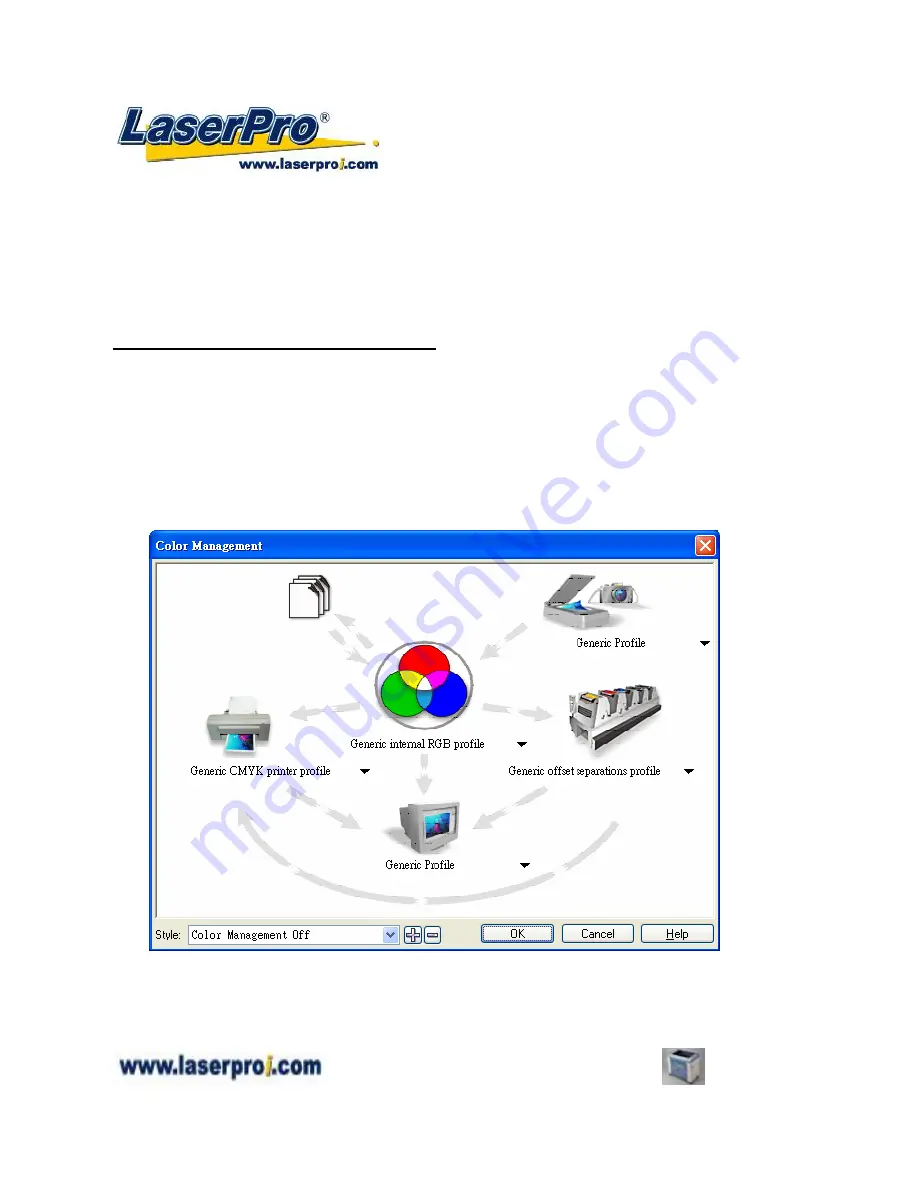
- 57 -
Spirit GE User Manual
5.2.2 Color Management
LaserPro driver uses pen color settings to control laser engraver engraving and cutting parameters. In
addition to having your Page Setup and Orientation properly set in your graphics software, you will
also need to make sure Color Management is DISABLED prior to working with the LaserPro Spirit GE
Print Driver. If you do not properly
From your graphic software’s Color Management page:
Disable Color Management or set Color Management to Off.
Corel Draw Example (Color Management)
The following is an example of how to properly disable Color Management in the graphics software.
CorelDraw is the designated graphics software used for this example. For other graphics software, you
will need to access the corresponding Color Management page.
1) From the primary menu, click TOOLS
Æ
COLOR MANAGEMENT and CorelDraw’s Color
Management will appear.
2) Under the Style pull down menu, select COLOR MANAGEMENT OFF.
3) Click OK to complete the color management adjustments.
5.2.3 Using the LaserPro Spirit GE Print Driver
Now after you have properly set the Page and Layout and Color Management of your graphics
software, you are ready to configure the details of your actual job through the LaserPro Spirit GE Print






























