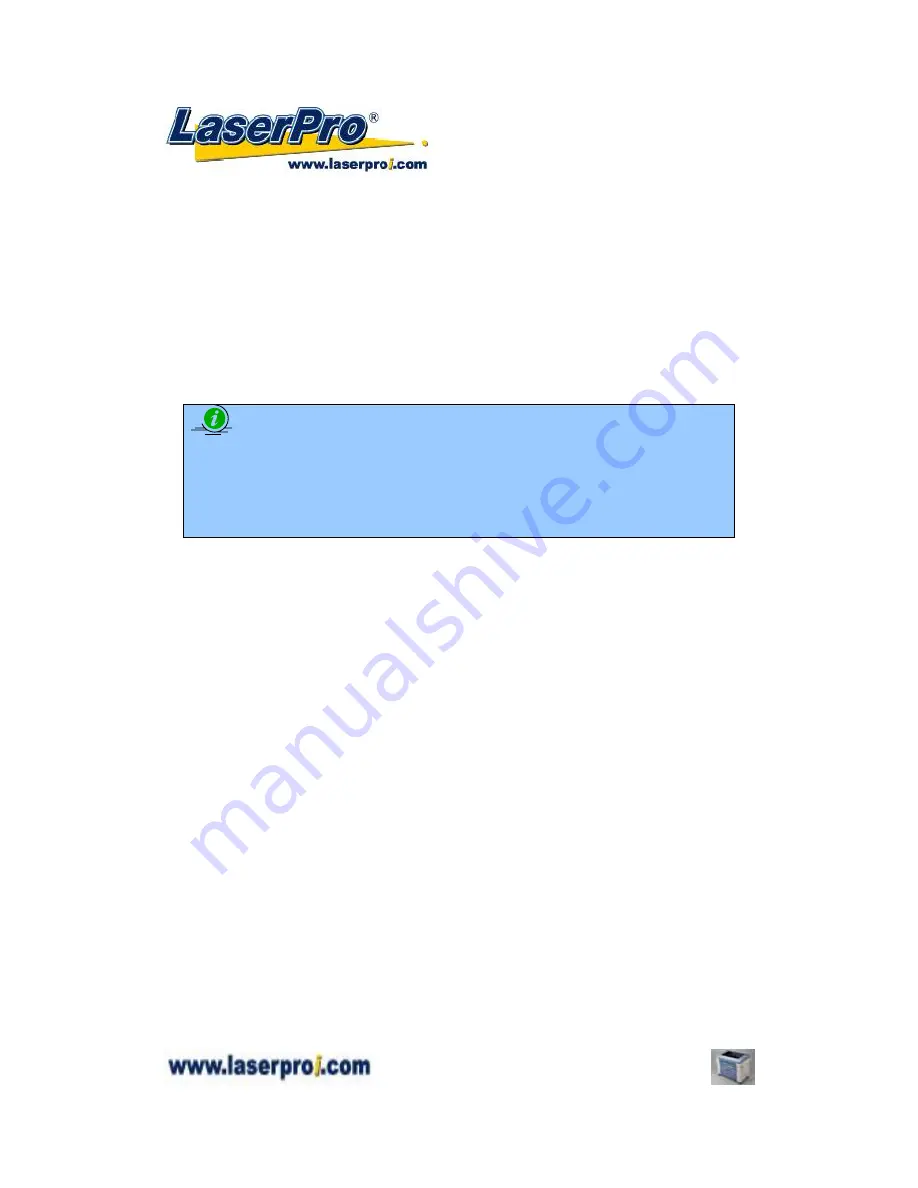
Spirit GE User Manual
- 23 -
•
On Board Parallel Mode (Enabled from your motherboard’s BIOS):
•
SPP – Preferred Mode
•
ECP – Cable (Less than 1.8 meters)
Software
•
The LaserPro Spirit GE drivers are designed for Windows 2000, XP, or newer operating
systems.
4.2.2 Installation of the LaserPro USB Driver
This section is only required for users that use USB connectivity. If you use the Parallel
Printer Port connectivity, then you can skip this section.
NOTE
•
Do NOT connect the USB cable to the PC before you have completed both the
LaserPro USB driver and LaserPro print driver installation.
•
Install the LaserPro USB driver BEFORE installing the LaserPro Spirit GE print
driver.
•
This set of USB driver is not the same as the native USB drivers for Microsoft
Windows.
1) Turn on your computer and insert the LaserPro CD.
2) From the auto run menu, select
Spirit
Æ
USB Driver
to start the LaserPro USB
Driver installation.
3) The LaserPro USB Driver installation program will update your Windows USB
driver. When the notification pops up, select
Yes
to continue the installation.
4) Click
Start
to the installation.
4.2.3 Installation of the LaserPro Print Driver
1) Insert the LaserPro CD.
2) From the auto run menu, select
Spirit GE
Æ
LaserPro Driver
to start the
LaserPro Print Driver installation.
3) When the Add Printer Wizard menu comes up, click
Next
to continue.
4) At the Local or Network Printer page, select <Local printer attached to this
computer>, then click
Next
to continue.
5) At the Select a Printer Port page, select <Use the following port> and select the
port that the LaserPro Spirit GE will be attached to, then click
Next
to continue.
6) The next screen will prompt you with a list to select the manufacturer and model
of your printer. From this menu, click
Have Disk
. Another menu will now pop up
for you to indicate the location of the print driver. With the LaserPro CD still in
your drive, click
Browse
and point to the file located at: D:\Spirit\LaserPro
driver\WIN XP\Dv3.45\GL345.inf (where D is the driver letter assigned to your
CD-Rom drive) and click
OPEN
to have Spirit GE displayed as a valid printer.
7) Now select Spirit GE from the list of printers (Spirit GE should be the only printer
displayed on the list) and click
Next
to continue.
8) If a screen comes up informing you of the detection of a previous driver and asks
to keep the existing driver or use the new one, select
Replace Existing Driver
and click
Next
to continue.
9) This screen will prompt you to provide a printer name. Simply type in <Spirit GE>
and select
Yes
or
No
if you want to use this printer as the default printer and click
Next
to continue.






























