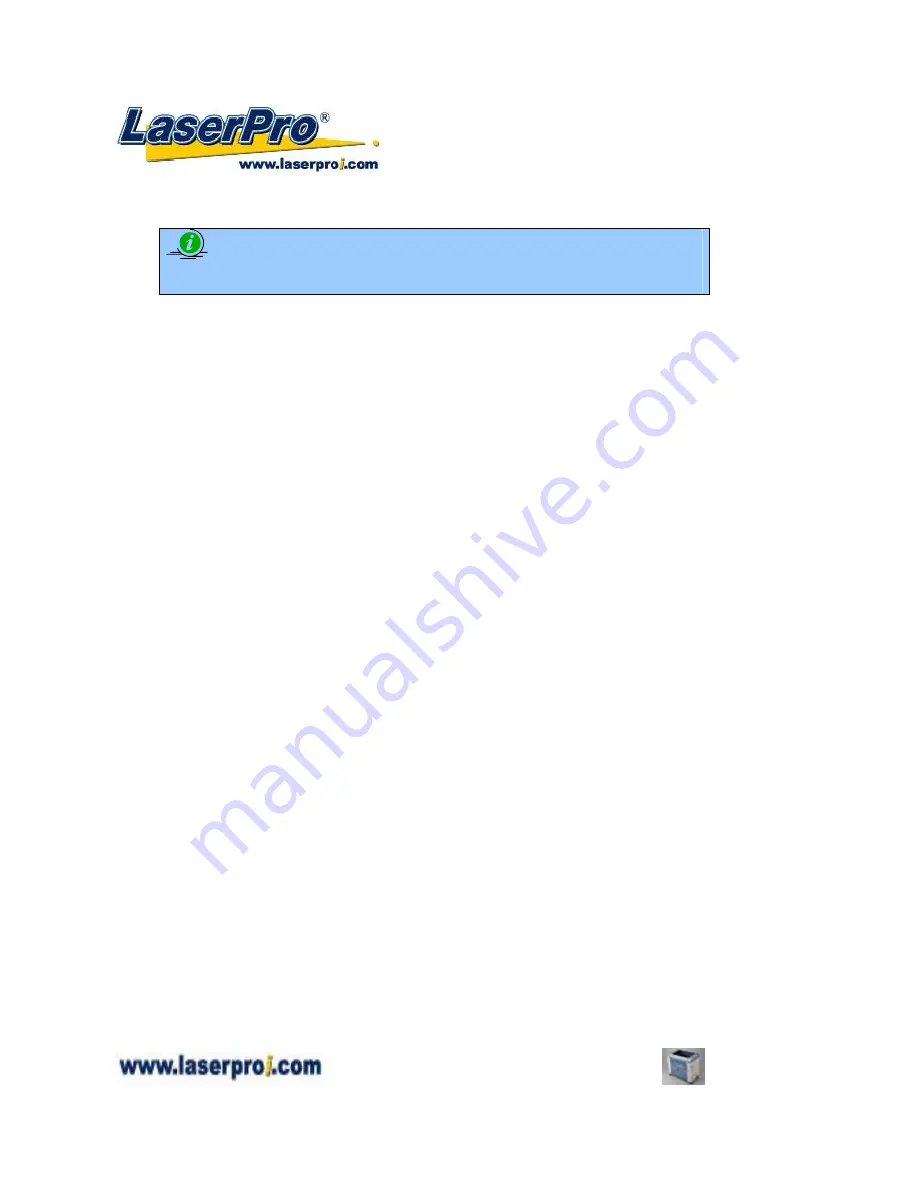
- 69 -
Spirit GE User Manual
This mode is useful for engraving rubber stamps, as it allows you to create the outline around your
stamp image.
NOTE
If you wish to use the Border and Cluster function simultaneously, then the Border
Thickness value must be
less than
the Distance value specified in the Cluster setting.
Vector Function (Advance Page)
[DEFAULT SETTING: Normal]
Normal:
This selection will not apply any special advanced vector function to your job. This is the
default Vector Function setting.
All Raster Output:
This selection will instruct the print driver to process your entire image as a
raster engraving. Any vector lines within the image will be treated as raster data and outputted as a
raster engraving, similar to a dot-matrix printer.
Vector Sorting
:
When performing a vector cutting job in which your image has one vector cut
area enclosing within another vector cut area, select the vector sorting mode. This mode will
automatically instruct the print driver to process the inside vector image and moving outwards. If
you try to process a vector image that has multiple layers without using this mode, what may occur
is the laser engraver may process the outer vector cutting first, and any inner vector cutting will not
be possible as your centerpiece material may have dropped to the cutting table. This setting will
always automatically direct the laser to cut from the inner most vector shape and move outwards.
Optimization Sorting
:
This is a setting that will minimize your process time. When selected,
the print driver will analyze your image and automatically determine the most efficient processing
path to process your image.
Use Cluster (Advance Page)
[DEFAULT SETTING: Unselected]
This setting allows you to change how the Spirit GE interprets and processes individual / independent
areas of an image in order to minimize job-processing times. The Cluster function is only applicable
when multiple areas of an image are broken down and isolated from each other (areas not touching
each other, blank space in-between). Another condition that must be met for the Cluster function is
that these individual areas of your design must have some X-axis overlap, meaning that they should
be somewhat side-by-side with empty space between them. The distance value can be set by the user
and represents the limit or cutoff point in which side-by-side objects will be processed in Cluster mode
or not. If the distance between side-by-side objects is greater than the set distance value, then the
individual areas will be processed in Cluster mode. Conversely, if the distance between side-by-side
objects is lesser than the set distance value, then the individual areas will be processed normally (not
via Cluster mode).
An example of an image that would benefit from the Cluster function would be: 2 squares to be
engraved, side-by-side on the X-axis with a 20 cm gap in between them. In this scenario, you would
want to enable the Cluster setting and set the distance to a value less than 20. By doing so, the laser
will completely process one square and “leap-frog” to the second square, rather than processing both
squares simultaneously. The result: you shorten the processing time by minimizing the unnecessary
travel distance the laser head needs to make across the X-axis in between squares, if they were to be
processed simultaneously.






























