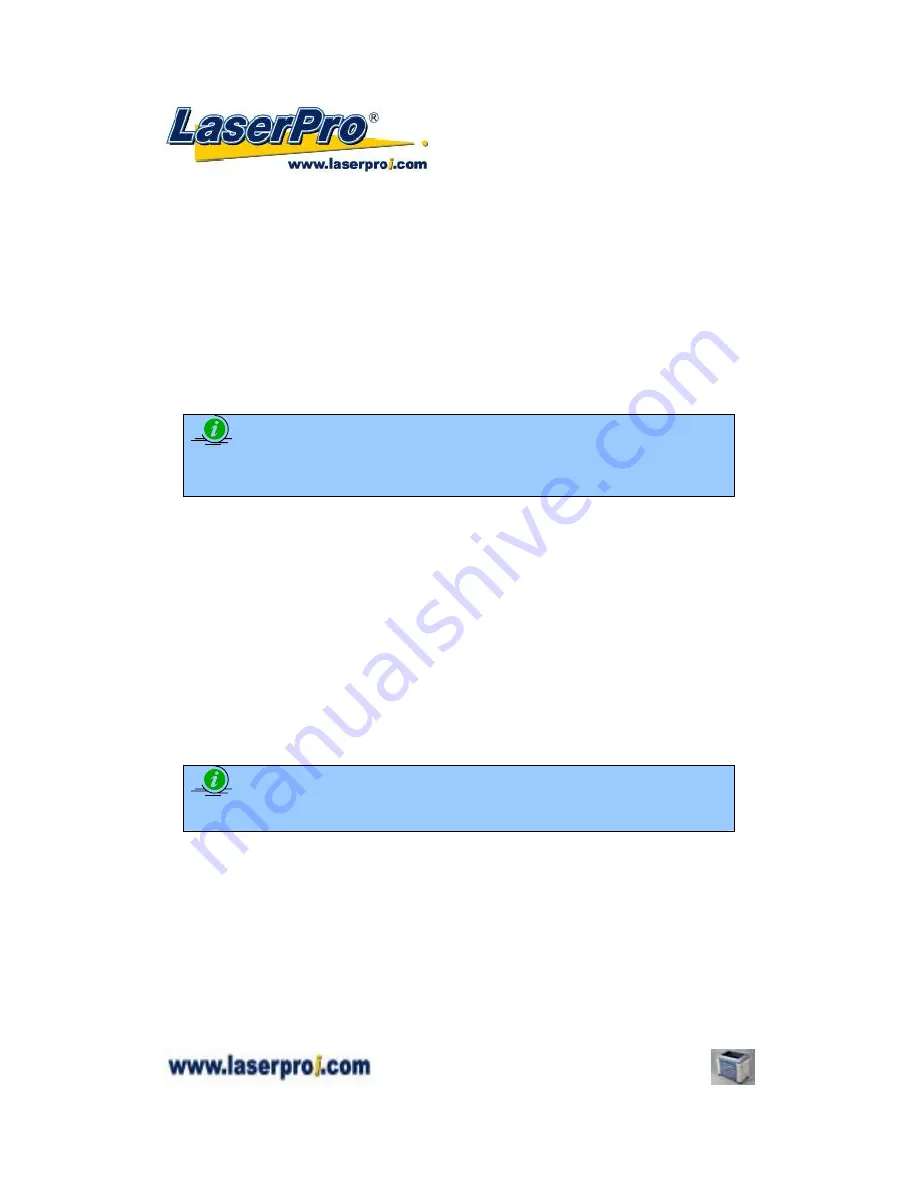
Spirit GE User Manual
- 22 -
4.1.3 Connecting the Computer
The LaserPro Spirit GE can communicate with a computer through a USB Port or Parallel
Printer Port connection interface. The USB Port connection offers faster file transfer rates
and greater flexibility over the Parallel Printer Port connection. Regardless of the
connectivity method chosen, you will need to connect the respective connection cable
from the LaserPro Spirit GE to your computer.
USB Connectivity
: Connect the included USB Port Cable to the USB Port on the right
side of the LaserPro Spirit GE.
Printer Port Connectivity
: Connect the included Printer Port Cable to the Printer Port on
the right side of the LaserPro Spirit GE.
NOTE
If you have purchased additional Optional Accessories for the LaserPro Spirit GE,
please refer to chapter VII
for instructions on how to properly setup your optional
accessories. These should be setup prior to working with your LaserPro Spirit GE.
4.2 Graphics Software Setup
The LaserPro Spirit GE is compatible with graphics software that can output HPGL
commands, such as CorelDraw, Adobe Photoshop, AutoCAD, Illustrator etc.
Supported Graphic Software
Photoshop
CorelDraw
Illustrator
AutoCAD
Other software such as EngraveLab and PhotoGrav may work with the LaserPro Spirit
GE, but these are not supported. Any software that can output to the LaserPro Print
Driver should work.
NOTE
Support will not be offered, if you experience output problems with non-supported
graphics software.
4.2.1 Recommended Computer Configuration
The LaserPro Spirit GE operates under Windows operating systems and is designed to work
on a computer that meets the following minimum requirements.
Computer
•
CPU
Pentium 90 (or equivalent) or greater
•
RAM
32MB or higher
•
FDD
One 3.5” 1.44 MB Floppy Disk Drive
•
HDD
1.2 GB Hard Drive or greater
•
SVGA
15” Super VGA Monitor






























