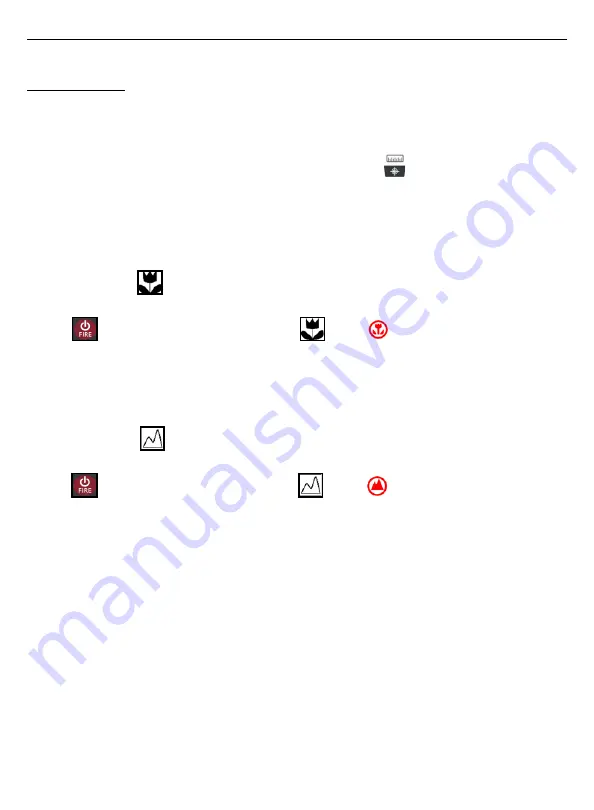
LTI TruPoint 200h User’s Manual • Section 7 - Targeting Menu
Page 56
Copyright (c)[2020] Laser Technology, Inc. All Rights Reserved. Unauthorized duplication, in whole or in part is strictly prohibited.
Targeting Modes
The selected Target Mode remains active until you select a different Target Mode.
Each time the TruPoint is powered ON, it returns to the same Target Mode that was last used.
Standard: Single Shot Mode
To select the standard single shot mode, Short press the “Targeting”
button and press
the Right Soft key OFF to cancel any chosen Targeting Mode, go back to the main
measurement screen and unit will be in Standard single shot mode.
•
There is no icon in the upper right of the main display when selected.
Closest
The Closest icon
is displayed in the upper right in the main measurement screen when selected.
Once the initial target is acquired, the TruPoint can acquire additional targets by continuing to press
the
button. The multi measurement indicator
(LCD),
(HUD) denotes
that additional targets have been acquired. The closest acquired target always appears in
the main display or HUD.
Farthest
The Farthest icon
is displayed in the upper right in the main measurement screen when selected.
Once the initial target is acquired, the TruPoint can acquire additional targets by continuing to press
the
button. The multi measurement indicator
(LCD),
(HUD) denotes that additional
targets have been acquired. The farthest acquired target always appears in the main display or HUD.
**Draft B**

























