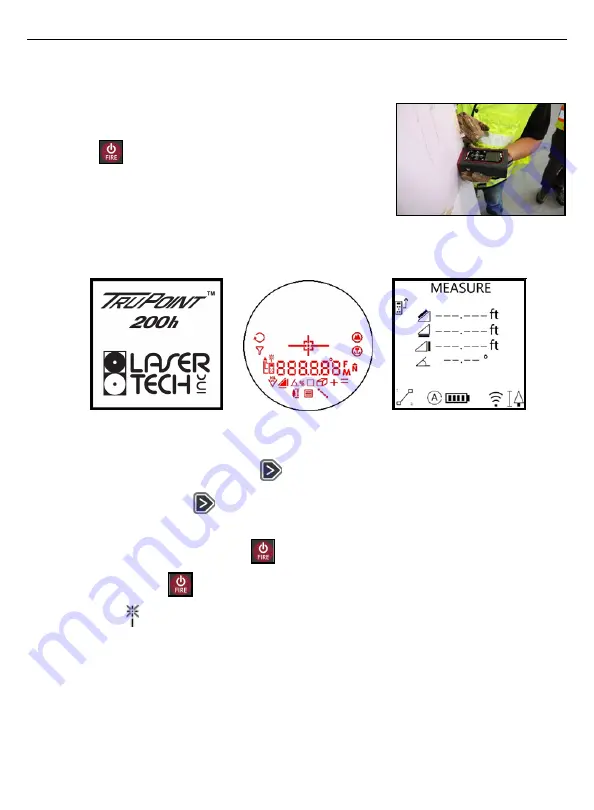
LTI TruPoint 200h User’s Manual • Section 2 - Quick Start
Page 8
Copyright (c)[2020] Laser Technology, Inc. All Rights Reserved. Unauthorized duplication, in whole or in part is strictly prohibited.
Section 2 - Quick Start
This example uses Horizontal Configuration
.
1.
Start with the TruPoint 200h powered OFF and press
the
button to power on the unit. The LTI Logo will
be displayed (Figure 5A). Next, the unit will run internal
systems check. In the HUD, all segments will be displayed
for 3 seconds (Figure 5B).
2.
The main display will be in the ready state (Figure 5C).
The default, display rotational lock is Automatic.
To change this option see
.
3.
Adjust HUD Brightness: Long press
to activate the HUD.
•
Short press
to increase brightness level.
•
Continue to short press the button to cycle through the brightness
settings (1-5). Press the
button to select brightness setting.
4.
Short press either
button. The visible pointer will be power on.
Note the
indicator in the upper left portion of the display.
A
B
Figure 5
C
Figure 4
**Draft B**

























