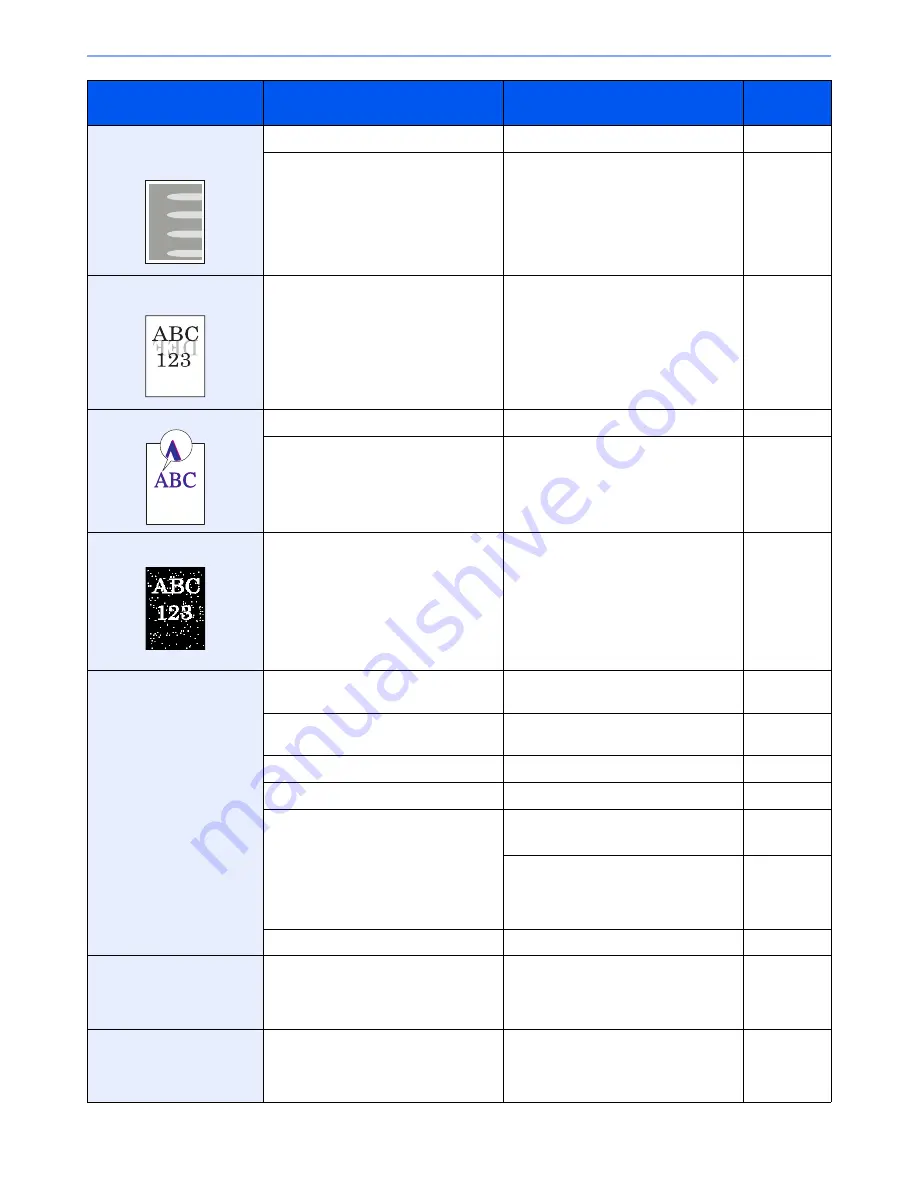
10-21
Troubleshooting > Troubleshooting
Part of the image is
periodically faint or shows
white lines.
―
Run [Drum Refresh].
page 10-42
―
Run [Developer Refresh].
page 10-43
Print on the back of the
sheet is visible on the front.
―
Set [Prevent Bleed-through] to [On].
page 6-31
page 8-17
Skewed-color printout.
―
Run [Calibration].
page 10-42
―
Run [Color Registration].
page 10-39
White dots appear on the
image.
―
Run [Drum Refresh].
page 10-42
Colors appear different than
you anticipated.
Did you choose appropriate image
quality for the original?
Select appropriate image quality.
page 6-24
Have you loaded color copy paper into
the paper tray?
Load color copy paper into the paper
tray.
page 3-18
―
Run [Calibration].
page 10-42
―
Run [Tone Curve Adjustment].
page 10-41
―
When making copies
Adjust the color balance.
page 6-26
When printing from a computer
Adjust the color using the printer driver.
Refer to the
Printer
Driver User
Guide
.
Have you printed out from Fiery?
Run [Calibrator] in the Fiery screen.
―
Perform Tone Curve
Adjustment in the System
Menu. is displayed.
Over long periods of use, the effects of
the ambient temperature and humidity
can cause color output hues to vary
slightly.
Run [Tone Curve Adjustment].
page 10-41
The color toner is empty.
Do you want to continue printing in black
and white?
If the black toner is remained, the
machine continues printing in black and
white by selecting [Print in Black and
White] of [Color Toner Empty Action].
page 8-16
Symptom
Checkpoints
Corrective Actions
Reference
Page
Summary of Contents for TASKalfa 3051ci
Page 1: ...3051ci 3551ci 4551ci 5551ci OPERATION GUIDE ...
Page 17: ...xvi About the Operation Guide this Guide ...
Page 44: ...xliii Menu Map ...
Page 62: ...1 18 Legal and Safety Information Notice ...
Page 108: ...2 46 Installing and Setting up the Machine Transferring data from our other products ...
Page 164: ...3 56 Preparation before Use Registering Destinations in the Address Book ...
Page 182: ...4 18 Printing from PC Printing Data Saved on the Printer ...
Page 459: ...10 7 Troubleshooting Regular Maintenance 3 4 5 6 CLICK ...
Page 462: ...10 10 Troubleshooting Regular Maintenance 4 5 6 7 1 2 CLICK CLICK ...
Page 502: ...10 50 Troubleshooting Troubleshooting Large Capacity Feeder 1 500 sheet x 2 1 2 3 4 1 2 B1 B2 ...
Page 503: ...10 51 Troubleshooting Troubleshooting Multi Purpose Tray 1 2 3 4 ...
Page 505: ...10 53 Troubleshooting Troubleshooting Duplex unit 1 2 ...
Page 506: ...10 54 Troubleshooting Troubleshooting Duplex Unit and Cassette 1 1 2 3 CLICK ...
Page 508: ...10 56 Troubleshooting Troubleshooting Fixing unit 1 2 3 A1 ...
Page 510: ...10 58 Troubleshooting Troubleshooting Optional Job Separator Inner Job Separator 1 2 3 A1 ...
Page 511: ...10 59 Troubleshooting Troubleshooting Right Job Separator 1 2 3 Bridge Unit Option A1 1 2 ...
Page 512: ...10 60 Troubleshooting Troubleshooting 1 000 Sheet Finisher Option 1 2 3 D1 D2 2 1 D3 ...
Page 515: ...10 63 Troubleshooting Troubleshooting Tray B 1 2 3 Tray C 1 D2 D3 ...
Page 516: ...10 64 Troubleshooting Troubleshooting Conveyor 1 2 Mailbox Option 1 D2 D3 1 2 ...
Page 519: ...10 67 Troubleshooting Troubleshooting 5 Cassette 5 Option Side Feeder 3 000 sheet 1 2 2 1 ...
Page 526: ...10 74 Troubleshooting Troubleshooting Staple cartridge holder B C 1 2 3 4 2 1 CLICK ...
Page 574: ...Index 10 ...
Page 575: ......
Page 578: ...Rev 1 2013 6 2N4KDEN101 ...






























