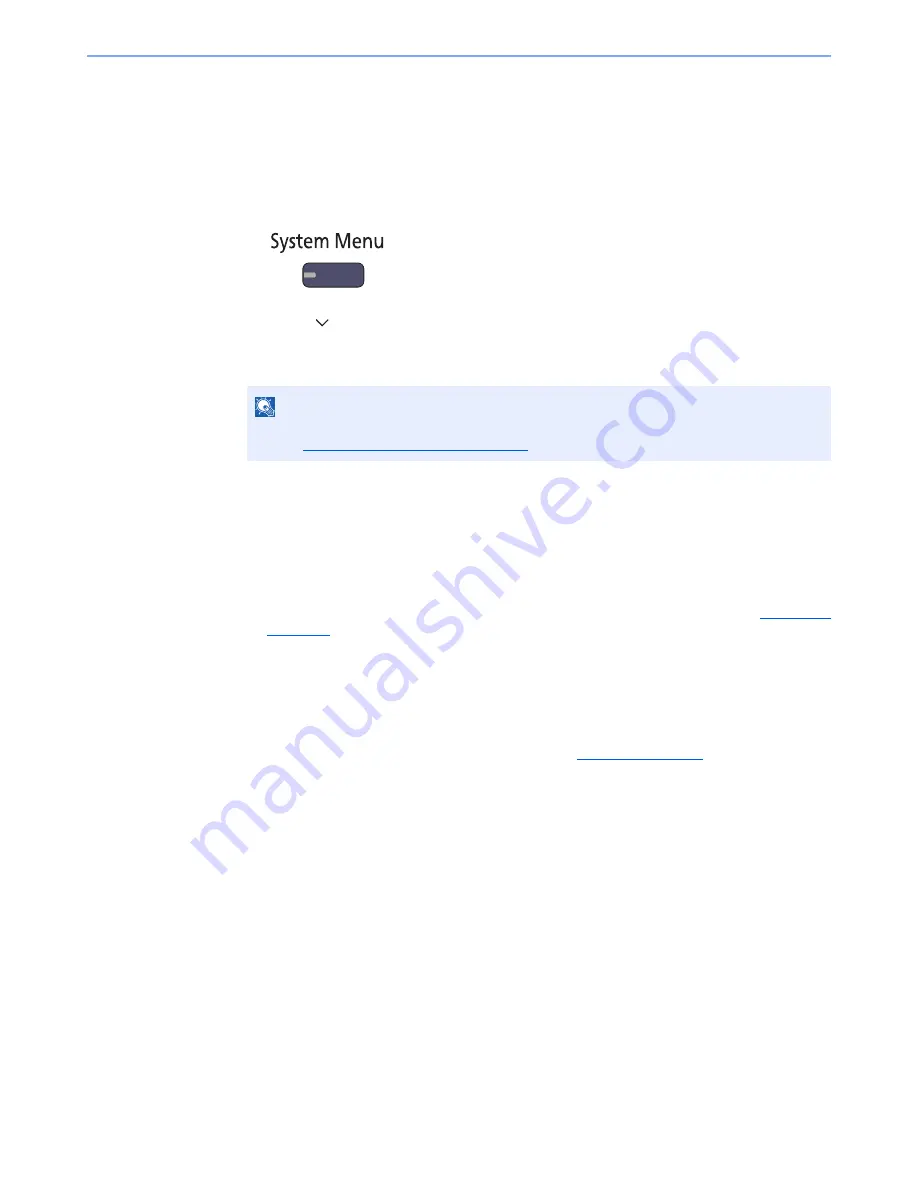
3-53
Preparation before Use > Registering Destinations in the Address Book
Editing and Deleting Address Book Entries
Edit and delete the destinations (contacts) you added to the Address Book.
1
Display the screen.
1
Press the [
System Menu
] key.
2
Press [
], [Edit Destination] and then [Add/Edit] of "Address Book".
3
Select a destination or group to edit.
4
Press [Detail].
The procedure differs depending on the details to be edited.
2
Edit or delete a favorite.
Editing a Contact
1
Change "Address Number", "Name" and destination type and address. Refer to
Contact on
page 3-46
for the details.
2
After you have completed the changes, press [Save].
3
Press [Yes] in the change confirmation screen to register the changed destination.
Editing a Group
1
Change "Address Number" and "Name". Refer to
Group on page 3-51
for the details.
2
Press [Member].
3
To delete any destination from the group, select the destination and press [Delete]. Press
[Yes] on the screen to confirm the deletion.
To add the destination, press [Add].
4
After you have completed the changes, press [Save].
5
Press [Yes] in the change confirmation screen to register the changed group.
Deleting a Contact or Group
Press [Delete]. Press [Yes] on the screen to confirm the deletion.
NOTE
Destinations can be sorted or searched by destination name or address number. For details,
refer to
Specifying Destination on page 5-28
.
Summary of Contents for TASKalfa 3051ci
Page 1: ...3051ci 3551ci 4551ci 5551ci OPERATION GUIDE ...
Page 17: ...xvi About the Operation Guide this Guide ...
Page 44: ...xliii Menu Map ...
Page 62: ...1 18 Legal and Safety Information Notice ...
Page 108: ...2 46 Installing and Setting up the Machine Transferring data from our other products ...
Page 164: ...3 56 Preparation before Use Registering Destinations in the Address Book ...
Page 182: ...4 18 Printing from PC Printing Data Saved on the Printer ...
Page 459: ...10 7 Troubleshooting Regular Maintenance 3 4 5 6 CLICK ...
Page 462: ...10 10 Troubleshooting Regular Maintenance 4 5 6 7 1 2 CLICK CLICK ...
Page 502: ...10 50 Troubleshooting Troubleshooting Large Capacity Feeder 1 500 sheet x 2 1 2 3 4 1 2 B1 B2 ...
Page 503: ...10 51 Troubleshooting Troubleshooting Multi Purpose Tray 1 2 3 4 ...
Page 505: ...10 53 Troubleshooting Troubleshooting Duplex unit 1 2 ...
Page 506: ...10 54 Troubleshooting Troubleshooting Duplex Unit and Cassette 1 1 2 3 CLICK ...
Page 508: ...10 56 Troubleshooting Troubleshooting Fixing unit 1 2 3 A1 ...
Page 510: ...10 58 Troubleshooting Troubleshooting Optional Job Separator Inner Job Separator 1 2 3 A1 ...
Page 511: ...10 59 Troubleshooting Troubleshooting Right Job Separator 1 2 3 Bridge Unit Option A1 1 2 ...
Page 512: ...10 60 Troubleshooting Troubleshooting 1 000 Sheet Finisher Option 1 2 3 D1 D2 2 1 D3 ...
Page 515: ...10 63 Troubleshooting Troubleshooting Tray B 1 2 3 Tray C 1 D2 D3 ...
Page 516: ...10 64 Troubleshooting Troubleshooting Conveyor 1 2 Mailbox Option 1 D2 D3 1 2 ...
Page 519: ...10 67 Troubleshooting Troubleshooting 5 Cassette 5 Option Side Feeder 3 000 sheet 1 2 2 1 ...
Page 526: ...10 74 Troubleshooting Troubleshooting Staple cartridge holder B C 1 2 3 4 2 1 CLICK ...
Page 574: ...Index 10 ...
Page 575: ......
Page 578: ...Rev 1 2013 6 2N4KDEN101 ...






























