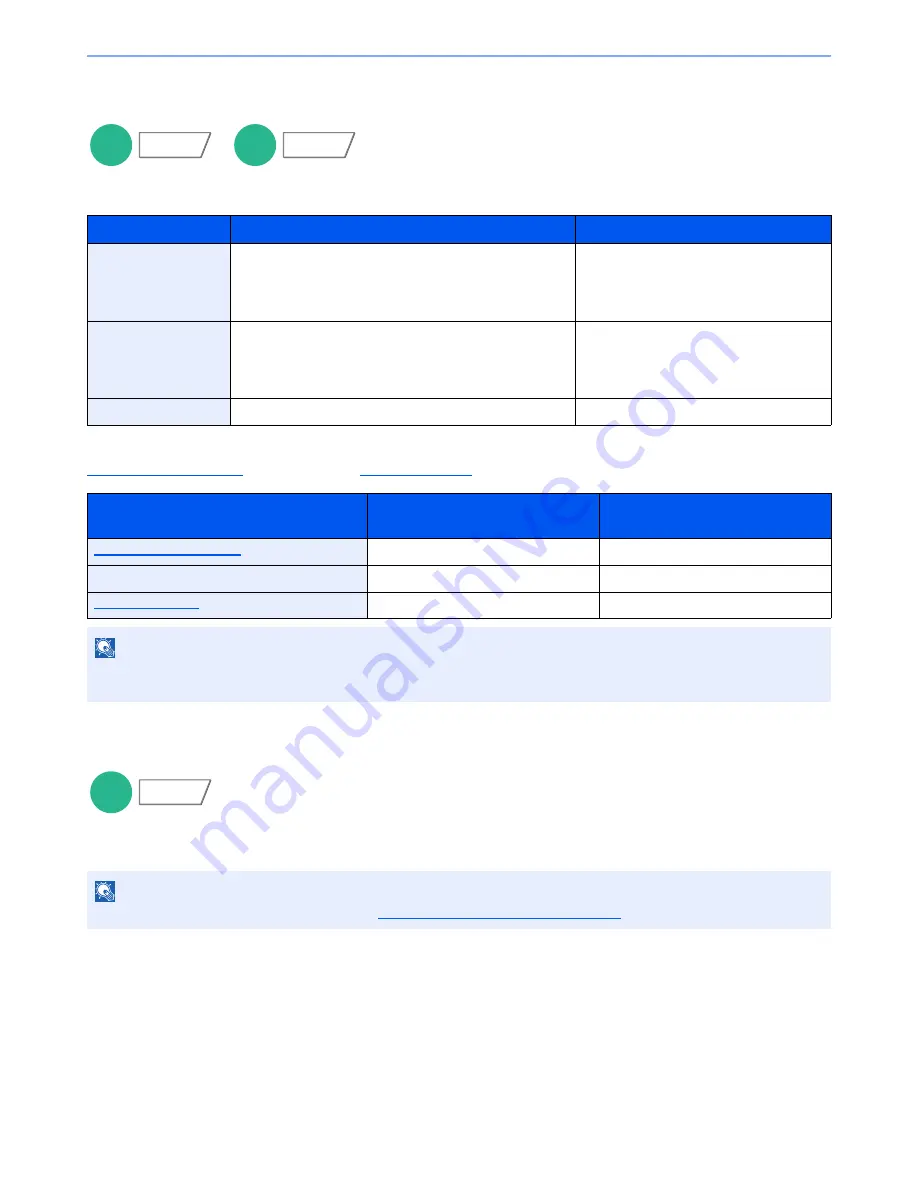
6-72
Using Various Functions > Functions
Storing Size
Select size of image to be stored.
Press [Standard Sizes 1], [Standard Sizes 2], or [Others] to select the storing size.
Relationship between Original Size, Storing Size, and Zoom
Original Size (page 6-12)
, Storing Size, and
Zoom (page 6-32)
are related to each other. For details, see the table below.
Encrypted PDF Password
Enter the preassigned password to print the PDF data.
Press [Password] to enter the Password, and press [OK].
Item
Value
Description
Standard Sizes 1
Metric models: Same as Original Size, A3, A4, A5, A6,
B4, B5, B6, Folio, 216 × 340 mm
Inch models:
Same as Original Size, Ledger, Letter,
Legal, Statement, 11 × 15", Oficio II
Select from Same as Original Size or
Standard Size.
Standard Sizes 2
Metric models: Ledger, Letter, Legal, Statement, 11 × 15",
Oficio II, 8K, 16K
Inch models:
A3, A4, A5, A6, B4, B5, B6, Folio, 8K, 16K,
216 × 340 mm
Select from standard sizes except
Standard Sizes 1.
Others
Hagaki, Oufuku hagaki
Select from Hagaki.
Original Size and the size you wish to
store as are
the same
different
Original Size (page 6-12)
Specify as necessary.
Specify as necessary.
Storing Size
Select [Same as Original].
Select the desired size.
Zoom (page 6-32)
Select [100%] (or [Auto]).
Select [Auto].
NOTE
When you select Storing Size that is different from Original Size, and select the Zoom [100%], you can store the image
as the actual size (No Zoom).
NOTE
For details on entering the password, refer to
Character Entry Method on page 11-11
.
Custom
Box
Functions
USB
Memory
Functions
USB
Memory
Functions
Summary of Contents for TASKalfa 3051ci
Page 1: ...3051ci 3551ci 4551ci 5551ci OPERATION GUIDE ...
Page 17: ...xvi About the Operation Guide this Guide ...
Page 44: ...xliii Menu Map ...
Page 62: ...1 18 Legal and Safety Information Notice ...
Page 108: ...2 46 Installing and Setting up the Machine Transferring data from our other products ...
Page 164: ...3 56 Preparation before Use Registering Destinations in the Address Book ...
Page 182: ...4 18 Printing from PC Printing Data Saved on the Printer ...
Page 459: ...10 7 Troubleshooting Regular Maintenance 3 4 5 6 CLICK ...
Page 462: ...10 10 Troubleshooting Regular Maintenance 4 5 6 7 1 2 CLICK CLICK ...
Page 502: ...10 50 Troubleshooting Troubleshooting Large Capacity Feeder 1 500 sheet x 2 1 2 3 4 1 2 B1 B2 ...
Page 503: ...10 51 Troubleshooting Troubleshooting Multi Purpose Tray 1 2 3 4 ...
Page 505: ...10 53 Troubleshooting Troubleshooting Duplex unit 1 2 ...
Page 506: ...10 54 Troubleshooting Troubleshooting Duplex Unit and Cassette 1 1 2 3 CLICK ...
Page 508: ...10 56 Troubleshooting Troubleshooting Fixing unit 1 2 3 A1 ...
Page 510: ...10 58 Troubleshooting Troubleshooting Optional Job Separator Inner Job Separator 1 2 3 A1 ...
Page 511: ...10 59 Troubleshooting Troubleshooting Right Job Separator 1 2 3 Bridge Unit Option A1 1 2 ...
Page 512: ...10 60 Troubleshooting Troubleshooting 1 000 Sheet Finisher Option 1 2 3 D1 D2 2 1 D3 ...
Page 515: ...10 63 Troubleshooting Troubleshooting Tray B 1 2 3 Tray C 1 D2 D3 ...
Page 516: ...10 64 Troubleshooting Troubleshooting Conveyor 1 2 Mailbox Option 1 D2 D3 1 2 ...
Page 519: ...10 67 Troubleshooting Troubleshooting 5 Cassette 5 Option Side Feeder 3 000 sheet 1 2 2 1 ...
Page 526: ...10 74 Troubleshooting Troubleshooting Staple cartridge holder B C 1 2 3 4 2 1 CLICK ...
Page 574: ...Index 10 ...
Page 575: ......
Page 578: ...Rev 1 2013 6 2N4KDEN101 ...






























