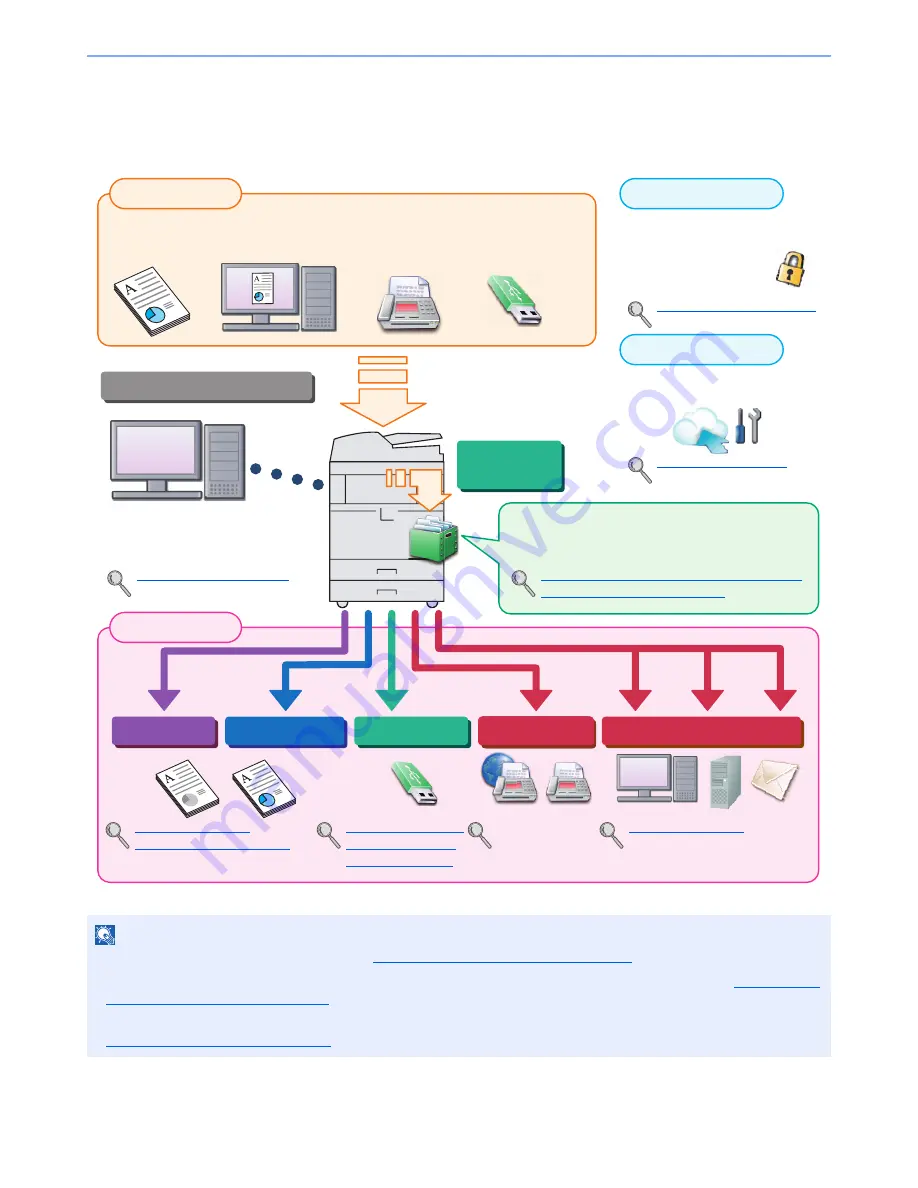
ii
> Overview
Overview
This machine is equipped standard with copy and print functions, and a scanned image can be sent to an E-mail
recipient as an attachment or to a computer on the same network. A fax function is available as an option.
NOTE
• Before using the machine, be sure to read
Legal and Safety Information on page 1-1
.
• For preparations for use of the machine such as cable connections and software installation, refer to
Installing and
Setting up the Machine on page 2-1
.
• To learn how to load paper, place originals, set up shared folders, and add addresses to the address book, refer to
Preparation before Use on page 3-1
.
Operations from your PC
Copy functions
Printer functions
USB memory
Send functions
Document
Box functions
Fax functions
Original
Electronic data
Fax data
USB memory
Output Data
Application
Security
Input Data
FAX Operation
Guide
This function is useful for a variety of purposes,
including saving data in the machine and in a USB
memory stick.
Printing Data Saved on the Printer (page 4-14)
Using a Custom Box (page 5-55)
Command Center RX
You can check the status and change
the settings of the machine from a
Web browser on your computer.
Command Center RX (page 2-33)
Command Center RX User Guide
You can expand the machine
functions according to your
needs.
Application (page 5-11)
You can use the machine security
levels according to your needs.
Strengthen security (page v)
Copying (page 5-21)
Printing from PC (page 4-1)
Saving Documents to
USB Memory (Scan
to USB) (page 5-72)
Sending (page 5-25)
Summary of Contents for TASKalfa 3051ci
Page 1: ...3051ci 3551ci 4551ci 5551ci OPERATION GUIDE ...
Page 17: ...xvi About the Operation Guide this Guide ...
Page 44: ...xliii Menu Map ...
Page 62: ...1 18 Legal and Safety Information Notice ...
Page 108: ...2 46 Installing and Setting up the Machine Transferring data from our other products ...
Page 164: ...3 56 Preparation before Use Registering Destinations in the Address Book ...
Page 182: ...4 18 Printing from PC Printing Data Saved on the Printer ...
Page 459: ...10 7 Troubleshooting Regular Maintenance 3 4 5 6 CLICK ...
Page 462: ...10 10 Troubleshooting Regular Maintenance 4 5 6 7 1 2 CLICK CLICK ...
Page 502: ...10 50 Troubleshooting Troubleshooting Large Capacity Feeder 1 500 sheet x 2 1 2 3 4 1 2 B1 B2 ...
Page 503: ...10 51 Troubleshooting Troubleshooting Multi Purpose Tray 1 2 3 4 ...
Page 505: ...10 53 Troubleshooting Troubleshooting Duplex unit 1 2 ...
Page 506: ...10 54 Troubleshooting Troubleshooting Duplex Unit and Cassette 1 1 2 3 CLICK ...
Page 508: ...10 56 Troubleshooting Troubleshooting Fixing unit 1 2 3 A1 ...
Page 510: ...10 58 Troubleshooting Troubleshooting Optional Job Separator Inner Job Separator 1 2 3 A1 ...
Page 511: ...10 59 Troubleshooting Troubleshooting Right Job Separator 1 2 3 Bridge Unit Option A1 1 2 ...
Page 512: ...10 60 Troubleshooting Troubleshooting 1 000 Sheet Finisher Option 1 2 3 D1 D2 2 1 D3 ...
Page 515: ...10 63 Troubleshooting Troubleshooting Tray B 1 2 3 Tray C 1 D2 D3 ...
Page 516: ...10 64 Troubleshooting Troubleshooting Conveyor 1 2 Mailbox Option 1 D2 D3 1 2 ...
Page 519: ...10 67 Troubleshooting Troubleshooting 5 Cassette 5 Option Side Feeder 3 000 sheet 1 2 2 1 ...
Page 526: ...10 74 Troubleshooting Troubleshooting Staple cartridge holder B C 1 2 3 4 2 1 CLICK ...
Page 574: ...Index 10 ...
Page 575: ......
Page 578: ...Rev 1 2013 6 2N4KDEN101 ...


















