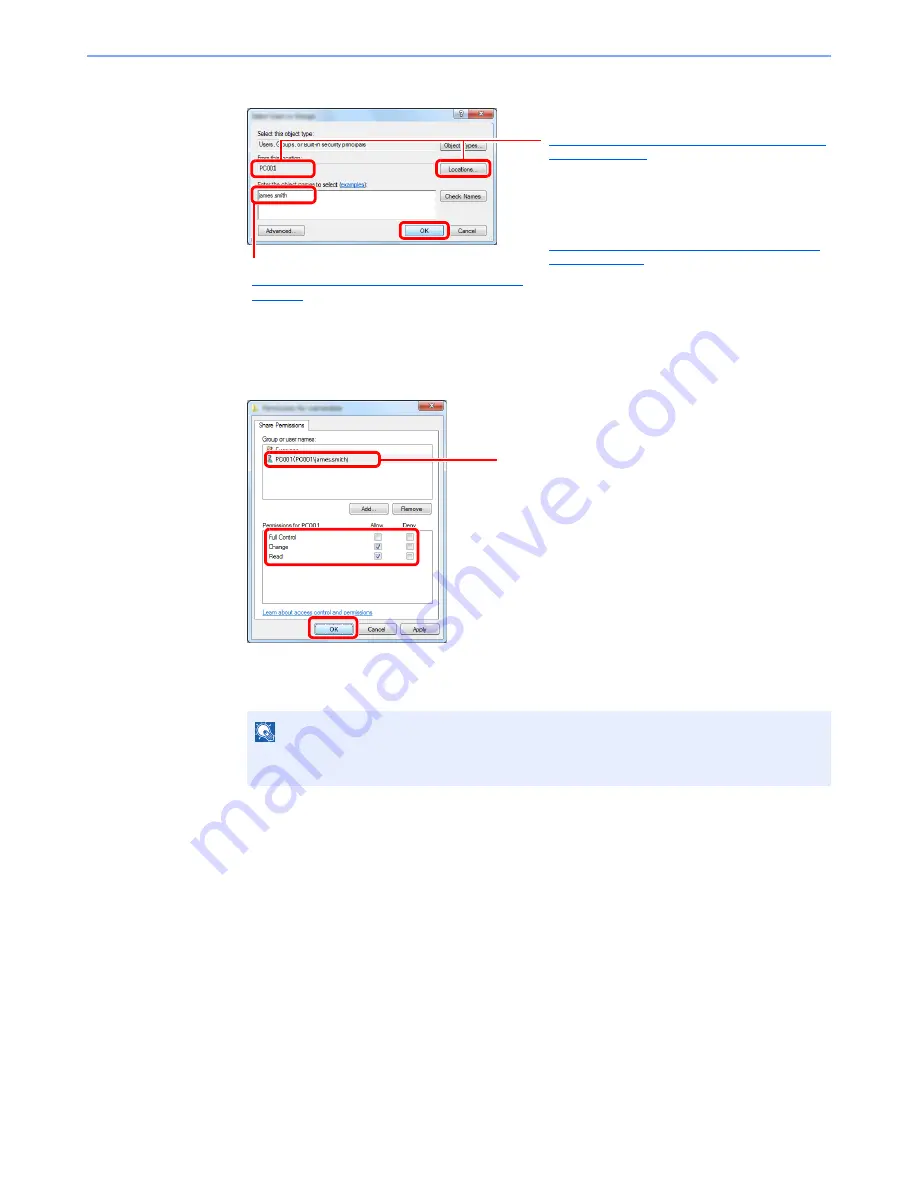
3-40
Preparation before Use > Preparation for Sending a Document to a PC
3
4
Select the [
Allow
] checkbox of the "
Change
" and "
Read
" permissions and press [
OK
].
In Windows XP, go to step 6.
5
Click the [
OK
] button in the "
Advanced Sharing
" screen to close the screen.
NOTE
"
Everyone
" gives sharing permission to everyone on the network. To strengthen security, it
is recommended that you select "
Everyone
" and remove the "
Read
" [
Allow
] checkmark.
2
3
1
If the computer name that you made a note of on page
Making a note of the computer name and full computer
name on page 3-36
is the same as the domain name:
If the computer name is not shown in "From this
location", click the [
Locations
] button, select the
computer name, and click the [
OK
] button.
Example: PC001
If the computer name that you made a note of on page
Making a note of the computer name and full computer
name on page 3-36
is not the same as the domain name:
If the text after the first dot (.) in the full computer name
that you made a note of does not appear in "From this
location", click the [
Locations
] button, select the text
after the dot (.), and click the [
OK
] button.
Example: abcdnet.com
Enter the user name that you made a note of on page
Making a note of the user name and domain name on
page 3-37
in the text box, and click the [
OK
] button.
1
2
3
Select the user you entered.
Summary of Contents for TASKalfa 3051ci
Page 1: ...3051ci 3551ci 4551ci 5551ci OPERATION GUIDE ...
Page 17: ...xvi About the Operation Guide this Guide ...
Page 44: ...xliii Menu Map ...
Page 62: ...1 18 Legal and Safety Information Notice ...
Page 108: ...2 46 Installing and Setting up the Machine Transferring data from our other products ...
Page 164: ...3 56 Preparation before Use Registering Destinations in the Address Book ...
Page 182: ...4 18 Printing from PC Printing Data Saved on the Printer ...
Page 459: ...10 7 Troubleshooting Regular Maintenance 3 4 5 6 CLICK ...
Page 462: ...10 10 Troubleshooting Regular Maintenance 4 5 6 7 1 2 CLICK CLICK ...
Page 502: ...10 50 Troubleshooting Troubleshooting Large Capacity Feeder 1 500 sheet x 2 1 2 3 4 1 2 B1 B2 ...
Page 503: ...10 51 Troubleshooting Troubleshooting Multi Purpose Tray 1 2 3 4 ...
Page 505: ...10 53 Troubleshooting Troubleshooting Duplex unit 1 2 ...
Page 506: ...10 54 Troubleshooting Troubleshooting Duplex Unit and Cassette 1 1 2 3 CLICK ...
Page 508: ...10 56 Troubleshooting Troubleshooting Fixing unit 1 2 3 A1 ...
Page 510: ...10 58 Troubleshooting Troubleshooting Optional Job Separator Inner Job Separator 1 2 3 A1 ...
Page 511: ...10 59 Troubleshooting Troubleshooting Right Job Separator 1 2 3 Bridge Unit Option A1 1 2 ...
Page 512: ...10 60 Troubleshooting Troubleshooting 1 000 Sheet Finisher Option 1 2 3 D1 D2 2 1 D3 ...
Page 515: ...10 63 Troubleshooting Troubleshooting Tray B 1 2 3 Tray C 1 D2 D3 ...
Page 516: ...10 64 Troubleshooting Troubleshooting Conveyor 1 2 Mailbox Option 1 D2 D3 1 2 ...
Page 519: ...10 67 Troubleshooting Troubleshooting 5 Cassette 5 Option Side Feeder 3 000 sheet 1 2 2 1 ...
Page 526: ...10 74 Troubleshooting Troubleshooting Staple cartridge holder B C 1 2 3 4 2 1 CLICK ...
Page 574: ...Index 10 ...
Page 575: ......
Page 578: ...Rev 1 2013 6 2N4KDEN101 ...






























