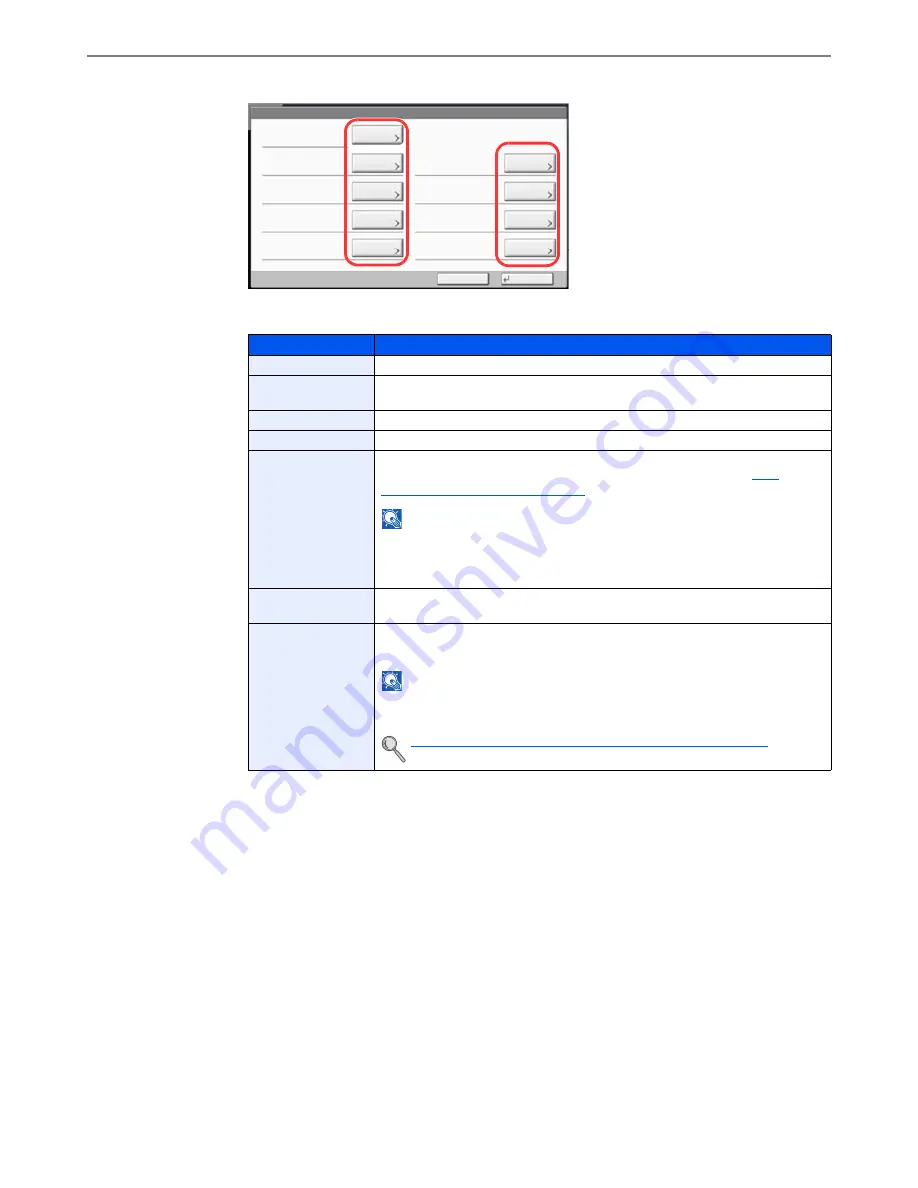
9-9
User Authentication and Accounting (User Login, Job Accounting) > User Login
2
Enter the user information.
The table below explains the user information to be registered.
Item
Descriptions
User Name
*
1
Enter the name displayed on the user list (up to 32 characters).
Login User
Name
*
1
Enter the login user name to login (up to 64 characters). The same login user
name cannot be registered.
Login Password
Enter the password to login (up to 64 characters).
Access Level
*
1
Select "Administrator" or "User" for user access privileges.
Account Name
Add an account where the user belongs. The user, who registered his/her
account name, can login without entering the account ID. Refer to
Job
Accounting Setting on page 9-27
NOTE
Select [Name] or [ID] from the "Sort" to sort the account list.
Press [Search(Name)] or [Search(ID)] to search by account name or account
ID.
E-mail Address
The user can register his/her E-mail address. The registered address will be
automatically selected for subsequent operations that need any E-mail function.
ID Card
Information
Register ID card information.
Place the ID card on the ID card reader, and press [Read].
NOTE
This function is displayed when the optional ID Card Authentication Kit is
activated.
Card Authentication Kit(B) "Card Authentication Kit" (page 11-7)
User:
User Name:
Account Name:
Access Level:
Save
E-mail Address:
Login Password:
Login User Name:
Cancel
02
User
**********
0099
㪚㪿㪸㫅㪾㪼
㪚㪿㪸㫅㪾㪼
㪚㪿㪸㫅㪾㪼
㪚㪿㪸㫅㪾㪼
㪚㪿㪸㫅㪾㪼
㪚㪿㪸㫅㪾㪼
㪚㪿㪸㫅㪾㪼
ID Card Information:
Empty
01 User
Account
Local Authorization:
Next
Next
My Panel:
Summary of Contents for TASKalfa 3051ci
Page 1: ...3051ci 3551ci 4551ci 5551ci OPERATION GUIDE ...
Page 17: ...xvi About the Operation Guide this Guide ...
Page 44: ...xliii Menu Map ...
Page 62: ...1 18 Legal and Safety Information Notice ...
Page 108: ...2 46 Installing and Setting up the Machine Transferring data from our other products ...
Page 164: ...3 56 Preparation before Use Registering Destinations in the Address Book ...
Page 182: ...4 18 Printing from PC Printing Data Saved on the Printer ...
Page 459: ...10 7 Troubleshooting Regular Maintenance 3 4 5 6 CLICK ...
Page 462: ...10 10 Troubleshooting Regular Maintenance 4 5 6 7 1 2 CLICK CLICK ...
Page 502: ...10 50 Troubleshooting Troubleshooting Large Capacity Feeder 1 500 sheet x 2 1 2 3 4 1 2 B1 B2 ...
Page 503: ...10 51 Troubleshooting Troubleshooting Multi Purpose Tray 1 2 3 4 ...
Page 505: ...10 53 Troubleshooting Troubleshooting Duplex unit 1 2 ...
Page 506: ...10 54 Troubleshooting Troubleshooting Duplex Unit and Cassette 1 1 2 3 CLICK ...
Page 508: ...10 56 Troubleshooting Troubleshooting Fixing unit 1 2 3 A1 ...
Page 510: ...10 58 Troubleshooting Troubleshooting Optional Job Separator Inner Job Separator 1 2 3 A1 ...
Page 511: ...10 59 Troubleshooting Troubleshooting Right Job Separator 1 2 3 Bridge Unit Option A1 1 2 ...
Page 512: ...10 60 Troubleshooting Troubleshooting 1 000 Sheet Finisher Option 1 2 3 D1 D2 2 1 D3 ...
Page 515: ...10 63 Troubleshooting Troubleshooting Tray B 1 2 3 Tray C 1 D2 D3 ...
Page 516: ...10 64 Troubleshooting Troubleshooting Conveyor 1 2 Mailbox Option 1 D2 D3 1 2 ...
Page 519: ...10 67 Troubleshooting Troubleshooting 5 Cassette 5 Option Side Feeder 3 000 sheet 1 2 2 1 ...
Page 526: ...10 74 Troubleshooting Troubleshooting Staple cartridge holder B C 1 2 3 4 2 1 CLICK ...
Page 574: ...Index 10 ...
Page 575: ......
Page 578: ...Rev 1 2013 6 2N4KDEN101 ...






























