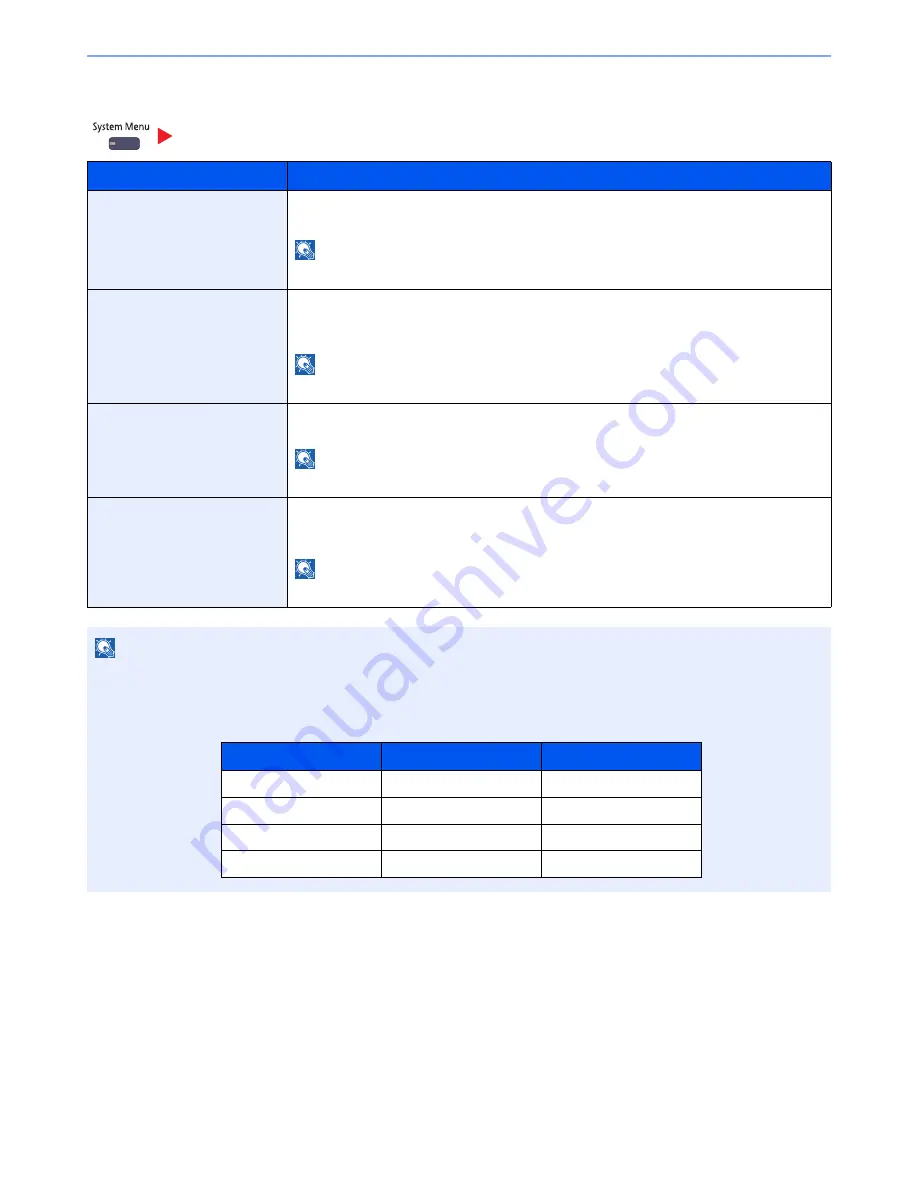
8-42
Setup and Registration (System Menu) > System Menu
Secure Comm. Error Log
Report
Item
Description
Secure Comm. Error Log
Select whether to record the secure communication error log history.
Value
: Off, On
NOTE
If [On] is selected, set the number of histories to be stored. The setting range is 1 to 1,000.
Auto Sending
Select whether the secure communication error log history is automatically sent to the set
address when the number of entries reaches the number set in "Secure Comm. Error Log".
Value
: Off, On
NOTE
This function is displayed when "Secure Communication Error Log History" is set to [On].
Destination
Set the destination to which secure communication error log histories are sent. E-mail address
only can be set as destination.
NOTE
This function is displayed when "Secure Communication Error Log History" is set to [On].
Subject
Set the subject automatically entered when sending secure communication error log histories
by E-mail.
Value
: Up to 60 characters
NOTE
This function is displayed when "Secure Communication Error Log History" is set to [On].
NOTE
If the user authentication screen appears, enter your login user name and login password and press [Login]. For this,
you need to login with administrator privileges. The factory default login user name and login password are set as
shown below.
Model Name
Login User Name
Login Password
3051ci
3000
3000
3551ci
3500
3500
4551ci
4500
4500
5551ci
5500
5500
Summary of Contents for TASKalfa 3051ci
Page 1: ...3051ci 3551ci 4551ci 5551ci OPERATION GUIDE ...
Page 17: ...xvi About the Operation Guide this Guide ...
Page 44: ...xliii Menu Map ...
Page 62: ...1 18 Legal and Safety Information Notice ...
Page 108: ...2 46 Installing and Setting up the Machine Transferring data from our other products ...
Page 164: ...3 56 Preparation before Use Registering Destinations in the Address Book ...
Page 182: ...4 18 Printing from PC Printing Data Saved on the Printer ...
Page 459: ...10 7 Troubleshooting Regular Maintenance 3 4 5 6 CLICK ...
Page 462: ...10 10 Troubleshooting Regular Maintenance 4 5 6 7 1 2 CLICK CLICK ...
Page 502: ...10 50 Troubleshooting Troubleshooting Large Capacity Feeder 1 500 sheet x 2 1 2 3 4 1 2 B1 B2 ...
Page 503: ...10 51 Troubleshooting Troubleshooting Multi Purpose Tray 1 2 3 4 ...
Page 505: ...10 53 Troubleshooting Troubleshooting Duplex unit 1 2 ...
Page 506: ...10 54 Troubleshooting Troubleshooting Duplex Unit and Cassette 1 1 2 3 CLICK ...
Page 508: ...10 56 Troubleshooting Troubleshooting Fixing unit 1 2 3 A1 ...
Page 510: ...10 58 Troubleshooting Troubleshooting Optional Job Separator Inner Job Separator 1 2 3 A1 ...
Page 511: ...10 59 Troubleshooting Troubleshooting Right Job Separator 1 2 3 Bridge Unit Option A1 1 2 ...
Page 512: ...10 60 Troubleshooting Troubleshooting 1 000 Sheet Finisher Option 1 2 3 D1 D2 2 1 D3 ...
Page 515: ...10 63 Troubleshooting Troubleshooting Tray B 1 2 3 Tray C 1 D2 D3 ...
Page 516: ...10 64 Troubleshooting Troubleshooting Conveyor 1 2 Mailbox Option 1 D2 D3 1 2 ...
Page 519: ...10 67 Troubleshooting Troubleshooting 5 Cassette 5 Option Side Feeder 3 000 sheet 1 2 2 1 ...
Page 526: ...10 74 Troubleshooting Troubleshooting Staple cartridge holder B C 1 2 3 4 2 1 CLICK ...
Page 574: ...Index 10 ...
Page 575: ......
Page 578: ...Rev 1 2013 6 2N4KDEN101 ...






























