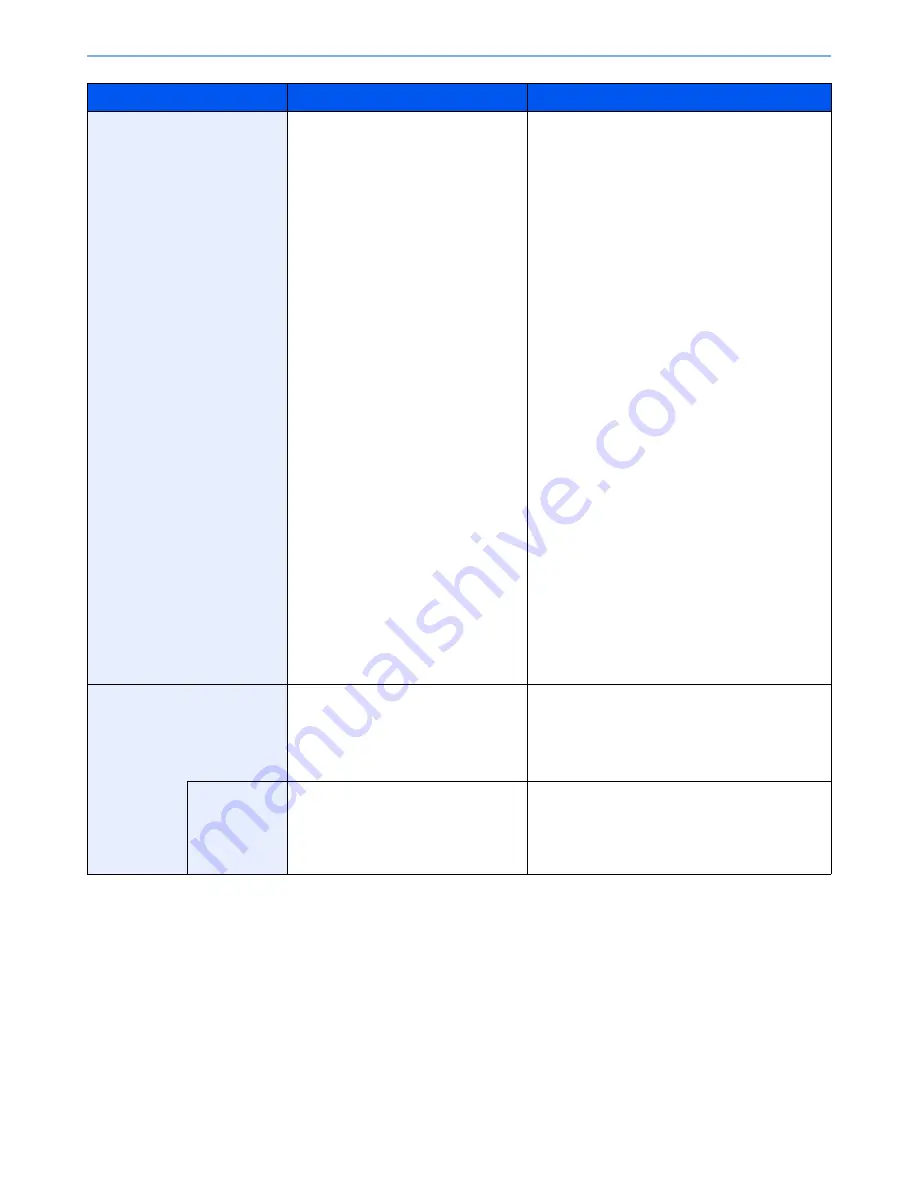
6-34
Using Various Functions > Functions
Item
Value
Description
Standard Zoom
Metric
[# Keys] 25 to 400% (in 1% increments)
100%, Auto, 400% Max.,
200% A5>>A3,
141% A4>>A3 B5>>B4,
127% Folio>>A3,
106% 11x15">>A3,
90% Folio>>A4,
75% 11x15" >>A4,
70% A3>>A4 A4>>A5,
50%, 25% Min.
Metric (Asia Pacific)
[# Keys] 25 to 400% (in 1% increments)
100%, Auto, 400% Max.,
200% A5>>A3,
141% A4>>A3 B5>>B4,
122% A4>>B4 A5>>B5,
115% B4>>A3 B5>>A4,
86% A3>>B4 A4>>B5,
81% B4>>A4 B5>>A5,
70% A3>>A4 B4>>B5,
50%, 25% Min.
Inch
[# Keys] 25 to 400% (in 1% increments)
Auto, 100%, 400% Max.,
200% STMT>>Ledger,
154% STMT>>Legal,
129% Letter>>Ledger,
121% Legal>>Ledger,
78% Legal>>Letter,
77% Ledger>>Legal,
64% Ledger>>Letter,
50% Ledger>>STMT,
25% Min.
Select a preset ratio.
Press [Auto] to use Auto Zoom.
Press [+] or [-] to change the displayed
magnification as desired. Press [# Keys] to use the
numeric keys for entry.
XY Zoom
X: 25 to 400% (in 1 mm increments)
Y: 25 to 400% (in 1 mm increments)
Select vertical and horizontal magnifications
individually.
Press [+] or [-] to change the displayed
magnifications of "X" (horizontal) and "Y" (vertical).
Press [# Keys] to use the numeric keys for entry.
Original
Orientation
Top Edge on Top, Top Edge on Left
Select the orientation of the original document top
edge to scan correct direction.
Press [Original Orientation] to choose orientation of
the originals, either [Top Edge on Top] or [Top Edge
on Left]. Then press [OK].
Summary of Contents for TASKalfa 3051ci
Page 1: ...3051ci 3551ci 4551ci 5551ci OPERATION GUIDE ...
Page 17: ...xvi About the Operation Guide this Guide ...
Page 44: ...xliii Menu Map ...
Page 62: ...1 18 Legal and Safety Information Notice ...
Page 108: ...2 46 Installing and Setting up the Machine Transferring data from our other products ...
Page 164: ...3 56 Preparation before Use Registering Destinations in the Address Book ...
Page 182: ...4 18 Printing from PC Printing Data Saved on the Printer ...
Page 459: ...10 7 Troubleshooting Regular Maintenance 3 4 5 6 CLICK ...
Page 462: ...10 10 Troubleshooting Regular Maintenance 4 5 6 7 1 2 CLICK CLICK ...
Page 502: ...10 50 Troubleshooting Troubleshooting Large Capacity Feeder 1 500 sheet x 2 1 2 3 4 1 2 B1 B2 ...
Page 503: ...10 51 Troubleshooting Troubleshooting Multi Purpose Tray 1 2 3 4 ...
Page 505: ...10 53 Troubleshooting Troubleshooting Duplex unit 1 2 ...
Page 506: ...10 54 Troubleshooting Troubleshooting Duplex Unit and Cassette 1 1 2 3 CLICK ...
Page 508: ...10 56 Troubleshooting Troubleshooting Fixing unit 1 2 3 A1 ...
Page 510: ...10 58 Troubleshooting Troubleshooting Optional Job Separator Inner Job Separator 1 2 3 A1 ...
Page 511: ...10 59 Troubleshooting Troubleshooting Right Job Separator 1 2 3 Bridge Unit Option A1 1 2 ...
Page 512: ...10 60 Troubleshooting Troubleshooting 1 000 Sheet Finisher Option 1 2 3 D1 D2 2 1 D3 ...
Page 515: ...10 63 Troubleshooting Troubleshooting Tray B 1 2 3 Tray C 1 D2 D3 ...
Page 516: ...10 64 Troubleshooting Troubleshooting Conveyor 1 2 Mailbox Option 1 D2 D3 1 2 ...
Page 519: ...10 67 Troubleshooting Troubleshooting 5 Cassette 5 Option Side Feeder 3 000 sheet 1 2 2 1 ...
Page 526: ...10 74 Troubleshooting Troubleshooting Staple cartridge holder B C 1 2 3 4 2 1 CLICK ...
Page 574: ...Index 10 ...
Page 575: ......
Page 578: ...Rev 1 2013 6 2N4KDEN101 ...






























