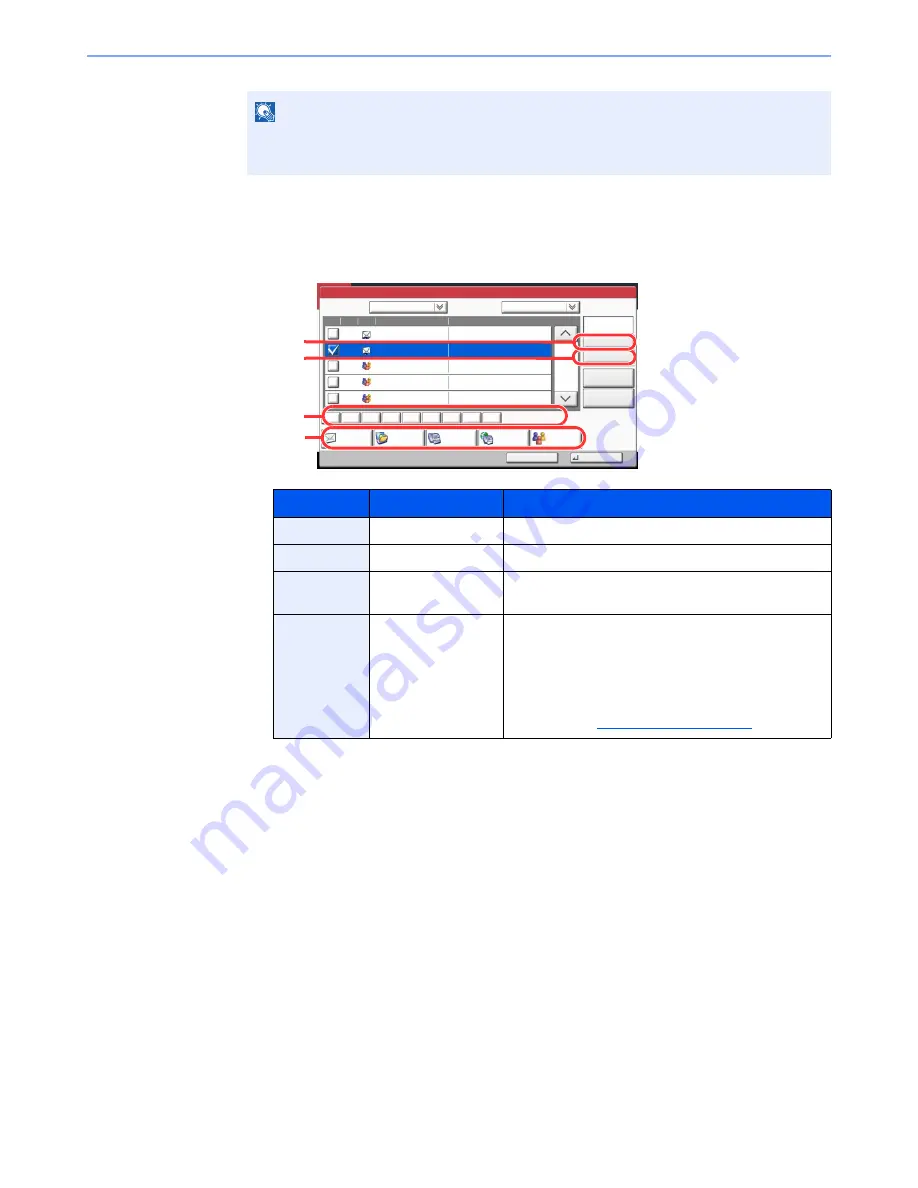
5-29
Operation on the Machine > Sending
Destination Search
Destinations registered in the Address Book can be searched. Advanced search by type or by
initial letter is also available.
The procedures for using the different search modes are explained below.
Search by name
Press [Search(Name)] and enter the required name.
Search by number
Press [Search(No.)] and enter the address number you wish to search.
Advanced search by destination
Press any of [E-mail], [Folder], [FAX], [i-FAX] or [Group]. The destinations registered by that type are
displayed.
Advanced search by initial letter
Press the key for the required initial letter.
NOTE
To deselect, press the checkbox again and remove the checkmark.
For details on the External Address Book, refer to
Command Center RX User Guide
.
Keys used
Search type
Subjects searched
1
Search by name
Search by registered name.
2
Search by number
Search by registered address number.
3
Advanced search by
initial letter
Advanced search by initial letter of registered name.
4
Advanced search by
destination
Advanced search by type of registered destination (E-
mail, Folder (SMB/FTP), FAX, i-FAX or Group). (FAX:
Only when the optional FAX Kit is installed. i-FAX: Only
when the optional Internet FAX Kit is installed.)
You can set this function up so that destination types are
selected when the address book is displayed. For
details, refer to
Narrow Down on page 8-53
.
Address Book
Cancel
OK
Group
Dest.
Search(Name)
Search(No.)
No.
Type
Name
Detail
Folder
Detail
Address Book
Sort
Addr Book
0001
0002
0005
0004
0003
ABCD
TUVW
Group1
Group2
Group3
Name
Add/Edit
Address Book
1/2
i-FAX
FAX
ABC
DEF
JKL
MNO
PQRS
TUV
WXYZ
GHI
0-9
1
2
3
4
Summary of Contents for TASKalfa 3051ci
Page 1: ...3051ci 3551ci 4551ci 5551ci OPERATION GUIDE ...
Page 17: ...xvi About the Operation Guide this Guide ...
Page 44: ...xliii Menu Map ...
Page 62: ...1 18 Legal and Safety Information Notice ...
Page 108: ...2 46 Installing and Setting up the Machine Transferring data from our other products ...
Page 164: ...3 56 Preparation before Use Registering Destinations in the Address Book ...
Page 182: ...4 18 Printing from PC Printing Data Saved on the Printer ...
Page 459: ...10 7 Troubleshooting Regular Maintenance 3 4 5 6 CLICK ...
Page 462: ...10 10 Troubleshooting Regular Maintenance 4 5 6 7 1 2 CLICK CLICK ...
Page 502: ...10 50 Troubleshooting Troubleshooting Large Capacity Feeder 1 500 sheet x 2 1 2 3 4 1 2 B1 B2 ...
Page 503: ...10 51 Troubleshooting Troubleshooting Multi Purpose Tray 1 2 3 4 ...
Page 505: ...10 53 Troubleshooting Troubleshooting Duplex unit 1 2 ...
Page 506: ...10 54 Troubleshooting Troubleshooting Duplex Unit and Cassette 1 1 2 3 CLICK ...
Page 508: ...10 56 Troubleshooting Troubleshooting Fixing unit 1 2 3 A1 ...
Page 510: ...10 58 Troubleshooting Troubleshooting Optional Job Separator Inner Job Separator 1 2 3 A1 ...
Page 511: ...10 59 Troubleshooting Troubleshooting Right Job Separator 1 2 3 Bridge Unit Option A1 1 2 ...
Page 512: ...10 60 Troubleshooting Troubleshooting 1 000 Sheet Finisher Option 1 2 3 D1 D2 2 1 D3 ...
Page 515: ...10 63 Troubleshooting Troubleshooting Tray B 1 2 3 Tray C 1 D2 D3 ...
Page 516: ...10 64 Troubleshooting Troubleshooting Conveyor 1 2 Mailbox Option 1 D2 D3 1 2 ...
Page 519: ...10 67 Troubleshooting Troubleshooting 5 Cassette 5 Option Side Feeder 3 000 sheet 1 2 2 1 ...
Page 526: ...10 74 Troubleshooting Troubleshooting Staple cartridge holder B C 1 2 3 4 2 1 CLICK ...
Page 574: ...Index 10 ...
Page 575: ......
Page 578: ...Rev 1 2013 6 2N4KDEN101 ...






























