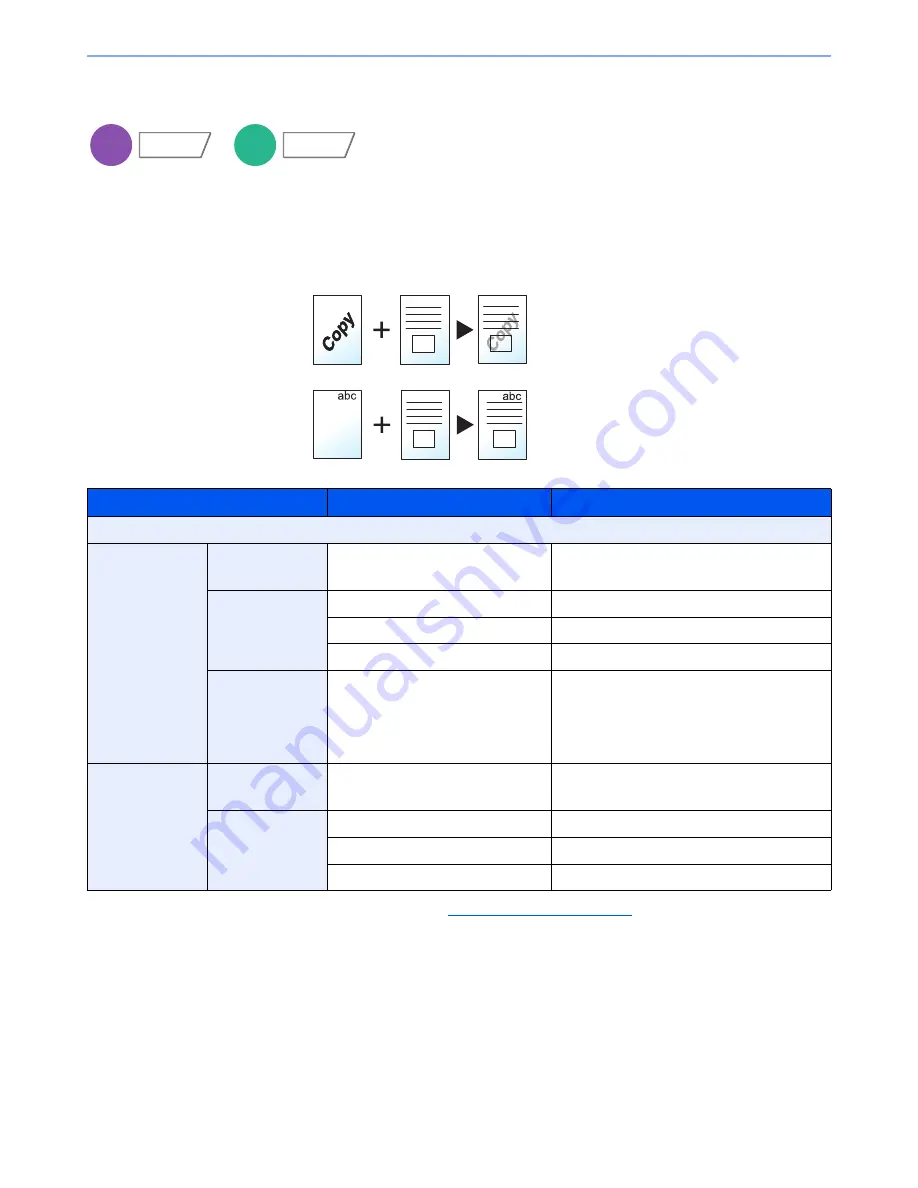
6-48
Using Various Functions > Functions
Form Overlay
Prints the original document overlaid with a form or image. Once you scan and register the form, the form is overlaid
onto the original. You can also use a form that is already registered in the Job Box.
Place the original for the form on top of the other originals. When using the optional document processor, the first page
of the originals should be placed on the top.
*
Form must be previously registered in Job Box. For details, refer to
Form for Form Overlay on page 5-68
.
Item
Value
Description
Off
Select Stored
Form
Density
10% to 100%
Specify the density of the form to be overlaid.
Press [+] or [-] in "Density".
Finishing Image
Transparent
The form is overlaid on the document.
Form on Original Image
The form is placed on top of the document.
Original Image on Form
The form is placed under the document.
Select Form*
―
Select the form to be overlaid from Job Box.
Press [Select Form] to display the job boxes
that store documents which can be used as a
form. Select the desired form from the list and
press [OK].
Scan New Form
Density
10% to 100%
Specify the density of the form to be overlaid.
Press [+] or [-] in "Density".
Finishing Image
Transparent
The form is overlaid on the document.
Form on Original Image
The form is placed on top of the document.
Original Image on Form
The form is placed under the document.
Copy
Layout/Edit
Custom
Box
Functions
Original
Copy
Form
Density:
30%
Density:
100%
Summary of Contents for TASKalfa 3051ci
Page 1: ...3051ci 3551ci 4551ci 5551ci OPERATION GUIDE ...
Page 17: ...xvi About the Operation Guide this Guide ...
Page 44: ...xliii Menu Map ...
Page 62: ...1 18 Legal and Safety Information Notice ...
Page 108: ...2 46 Installing and Setting up the Machine Transferring data from our other products ...
Page 164: ...3 56 Preparation before Use Registering Destinations in the Address Book ...
Page 182: ...4 18 Printing from PC Printing Data Saved on the Printer ...
Page 459: ...10 7 Troubleshooting Regular Maintenance 3 4 5 6 CLICK ...
Page 462: ...10 10 Troubleshooting Regular Maintenance 4 5 6 7 1 2 CLICK CLICK ...
Page 502: ...10 50 Troubleshooting Troubleshooting Large Capacity Feeder 1 500 sheet x 2 1 2 3 4 1 2 B1 B2 ...
Page 503: ...10 51 Troubleshooting Troubleshooting Multi Purpose Tray 1 2 3 4 ...
Page 505: ...10 53 Troubleshooting Troubleshooting Duplex unit 1 2 ...
Page 506: ...10 54 Troubleshooting Troubleshooting Duplex Unit and Cassette 1 1 2 3 CLICK ...
Page 508: ...10 56 Troubleshooting Troubleshooting Fixing unit 1 2 3 A1 ...
Page 510: ...10 58 Troubleshooting Troubleshooting Optional Job Separator Inner Job Separator 1 2 3 A1 ...
Page 511: ...10 59 Troubleshooting Troubleshooting Right Job Separator 1 2 3 Bridge Unit Option A1 1 2 ...
Page 512: ...10 60 Troubleshooting Troubleshooting 1 000 Sheet Finisher Option 1 2 3 D1 D2 2 1 D3 ...
Page 515: ...10 63 Troubleshooting Troubleshooting Tray B 1 2 3 Tray C 1 D2 D3 ...
Page 516: ...10 64 Troubleshooting Troubleshooting Conveyor 1 2 Mailbox Option 1 D2 D3 1 2 ...
Page 519: ...10 67 Troubleshooting Troubleshooting 5 Cassette 5 Option Side Feeder 3 000 sheet 1 2 2 1 ...
Page 526: ...10 74 Troubleshooting Troubleshooting Staple cartridge holder B C 1 2 3 4 2 1 CLICK ...
Page 574: ...Index 10 ...
Page 575: ......
Page 578: ...Rev 1 2013 6 2N4KDEN101 ...






























