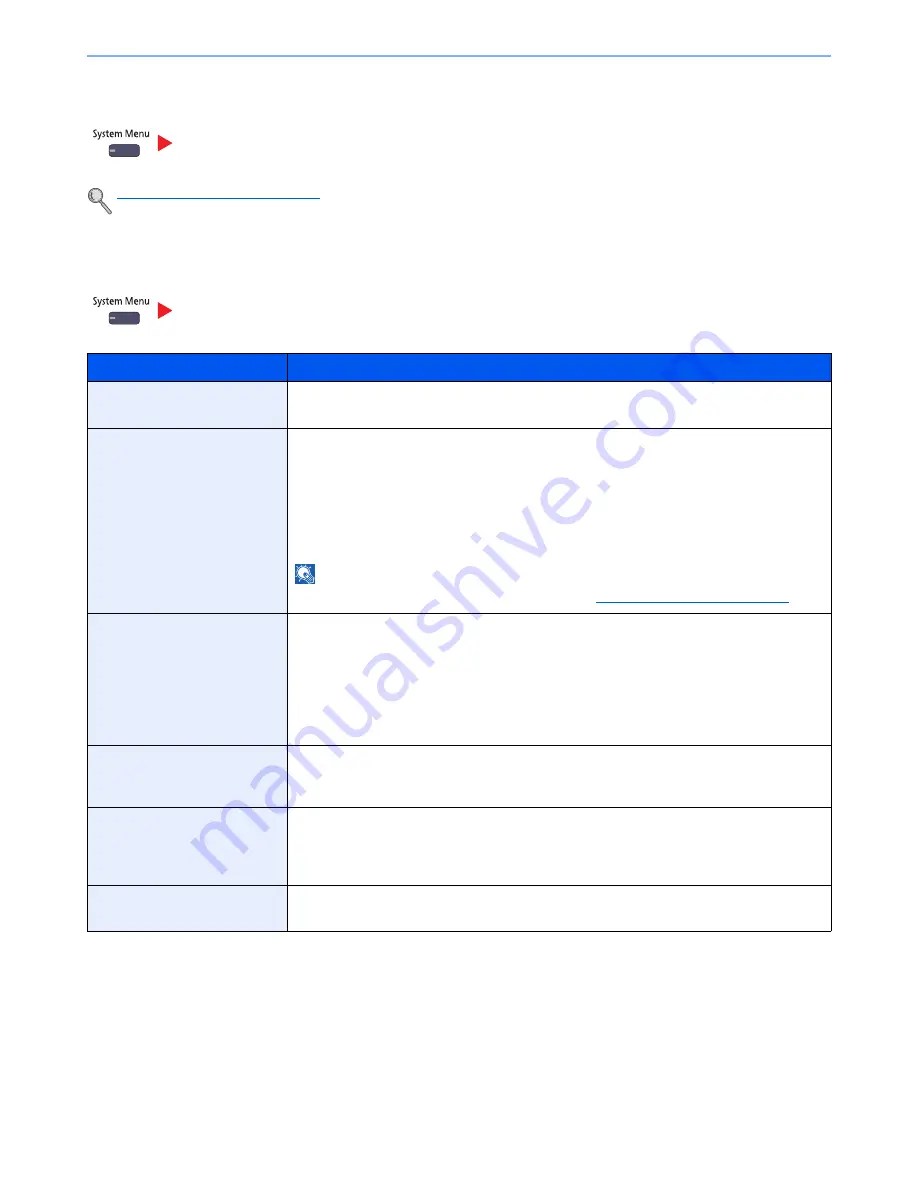
8-28
Setup and Registration (System Menu) > System Menu
Home
Configure settings for Home screen.
Editing the Home Screen (page 3-5)
Copy
Configure settings for copying functions.
Home
Copy
Item
Description
Paper Selection
Set the default paper selection.
Value
: Auto, Default Paper Source
Auto Image Rotation Action
Set whether the image is rotated when the orientation of the document to be printed is different
from the orientation of the paper.
Value
Unrotated Manual Copy: If a paper source or zoom ratio is specified, the image is not
rotated.
Apply All: Rotates all images.
Follow Image Size: The image is rotated if the rotated image fits on the paper.
NOTE
This function is only enabled when [On] is selected in
Auto Image Rotation on page 6-59
.
Auto Paper Selection
If [Auto] is selected for Paper Selection, set the paper size selection method when the zoom
changes.
*1
Value
Most Suitable Size: Selects paper size based on the current zoom and the size of the
original.
Same as Original Size: Selects paper that matches the size of the original, regardless the
zoom.
Auto % Priority
When a paper source of different size from the original is selected, select whether automatic
zoom (reduce/zoom) is performed.
*1
Value
: Off, On
Paper Size for Small Original
Specify the paper size to be used for a case where the original is too small to be detected in the
Auto Paper Selection mode.
Value
: Default Paper Source, A4, A4-R, A5-R, A6-R, B5, B5-R, B6-R, Letter, Letter-R,
Statement-R
Preset Limit
Restrict the number of copies that can be made at one time.
Value
: 1 to 999 copies
Summary of Contents for TASKalfa 3051ci
Page 1: ...3051ci 3551ci 4551ci 5551ci OPERATION GUIDE ...
Page 17: ...xvi About the Operation Guide this Guide ...
Page 44: ...xliii Menu Map ...
Page 62: ...1 18 Legal and Safety Information Notice ...
Page 108: ...2 46 Installing and Setting up the Machine Transferring data from our other products ...
Page 164: ...3 56 Preparation before Use Registering Destinations in the Address Book ...
Page 182: ...4 18 Printing from PC Printing Data Saved on the Printer ...
Page 459: ...10 7 Troubleshooting Regular Maintenance 3 4 5 6 CLICK ...
Page 462: ...10 10 Troubleshooting Regular Maintenance 4 5 6 7 1 2 CLICK CLICK ...
Page 502: ...10 50 Troubleshooting Troubleshooting Large Capacity Feeder 1 500 sheet x 2 1 2 3 4 1 2 B1 B2 ...
Page 503: ...10 51 Troubleshooting Troubleshooting Multi Purpose Tray 1 2 3 4 ...
Page 505: ...10 53 Troubleshooting Troubleshooting Duplex unit 1 2 ...
Page 506: ...10 54 Troubleshooting Troubleshooting Duplex Unit and Cassette 1 1 2 3 CLICK ...
Page 508: ...10 56 Troubleshooting Troubleshooting Fixing unit 1 2 3 A1 ...
Page 510: ...10 58 Troubleshooting Troubleshooting Optional Job Separator Inner Job Separator 1 2 3 A1 ...
Page 511: ...10 59 Troubleshooting Troubleshooting Right Job Separator 1 2 3 Bridge Unit Option A1 1 2 ...
Page 512: ...10 60 Troubleshooting Troubleshooting 1 000 Sheet Finisher Option 1 2 3 D1 D2 2 1 D3 ...
Page 515: ...10 63 Troubleshooting Troubleshooting Tray B 1 2 3 Tray C 1 D2 D3 ...
Page 516: ...10 64 Troubleshooting Troubleshooting Conveyor 1 2 Mailbox Option 1 D2 D3 1 2 ...
Page 519: ...10 67 Troubleshooting Troubleshooting 5 Cassette 5 Option Side Feeder 3 000 sheet 1 2 2 1 ...
Page 526: ...10 74 Troubleshooting Troubleshooting Staple cartridge holder B C 1 2 3 4 2 1 CLICK ...
Page 574: ...Index 10 ...
Page 575: ......
Page 578: ...Rev 1 2013 6 2N4KDEN101 ...






























