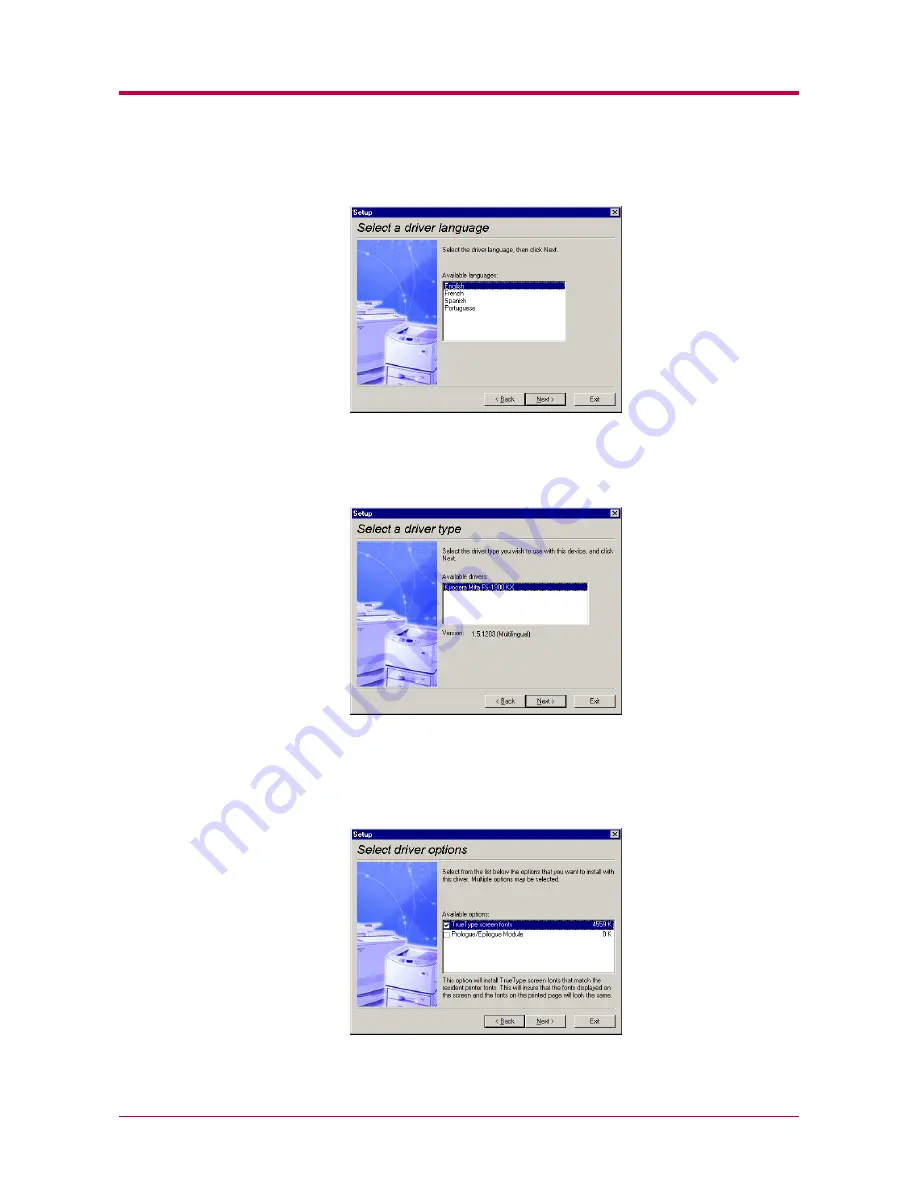
Installing the Printer Driver
1-3
6
In the
Select a driver language
window, click the language you want.
Click the
Next
button.
7
Kyocera Mita FS-1900 KX
is highlighted in the
Available drivers
list
box.
Click the
Next
button.
8
In this window, you can choose whether you want to install
TrueType
screen fonts
and/or
Prologue/Epilogue
tab. Click the appropriate
option(s).
Click the
Next
button.
Summary of Contents for 1900N - B/W Laser Printer
Page 1: ...FS 1900 Page Printer Operation Guide Table of Contents...
Page 27: ...Printing Test Pages 1 13 MENU MAP FS 1900 Page Printer Sample MENU MAP...
Page 36: ...Printing Test Pages 1 22 Font Lists...
Page 168: ...A 4 Font number Font samples 68 69 70 71 72 73 74 75 76 77 78 79 80...
Page 169: ...A 5 KPDL Fonts 1...
Page 170: ...A 6 KPDL Fonts 2...
Page 214: ...D 1 Appendix D Specifications D...
Page 217: ...Glossary 1 Glossary D...
Page 220: ...Index 1 Index...
Page 223: ...2002 2EC...
Page 224: ...Printer Driver Guide Printer Driver Guide FS 1800 for FS 1900...
Page 286: ...2002 2EC...
















































