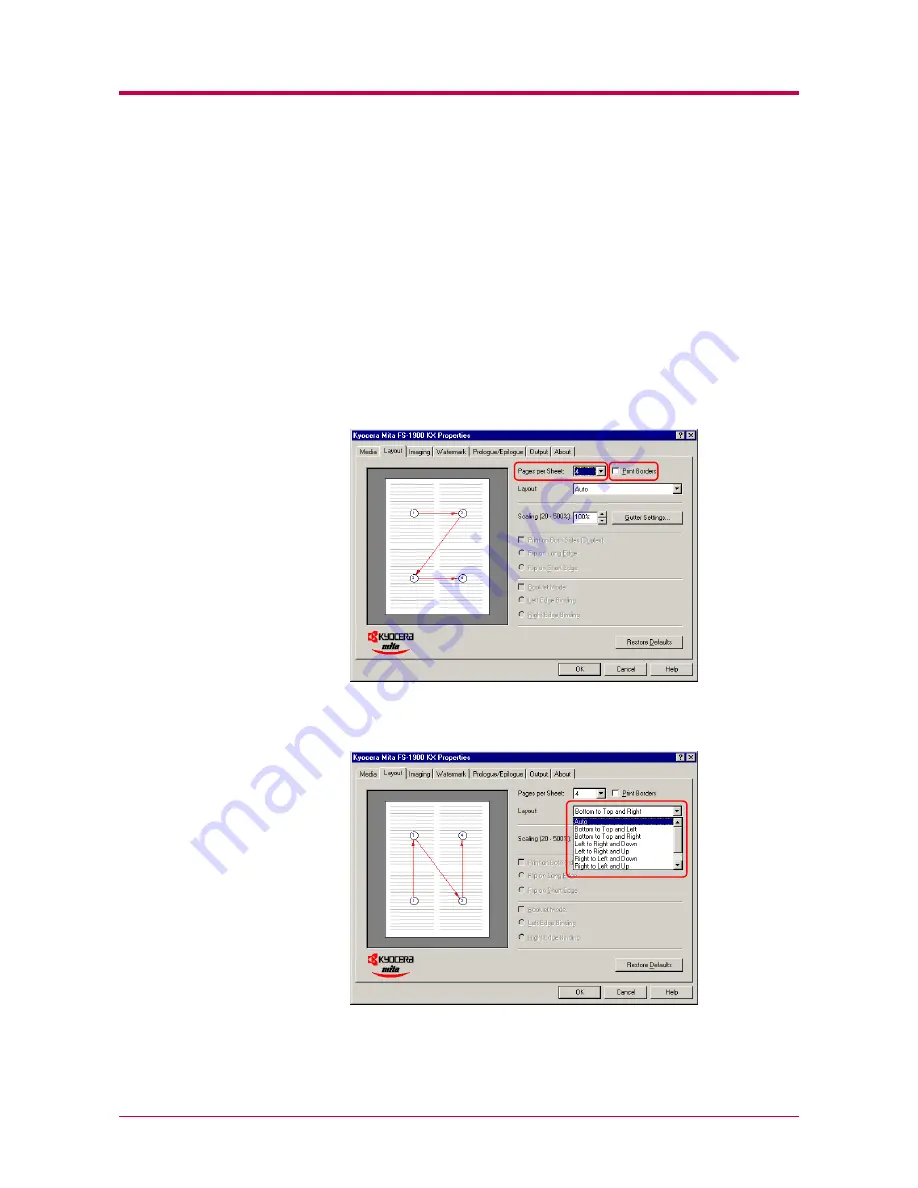
Printing from Windows Applications
3-12
Printing Multiple Pages per Sheet
You can print multiple pages on a single sheet of paper, in groups of 1, 2, 4,
6, 9, 12, 16, or 25 pages. You can also select the layout of the pages printed
on a sheet.
1
Display the printer driver’s
Properties
dialog box from the
application software.
2
Click the
Layout
tab.
3
Select the number of pages to be printed from the
Pages per Sheet
drop down list. You may select 1, 2, 4, 6, 9, 12, 16, or 25 pages. The
graphic on the left will change to reflect your selection. If you want to
add borders to each page printed on the sheet, click
Print Borders
.
4
To select the relative position of each page printed on the sheet,
select an option from the
Layout
drop down list.
5
Click the
OK
button to return to the
dialog box.
6
Click the
OK
button to start printing.
Summary of Contents for 1900N - B/W Laser Printer
Page 1: ...FS 1900 Page Printer Operation Guide Table of Contents...
Page 27: ...Printing Test Pages 1 13 MENU MAP FS 1900 Page Printer Sample MENU MAP...
Page 36: ...Printing Test Pages 1 22 Font Lists...
Page 168: ...A 4 Font number Font samples 68 69 70 71 72 73 74 75 76 77 78 79 80...
Page 169: ...A 5 KPDL Fonts 1...
Page 170: ...A 6 KPDL Fonts 2...
Page 214: ...D 1 Appendix D Specifications D...
Page 217: ...Glossary 1 Glossary D...
Page 220: ...Index 1 Index...
Page 223: ...2002 2EC...
Page 224: ...Printer Driver Guide Printer Driver Guide FS 1800 for FS 1900...
Page 286: ...2002 2EC...
















































