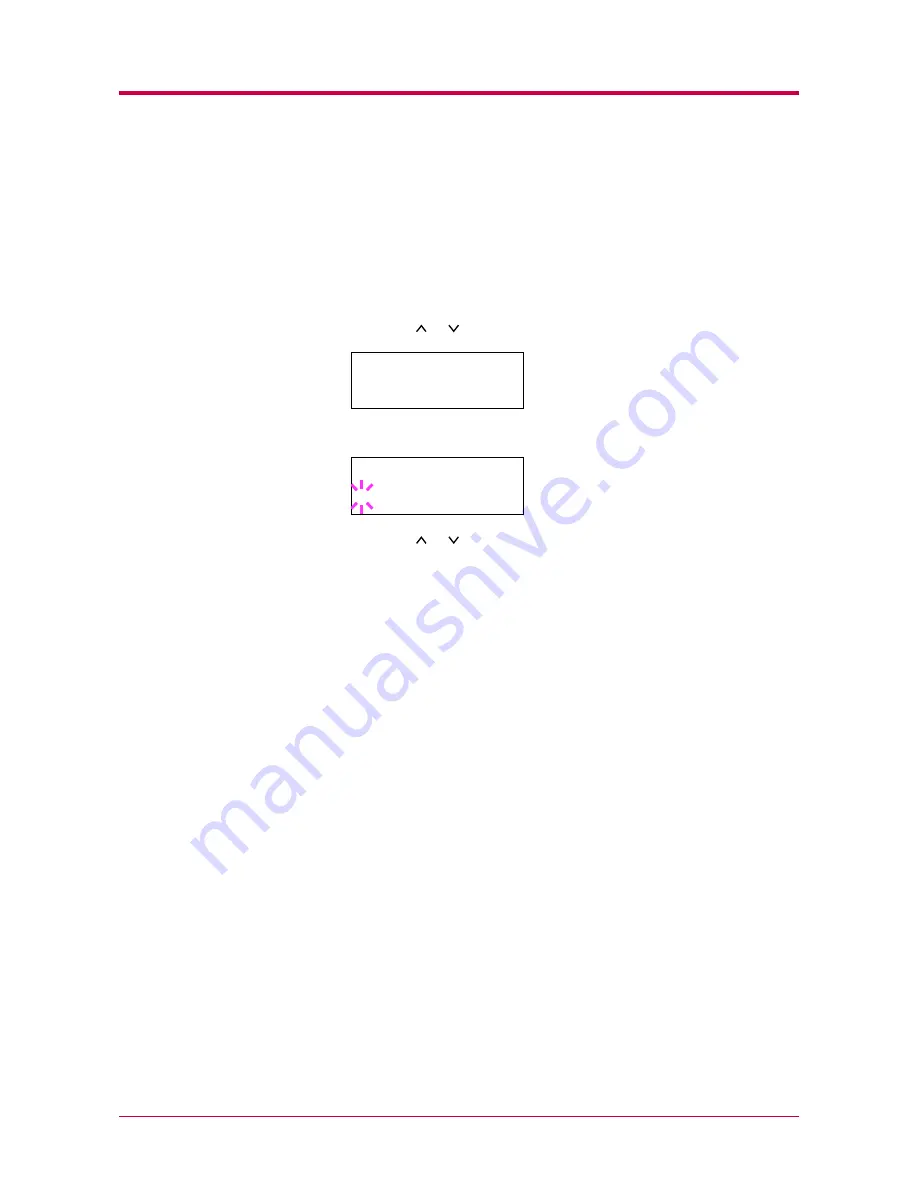
Paper Handling
1-34
Setting the Paper Weight
You can set the paper thickness for your custom paper type to be
customized.
1
Display the custom paper type (see
Custom Paper Type
on page
1-32
) and press the
>
key.
2
Press the or key repeatedly until
>>Paper Weight
appears.
3
Press the
ENTER
key. A blinking question mark (
?
) appears.
4
Press the or key to display the desired paper thickness. The
display changes as shown below. For details of the default setting for
each paper type, see
Paper Type
on page
2-11
.
Normal
Heavy (Thick)
Light (Thin)
5
When the desired paper thickness displayed, press the
ENTER
key.
6
Press the
MENU
key. The message display returns to
Ready
.
If the paper type is set to
Custom
and the option duplexer is installed
on the printer, duplex printing can be enabled and disabled. See
Setting the Duplex Path
on the following page.
>>Paper Weight
Normal
>>Paper Weight
? Normal
Summary of Contents for 1900N - B/W Laser Printer
Page 1: ...FS 1900 Page Printer Operation Guide Table of Contents...
Page 27: ...Printing Test Pages 1 13 MENU MAP FS 1900 Page Printer Sample MENU MAP...
Page 36: ...Printing Test Pages 1 22 Font Lists...
Page 168: ...A 4 Font number Font samples 68 69 70 71 72 73 74 75 76 77 78 79 80...
Page 169: ...A 5 KPDL Fonts 1...
Page 170: ...A 6 KPDL Fonts 2...
Page 214: ...D 1 Appendix D Specifications D...
Page 217: ...Glossary 1 Glossary D...
Page 220: ...Index 1 Index...
Page 223: ...2002 2EC...
Page 224: ...Printer Driver Guide Printer Driver Guide FS 1800 for FS 1900...
Page 286: ...2002 2EC...
















































