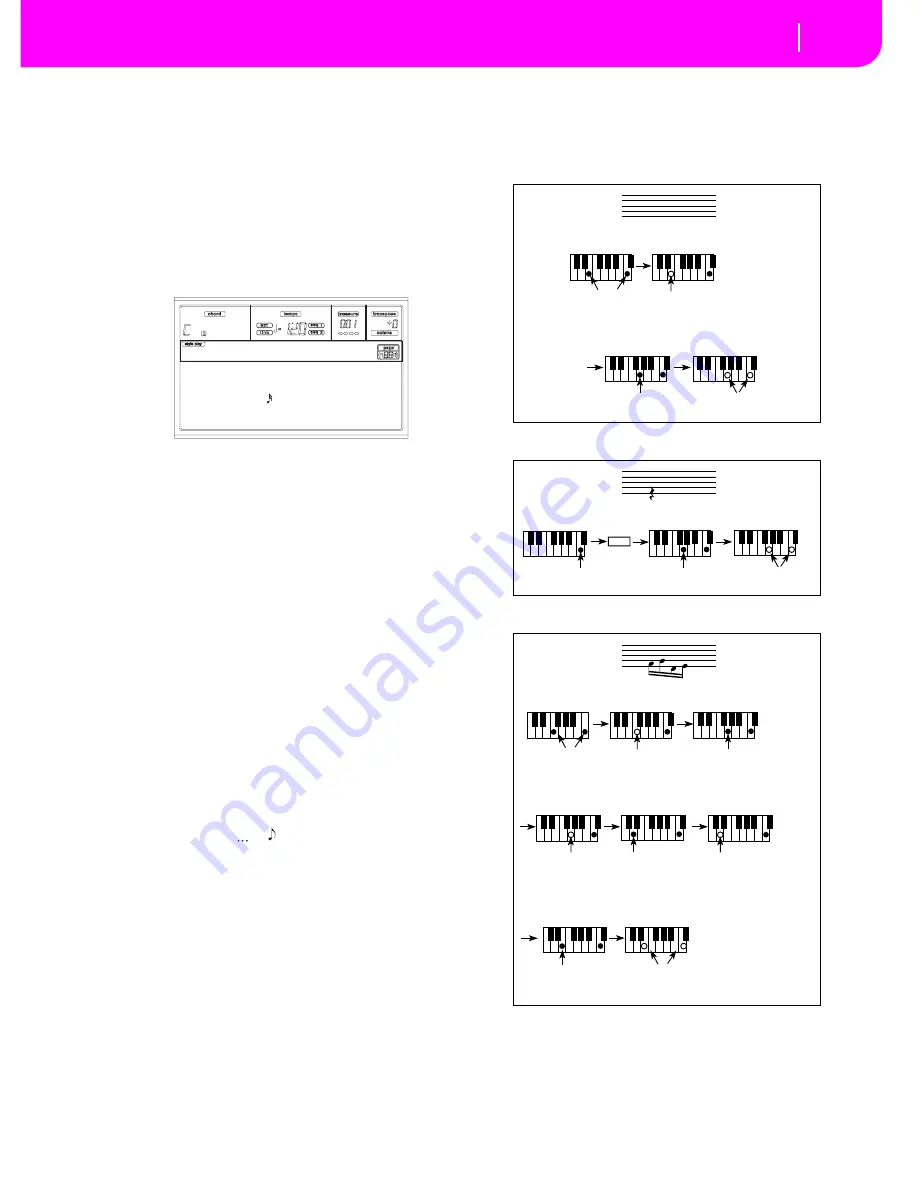
10-9
Style Record mode
Style Record procedure
length, inserted at its end, will be reduced to fit the total
length of the pattern.
At this point, you may go on, inserting new events in
overdub mode (the previously inserted events will not
be deleted). This is very useful when recording a drum
or percussion track, where you may want to record the
bass drum on a first cycle, the snare drum on the second
cycle, and the hi-hat and cymbals during the following
cycles.
1
0.
When finished recording, press START/STOP to turn off
its LED. The Main page of the Style Record mode
appears.
When exiting, the “RT” recording mode is automati-
cally selected.
You may press START/STOP to listen to
the Style. Press START/STOP again to stop the playback.
To enter the Step Record mode again, select the “Stp”
recording mode, and press START/STOP.
11
.
From the Main page of the Style Record mode, press
RECORD to exit the Record mode. You will be
prompted to assign a new name to the Style, and select a
memory location where to save it. See “The Write win-
dow” on page 10-3 for information on how to save a
Style.
Chords and second voices in Step Record
mode
With Pa80, you are not obliged to insert single notes in a
track. There are several ways to insert chords and double
voices. Lets look at some.
Inserting a chord.
When the “key?” prompt appears in the
display, play a chord instead of a single note. The event’s
name will be the first note of the chord you pressed, followed
by the “…” marking.
Inserting a chord with notes with different velocity values.
You can make the upper or lower note of a chord, for exam-
ple, louder than the remaining ones, to make the most
important note emerge from the chord. Here is how to insert
a three-note chord:
1.
Edit the Velocity value of the first note.
2.
Press the first note and keep it pressed.
3.
Edit the Velocity value of the second note.
4.
Press the second note and keep it pressed.
5.
Edit the Velocity value of the third note.
4.
Press the third note, then release all notes.
Inserting a second voice.
You can insert passages where one
note is kept pressed, and another voice moves freely.
Ex. 1:
Ex.2:
Ex.3:
E:V1 CV:CV1 R:RT RL:2
CV Len:16 Metro:On1
Resol: Meter:4/4
C maj7 NTT:5th
NewBossa |T:DR
C4 , V:64 D:85%
Step Time =
Step Time =
On
Press E and C
On
Press G
Off
Off
Release G and C
Release E (continue holding C)
Step Time =
Step Time =
On
Press C
On
Press G (continue holding C)
Off
Release G and C
Tie
Step Time =
Step Time =
Step Time =
Press F and C
Press G
(continue holding C)
Off
On
On
Release F
(continue holding C)
Step Time =
Step Time =
Press E
(continue holding C)
Off
On
Release E and C
Step Time =
Step Time =
Press D
(continue holding C)
Off
On
Release G
(continue holding C)
Step Time =
Off
Release D
(continue holding C)
Summary of Contents for PA80
Page 1: ...USER S MANUAL ENGLISH Ver 3 06 MAN0001064 E ...
Page 10: ...TOC 6 ...
Page 11: ...INTRODUCTION ...
Page 12: ......
Page 28: ...4 4 Display and User Interface Grayed out non available parameters ...
Page 31: ...BASIC GUIDE ...
Page 32: ......
Page 38: ...6 6 Basic operations Shortcut to see the original bank for a Style Performance or Program ...
Page 46: ...7 8 Tutorial 6 The Arabic Scale ...
Page 51: ...REFERENCE GUIDE ...
Page 52: ......
Page 66: ...9 14 Style Play operating mode Page 25 Preferences controls ...
Page 150: ...15 10 Sampling operating mode The Write window ...
Page 181: ...APPENDIX ...
Page 182: ......
Page 218: ...19 32 Factory Data MIDI Setup ...
Page 270: ...20 52 Effects Mono Mono Chain ...
Page 274: ...21 4 Assignable parameters Scales ...
Page 280: ...23 4 Parameters ...
Page 288: ...25 6 Vocal Guitar Processor Board VHG1 Assembling the board without a HD drive installed ...
Page 292: ...26 4 Video Interface VIF1 Connections and setup ...
Page 300: ...28 6 Error messages Troubleshooting Troubleshooting ...
Page 302: ...29 2 Technical specifications ...
Page 306: ...30 4 Alphabetical Index ...
Page 307: ......






























