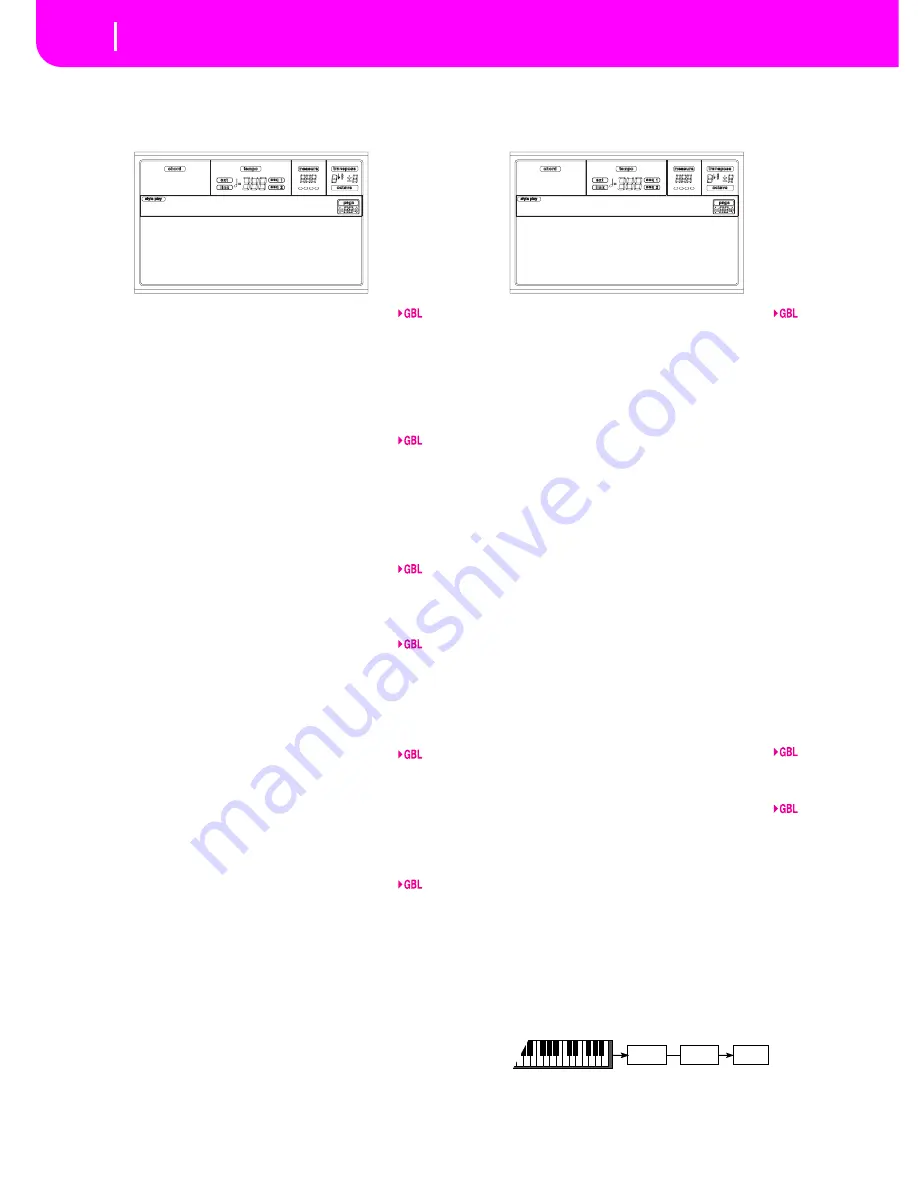
16-2
Global edit environment
Page 1 - General controls
PA
G
E
1
-
G
ENERAL CONTROL
S
This page contains various general parameters, setting the
status of the keyboard, the speakers and the metronome.
Velocity Curve
This parameter sets the sensitivity of the keyboard to your
touch.
1
No dynamic control available. Dynamic values
are fixed, as in a classic organ.
2…9
Curves, from the lightest one to the hardest
one.
M(aster) Tune
This is the master tuning of the instrument. Use it to adapt
your keyboard tuning to an acoustic instrument, for example
an acoustic piano.
-50
Lowest pitch.
00
Standard pitch (A4=440Hz).
+50
Highest pitch.
A(fter) T(ouch) Curve
This parameter sets the sensitivity of the keyboard to the
pressure you apply after first pressing a key.
1…6
Curves, from the lightest to the hardest.
S
cale
This parameter sets the main scale (or temperament) for the
whole instrument, apart for tracks where a different scale is
selected by a Performance or STS (see “Scale” on page 9-6).
See “Scales” on page 21-3 for a list of available scales.
Note:
You cannot select a User scale in Global mode.
Key
This parameter is needed by some scales to set the preferred
key (see “Scale” on page 9-6).
S
peakers
This parameter turns the internal speakers on or off.
Note:
Speakers are always turned on again each time you turn
the instrument on.
Met(ronome) Volume
Volume of the metronome.
40…127
Relative volume, from minimum to maximum.
PA
G
E 2 - MA
S
TER TRAN
S
PO
S
E
This page is where you can turn the Master Transpose on or
off.
S
tyle/Realtime
This is a flag to turn the Master Transpose on or off on the
Style and Realtime (Keyboard) tracks.
Off
No Master Transpose is applied to the Style
and Realtime tracks.
Sync
Sync mode (this is the same as the old On
option). When you press either the TRANS-
POSE [
] or [
] buttons, the new transpose set-
ting will not take effect until the first beat of
the next measure is reached. The Realtime
tracks sounding at the time of the transpose
will be stopped.
RTime
Realtime mode. When you press either the
TRANSPOSE [
] or [
] buttons, the new trans-
pose setting will occur when the next note is
played for both the Style and Realtime tracks
individually. (Note that any notes sounding
from the Realtime tracks will be stopped when
you press the TRANSPOSE button) The next
key or chord you press will sound with the new
transpose setting. (Note that if you play a Real-
time track prior to a new chord, the Realtime
track will play in the new key as the Style will
continue to play in the old key until a new
chord is entered).
S
eq
1
/2
This is a flag to turn the Master Transpose on or off on the
two onboard Sequencers’ tracks.
Midi In
This is a flag to turn the Master Transpose on or off on the
received MIDI messages.
S
cales
The Scale Transpose Position allows you to decide the rela-
tion between the Scale and the Master Transpose.
Post-KB
When this option is selected, notes will be
transposed immediately after they leave the
keyboard. The Scale will be applied to the
transposed notes. For example, if you altered
an E, and then set the Master Transpose to +1,
the E key will play F, and the altered key will be
E
(that will play an altered E).
Pre-OSC
When this option is selected, all notes are
transposed immediately before they enter the
Vel.Curve:3 M.Tune:+00
AT Curve:3 Scale:Equal
Met.Vol:110 Key:C
Spkrs:On
Gbl:Gen.Controls
Style/Realtime:On
Sequsencer1/2 :On
Midi In :Off
Scales :Post-KB
Gbl:M.Transpose
Scale
Tone
generator
Transpose
Summary of Contents for PA80
Page 1: ...USER S MANUAL ENGLISH Ver 3 06 MAN0001064 E ...
Page 10: ...TOC 6 ...
Page 11: ...INTRODUCTION ...
Page 12: ......
Page 28: ...4 4 Display and User Interface Grayed out non available parameters ...
Page 31: ...BASIC GUIDE ...
Page 32: ......
Page 38: ...6 6 Basic operations Shortcut to see the original bank for a Style Performance or Program ...
Page 46: ...7 8 Tutorial 6 The Arabic Scale ...
Page 51: ...REFERENCE GUIDE ...
Page 52: ......
Page 66: ...9 14 Style Play operating mode Page 25 Preferences controls ...
Page 150: ...15 10 Sampling operating mode The Write window ...
Page 181: ...APPENDIX ...
Page 182: ......
Page 218: ...19 32 Factory Data MIDI Setup ...
Page 270: ...20 52 Effects Mono Mono Chain ...
Page 274: ...21 4 Assignable parameters Scales ...
Page 280: ...23 4 Parameters ...
Page 288: ...25 6 Vocal Guitar Processor Board VHG1 Assembling the board without a HD drive installed ...
Page 292: ...26 4 Video Interface VIF1 Connections and setup ...
Page 300: ...28 6 Error messages Troubleshooting Troubleshooting ...
Page 302: ...29 2 Technical specifications ...
Page 306: ...30 4 Alphabetical Index ...
Page 307: ......
















































