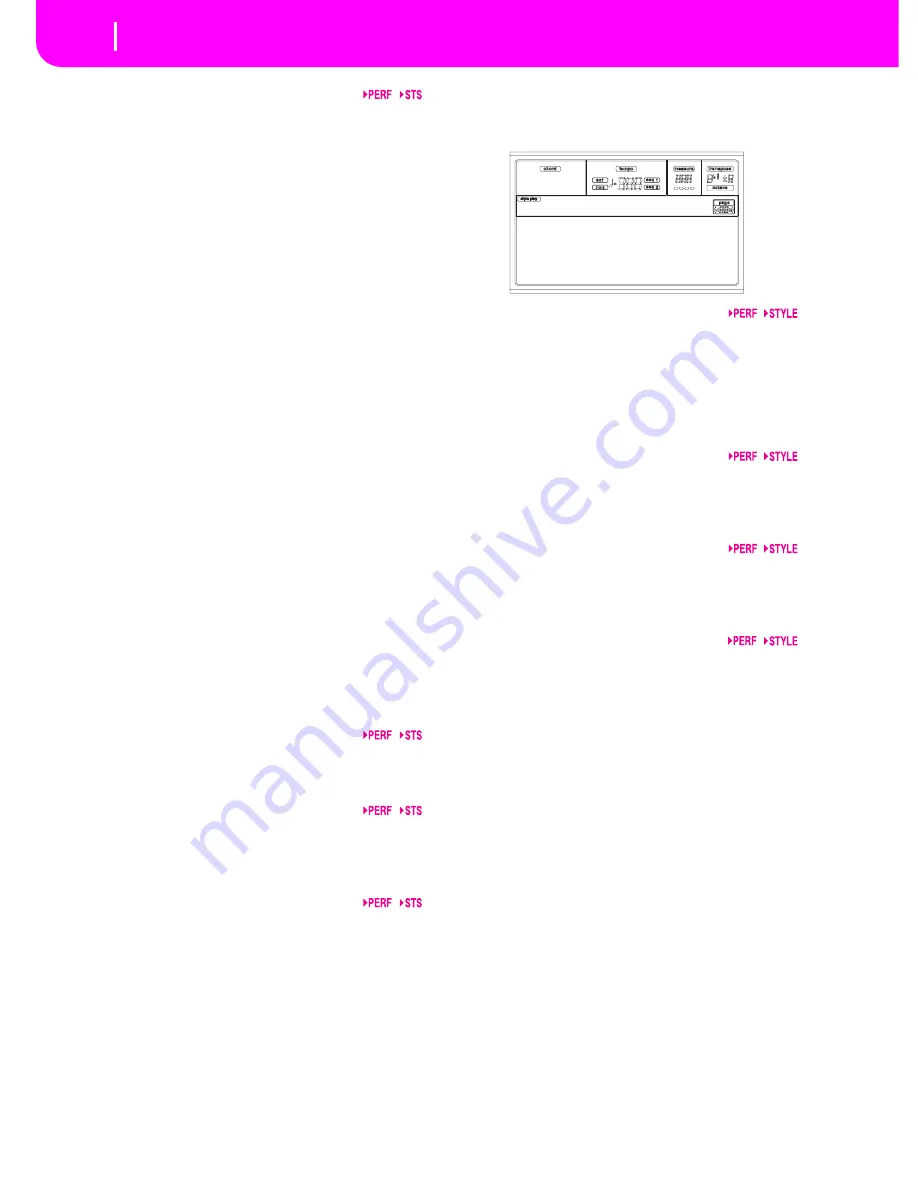
9-10
Style Play operating mode
Page 20 - Style controls: Drum/Fill
E(nsemble)
Harmonization type.
Duet
Adds a single note to the melody.
Close
Adds a closed-position chord to the melody.
Open 1
Adds an open-position chord to the melody.
Open 2
As the above, but with a different algorhythm.
Block
Block harmonization – very typical of jazz
music.
Power Ensemble
Adds a fifth and an octave to the melody, as
heard in hard rock.
Fourths LO
Typical of jazz, this option adds a perfect
fourth and a minor seventh under the melody.
Fourths UP
As the above, but with notes added over the
melody.
Fifths
This adds a series of Fifths below the original
note.
Octave
Adds one or more octaves to the melody.
Dual
This option adds to the melody line a second
note, at a fixed interval set with the “Note”
parameter. When selecting this option, a trans-
position value appears (-24…+24 semitones to
the original note).
Brass
Typical Brass section harmonization.
Reed
Typical Reed section harmonization.
Trill
This option trills the melody note. You can set
the trill speed by using the Tempo parameter
(see below).
Note:
You must play at least two notes with this
option!
Repeat
The played note is repeated in sync with the
Tempo parameter (see below). When playing a
chord, only the first note is repeated.
Echo
As the Repeat option, but with the repeated
notes fading away after the time set with the
Feedback parameter (see below).
Dyn(amics)
This parameter sets the velocity difference between the right-
hand melody and the added harmonization notes.
-10…0
Subtracted velocity value.
Tempo
Note:
This parameter only appears when the Trill, Repeat or
Echo options are selected.
Note value for the Trill, Repeat or Echo Ensemble options.
This is in sync with the Metronome Tempo.
Feedback
Note:
This parameter only appears when the Echo option is
selected.
This parameter sets how many times the original note/chord
is repeated by the Echo option.
PA
G
E 20 -
S
TYLE CONTROL
S
: DRUM/FILL
In this page you can select various general parameters for the
Style.
V
1
-V4 Drum Map
The Drum Mapping lets you select an alternative arrange-
ment of percussive instruments for the selected Drum Kit,
without any additional programming. Just select a Drum
Map, and some percussive instruments will be replaced with
different instruments.
0…7
Drum Map number. Number 0 is the standard
mapping.
Kick D(esignation)
The Kick Designation replaces the original Kick (Bass Drum)
sound with a different Kick of the same Drum Kit.
Off, 1…3
Kick replacing the original one. Off corre-
sponds to the original Kick.
S
nare D(esignation)
The Snare Designation replaces the original Snare Drum
sound with a different Snare of the same Drum Kit.
Off, 1…3
Snare replacing the original one. Off corre-
sponds to the original Snare.
Fill
1
/2
These parameters set a Variation to be automatically selected
at the end of the Fill.
Off
The same Variation, playing before selecting a
Fill, will be selected again.
1&2…3&4
The specified Variations will be alternatively
selected. For example, with the “1&2” option,
Variation 1 and Variation 2 will be alternatively
selected after the end of the Fill.
Up/Down
The next higher/lower numbered Variation is
selected, in cycle. After Variation 4, an Up
command will select Variation 1. After Varia-
tion 1, a Down command will select Variation
4.
Inc/Dec
The next higher/lower numbered Variation is
selected. When Variation 4 is reached, an Inc
command will select Variation 4 again. When
Variation 1 is reached, a Dec command will
select Variation 1 again.
->1…->4
“Fill to Variation” (->1, ->2, ->3, ->4) auto-
matically selects one of the four available Style
Variations at the end of the fill.
V1 DR.map:5 KickDes:Off
V2 DR.map:5 SnarDes:Off
V3 DrMap:5 Fill1:->1
V4 DrMap:5 Fill2:->3
StyCtl:Drums
Summary of Contents for PA80
Page 1: ...USER S MANUAL ENGLISH Ver 3 06 MAN0001064 E ...
Page 10: ...TOC 6 ...
Page 11: ...INTRODUCTION ...
Page 12: ......
Page 28: ...4 4 Display and User Interface Grayed out non available parameters ...
Page 31: ...BASIC GUIDE ...
Page 32: ......
Page 38: ...6 6 Basic operations Shortcut to see the original bank for a Style Performance or Program ...
Page 46: ...7 8 Tutorial 6 The Arabic Scale ...
Page 51: ...REFERENCE GUIDE ...
Page 52: ......
Page 66: ...9 14 Style Play operating mode Page 25 Preferences controls ...
Page 150: ...15 10 Sampling operating mode The Write window ...
Page 181: ...APPENDIX ...
Page 182: ......
Page 218: ...19 32 Factory Data MIDI Setup ...
Page 270: ...20 52 Effects Mono Mono Chain ...
Page 274: ...21 4 Assignable parameters Scales ...
Page 280: ...23 4 Parameters ...
Page 288: ...25 6 Vocal Guitar Processor Board VHG1 Assembling the board without a HD drive installed ...
Page 292: ...26 4 Video Interface VIF1 Connections and setup ...
Page 300: ...28 6 Error messages Troubleshooting Troubleshooting ...
Page 302: ...29 2 Technical specifications ...
Page 306: ...30 4 Alphabetical Index ...
Page 307: ......
















































