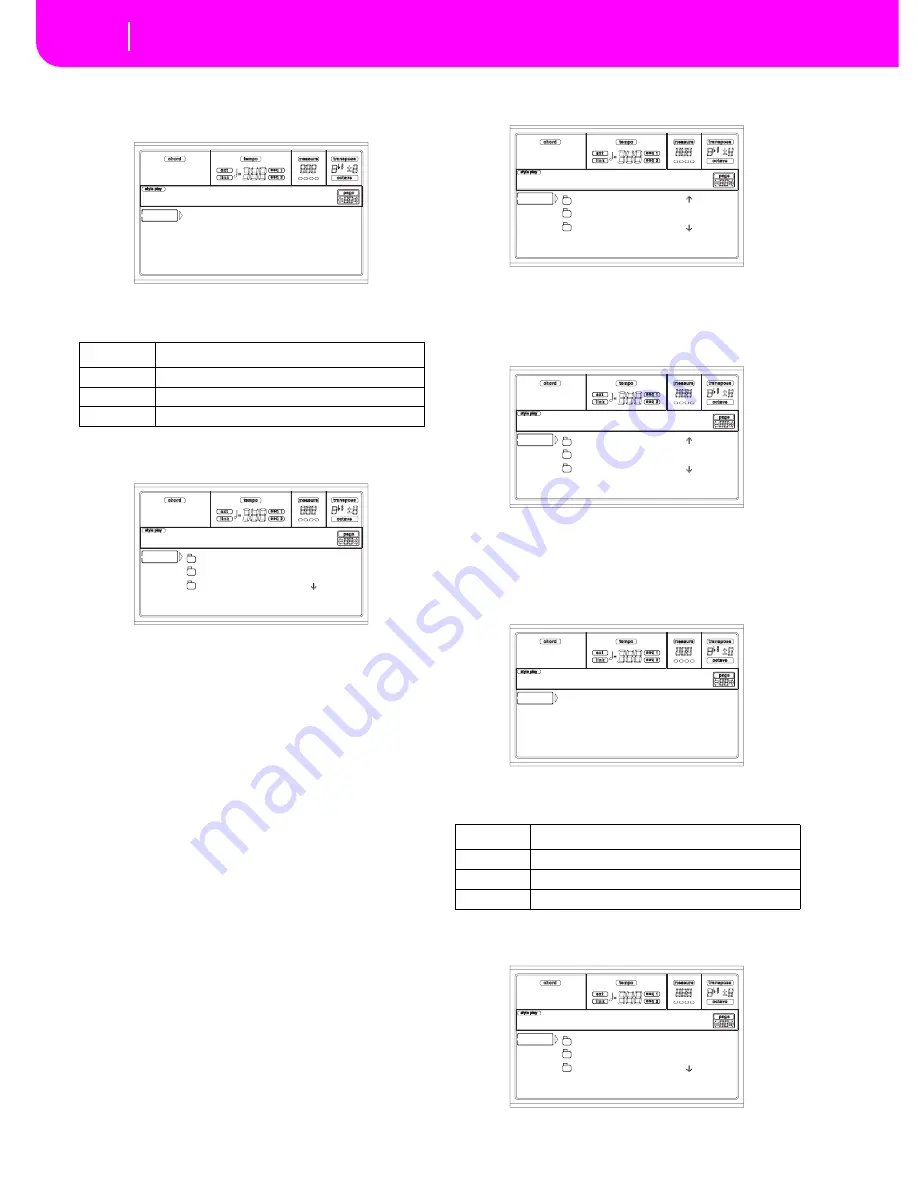
17-10
Disk edit environment
Page 2 - Save
4.
Once you have selected the type of data required, press
F2 (Save) to confirm the selection. You are prompted to
select a target device.
5.
Select the target device, using the F1 button. You can
select a device in this order: HD
➛
FD
➛
CRD
➛
HD…
6
.
After selecting a target device, the content of the selected
device appears.
At this point, you can:
• Create a new “.SET” folder (see “Creating a new “.SET”
folder” on page 17-12).
• Save onto an existing “.SET” folder.
7.
If you are saving into an existing folder, move the
desired “.SET” folder to the first line of the display, using
the E-H (Scroll) buttons (or the TEMPO/VALUE con-
trols).
8.
Once the target folder is selected, press F2 (Save) to save
the files. The “Are you sure?” message will appear. Press
ENTER to confirm, or EXIT to abort.
Warning:
After confirming, all data in the target folder is
deleted.
When the operation is completed (the “Wait” indicator
disappears), the source page comes back in the display,
and you may perform further saving operations.
Saving a single bank
You can save a single User bank with a single operation. A
bank corresponds to a button on the control panel of the
instrument (i.e. a button of the STYLE section).
1
.
If saving on a floppy disk, insert the disk into the disk
drive.
2.
The whole content (“All”) of the internal memory is
already selected. Press F3 (Open) to open the “All”
folder. A list of User data types appear (each type is a
separate folder).
3.
Use the E-H (Scroll) buttons (or the TEMPO/VALUE
controls) to move the data type you are looking for to
the first line of the display.
4.
Once the data type is selected, press F3 (Open) to open
the folder and gain access to the separate banks.
5.
Use the E-H (Scroll) buttons (or the TEMPO/VALUE
controls) to move the bank to save to the first line of the
display.
6
.
Once you have selected the bank that you want to save,
press F2 (Save) to confirm the selection. You are
prompted to select a target device.
7.
Select the target device, using the F1 button. You can
select a device in this order: HD
➛
FD
➛
CRD
➛
HD…
8.
After selecting a target device, the content of the selected
device appears.
Device
Type
HD
Hard disk
FD
Floppy disk
CRD
Flash Card
Use F1 to select
a target device.
-- SAVE OPEN CLOSE
Disk:Save
NEW_NAME.SET
LIVE.SET
ETHNICA.SET |
FD SAVE OPEN CLOSE
Disk:Save
Device
Type
HD
Hard disk
FD
Floppy disk
CRD
Flash Card
GLOBAL |
PERFORM
PROGRAM |
FD SAVE OPEN CLOSE
Disk:Save
USER01.STY |
USER02.STY
USER03.STY |
FD SAVE OPEN CLOSE
Disk:Save
Use F1 to select
a target device.
-- SAVE OPEN CLOSE
Disk:Save
NEW_NAME.SET
LIVE.SET
ETHNICA.SET |
FD SAVE OPEN CLOSE
Disk:Save
Summary of Contents for PA80
Page 1: ...USER S MANUAL ENGLISH Ver 3 06 MAN0001064 E ...
Page 10: ...TOC 6 ...
Page 11: ...INTRODUCTION ...
Page 12: ......
Page 28: ...4 4 Display and User Interface Grayed out non available parameters ...
Page 31: ...BASIC GUIDE ...
Page 32: ......
Page 38: ...6 6 Basic operations Shortcut to see the original bank for a Style Performance or Program ...
Page 46: ...7 8 Tutorial 6 The Arabic Scale ...
Page 51: ...REFERENCE GUIDE ...
Page 52: ......
Page 66: ...9 14 Style Play operating mode Page 25 Preferences controls ...
Page 150: ...15 10 Sampling operating mode The Write window ...
Page 181: ...APPENDIX ...
Page 182: ......
Page 218: ...19 32 Factory Data MIDI Setup ...
Page 270: ...20 52 Effects Mono Mono Chain ...
Page 274: ...21 4 Assignable parameters Scales ...
Page 280: ...23 4 Parameters ...
Page 288: ...25 6 Vocal Guitar Processor Board VHG1 Assembling the board without a HD drive installed ...
Page 292: ...26 4 Video Interface VIF1 Connections and setup ...
Page 300: ...28 6 Error messages Troubleshooting Troubleshooting ...
Page 302: ...29 2 Technical specifications ...
Page 306: ...30 4 Alphabetical Index ...
Page 307: ......






























