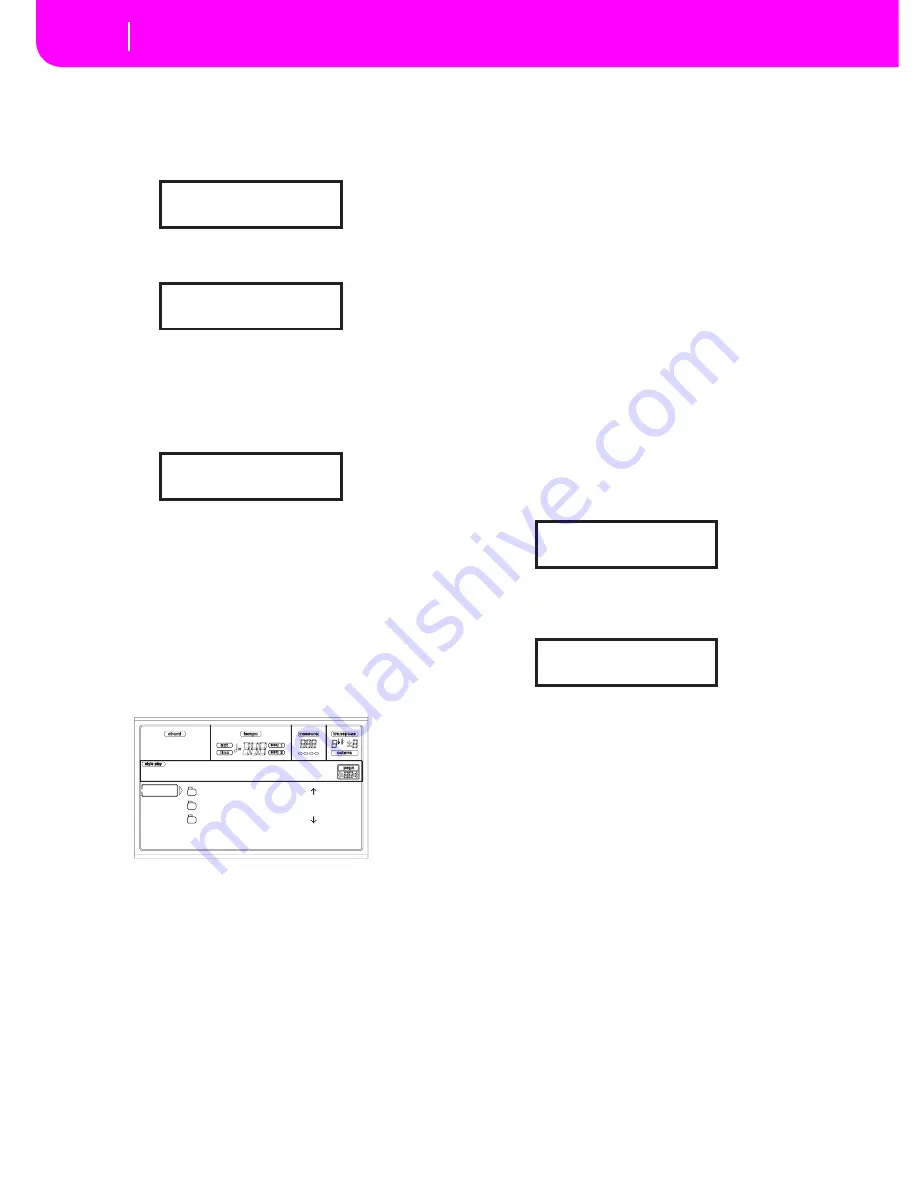
17-18
Disk edit environment
Page 11 - Card Restore
ENTER/YES to confirm overwriting of existing data, or
EXIT/NO to abort, and repeat the folder naming.
8.
If you selected the floppy disk drive as the backup
device, insert the various disks as required by the instru-
ment., and press ENTER to continue:
If the floppy disk is not empty, Pa80 asks if you want to
format it:
Keep SHIFT pressed, and press ENTER to format the
disk. Pa80 tries a Fast Format, and makes a Full Format
if the former is not possible.
9.
During the Backup, the “Working…” message will
appear in the display, showing you the operation’s
progress.
Since the backup data is compressed, it is not possible to
know how many disks you will need in advance. When
finished, label the disks with progressive numbers, and
keep them in a safe place.
Warning:
If you remove the card during the Backup, the
operation is aborted.
PA
G
E
11
- CARD RE
S
TORE
While in this page, you can restore the Flash Data content
from a backup folder (see “Page 10 - Card Backup” above for
details on the Backup procedure).
Warning:
When restoring data, all existing data on the Flash
Card will be deleted!
Restore procedure
1
.
Insert a formatted Flash Card to receive the data to be
restored into the FLASH CARD slot on the back of the
instrument.
2.
If the Backup data is contained into a series of floppy
disks, insert the first disk into the floppy disk drive.
3.
Go to “Page 11 - Card Restore”.
4.
Use the F1 button to select the source device (HD or
FD).
5.
Use the E-H VOLUME/VALUE buttons, or the TEMPO/
VALUE controls, to move the folder to select to the first
line of the display.
6
.
Press F3 (Open) to open the selected folder. Press F4
(Close) to close the current folder.
7.
When the “.CRD” folder containing the Backup data is
on the first line of the display, press F2 (Select) to select
it. The “Are you sure?” message will appear. Press
ENTER to confirm, or EXIT to abort
8.
If you selected the floppy disk drive as the source device,
insert the various disks as required by the instrument,
and press ENTER to continue.
9.
During the Restore, the “Working…” message will
appear in the display, showing you the operation’s
progress.
Note:
The Restore operation on a 8MB card lasts for about
13 minutes.
Warning:
If you remove the card during the Restore, the
operation is aborted.
Insert 1.4MB FD #1
and press Enter
Disk not empty!
Sh+Enter to format
Working...
0%
!456.SET |
!789.SET
BACKUP |
HD SELECT OPEN CLOSE
Disk:Card Restor
Insert 1.4MB FD #1
and press Enter
Working...
0%
Summary of Contents for PA80
Page 1: ...USER S MANUAL ENGLISH Ver 3 06 MAN0001064 E ...
Page 10: ...TOC 6 ...
Page 11: ...INTRODUCTION ...
Page 12: ......
Page 28: ...4 4 Display and User Interface Grayed out non available parameters ...
Page 31: ...BASIC GUIDE ...
Page 32: ......
Page 38: ...6 6 Basic operations Shortcut to see the original bank for a Style Performance or Program ...
Page 46: ...7 8 Tutorial 6 The Arabic Scale ...
Page 51: ...REFERENCE GUIDE ...
Page 52: ......
Page 66: ...9 14 Style Play operating mode Page 25 Preferences controls ...
Page 150: ...15 10 Sampling operating mode The Write window ...
Page 181: ...APPENDIX ...
Page 182: ......
Page 218: ...19 32 Factory Data MIDI Setup ...
Page 270: ...20 52 Effects Mono Mono Chain ...
Page 274: ...21 4 Assignable parameters Scales ...
Page 280: ...23 4 Parameters ...
Page 288: ...25 6 Vocal Guitar Processor Board VHG1 Assembling the board without a HD drive installed ...
Page 292: ...26 4 Video Interface VIF1 Connections and setup ...
Page 300: ...28 6 Error messages Troubleshooting Troubleshooting ...
Page 302: ...29 2 Technical specifications ...
Page 306: ...30 4 Alphabetical Index ...
Page 307: ......






























