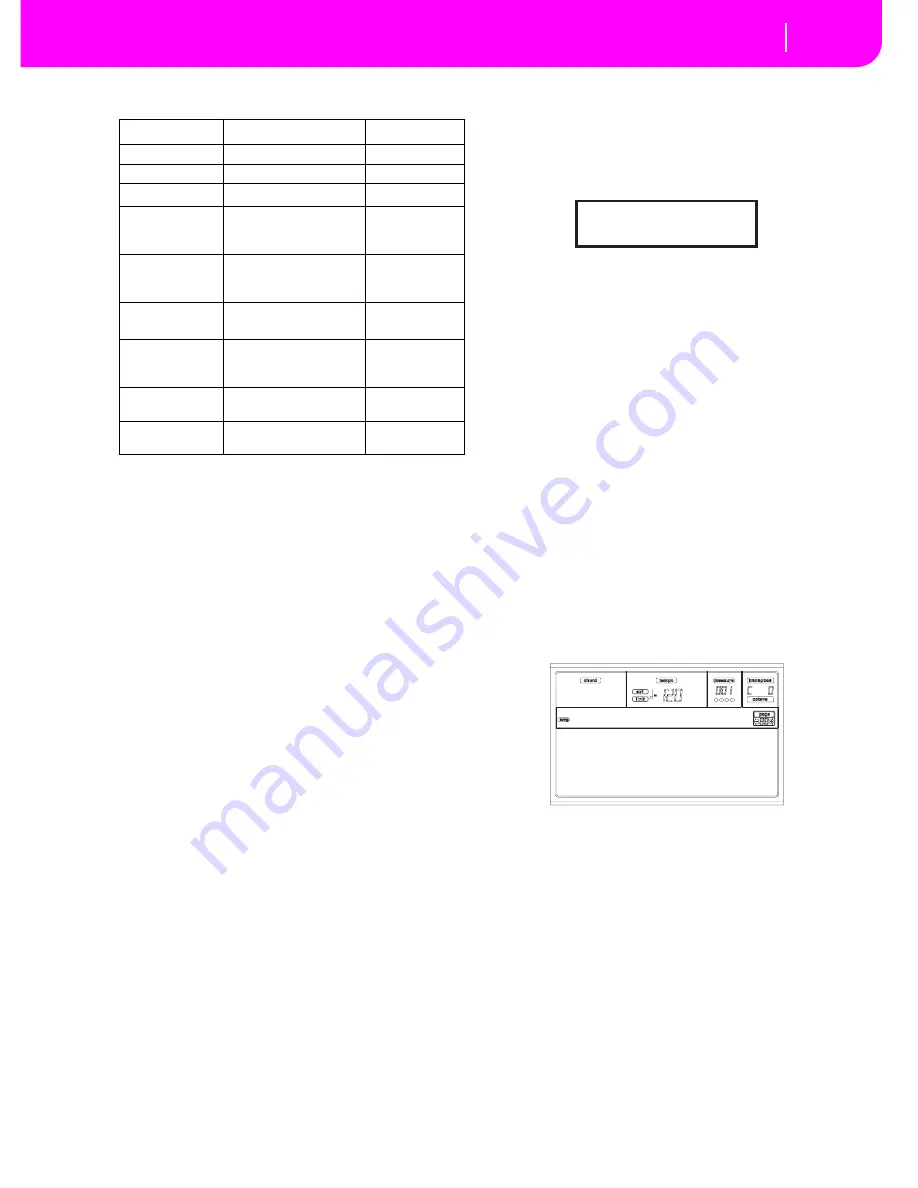
13-17
Song operating mode
Page 25 - Event Filter
And here are the events contained in the Master track.
To change the event type, use the C VOLUME/VALUE but-
tons to select the Event line, then use the same buttons or the
TEMPO/VALUE controls to select a different event type.
To select and edit the event’s value, use the F3 and F4 func-
tion keys, and use the G/VOLUME/VALUE buttons or the
TEMPO/VALUE controls.
Length
Length of the selected Note event. The value format is the
same as the Position value.
Note:
If you change a length of “000.00.000” to a different
value, you can’t go back to the original value. This rather
uncommon zero-length value may be found in the drum and
percussion tracks of Songs made in Backing Sequence mode.
Transport, navigation and editing controls
E/F and H VOLUME/VALUE buttons
These buttons are the “Scroll to previous event” and “Scroll to
next event” controls. They corresponds to the scroll arrows
shown on the screen.
G
VOLUME/VALUE buttons
Use these buttons to select the corresponding parameter
value area.
F3 and F4 buttons
After selecting the parameter value area with the G VOL-
UME/VALUE buttons, use these buttons to select, respec-
tively, the first and second value of the event in edit.
S
EQ
1
PLAY/
S
TOP button
Press PLAY/STOP to listen to the Song in edit. Press PLAY/
STOP again to stop it.
S
HIFT + << or >>
Keep the SHIFT button pressed and press the << or >> but-
ton to open the Go to Measure window.
Use the TEMPO/VALUE controls to select a measure, and
press ENTER to confirm, or EXIT to abort.
S
HIFT + PAU
S
E
While the sequencer is running, keep the SHIFT button
pressed, and press the PAUSE button to display the event that
is currently playing. This is called the Catch Locator function.
IN
S
ERT
Press the INSERT button to insert a new event at the current
shown Position. The default values are Type = Note, Pitch =
C4, Velocity = 100, Length = 192.
Note:
You can’t insert new events in an empty, non-recorded
Song. To insert an event, you must first insert some empty mea-
sures. To use the Insert function, press MENU and one of the F
VOLUME/VALUE buttons, then press the PAGE+ button twice.
DELETE
Press the DELETE button to delete the event shown in the
display.
PA
G
E 25 - EVENT FILTER
This page is where you can select the event types to be shown
in the Event Edit page. You can access this page by pressing
the PAGE+ button while in the Event Edit page.
Turn On the filter for all event types you do not wish to see in
the Event Edit page.
Note
Notes.
Prog
Program Change values.
Ctrl
Control Change events.
T/Meter
Tempo and Meter changes (Master Track
only).
Aftt
Mono (Channel) Aftertouch events.
PAft
Poly Aftertouch events.
Bend
Pitch Bend events.
PaCtl
Controls exclusive of the Pa80, like the FX and
Scale settings. These controls are recorded to
the Master Track, and saved as System Exclu-
sive data.
Event
First value
S
econd value
Tempo
Tempo change
–
Volume
Master Volume value
–
Meter
Meter change
(a)
(a) Meter changes can’t be edited or inserted. To insert a Meter
change, use the Insert function in the Edit section and insert a
series of measures with the new meter. Existing data can then be
copied or entered to these measures
–
Scale
One of the available pre-
set Scales
Root note for
the selected
Scale
UScale (User
Scale)
One of the available
User Scales
Root note for
the selected
Scale
QT (Quarter
Tone)
Altered note
Note alter-
ation
(b)
(b) To edit the Quarter Tone settings, select the first value, then
select the scale’s degree to edit. Edit the second value to change
the tuning of the selected note of the scale.
QT Clear (Quar-
ter Tone Clear-
ing)
Reset of all Scale
changes
–
FXType
One of the four avail-
able FX processors
Effect number
(c)
(c) When selecting a different effect number during this edit,
default settings will be assigned to this event.
FXSend
Feedback Send (B>A or
D>C)
Feedback send
level
Go to Measure: 1
Enter=Ok Exit=Cancel
Note: Off MTch: Off
Prog: Off PTch: Off
Ctrl: Off Bend: Off
T/Meter: Off PaCtl: Off
Edit:Ev.Filter
Summary of Contents for PA80
Page 1: ...USER S MANUAL ENGLISH Ver 3 06 MAN0001064 E ...
Page 10: ...TOC 6 ...
Page 11: ...INTRODUCTION ...
Page 12: ......
Page 28: ...4 4 Display and User Interface Grayed out non available parameters ...
Page 31: ...BASIC GUIDE ...
Page 32: ......
Page 38: ...6 6 Basic operations Shortcut to see the original bank for a Style Performance or Program ...
Page 46: ...7 8 Tutorial 6 The Arabic Scale ...
Page 51: ...REFERENCE GUIDE ...
Page 52: ......
Page 66: ...9 14 Style Play operating mode Page 25 Preferences controls ...
Page 150: ...15 10 Sampling operating mode The Write window ...
Page 181: ...APPENDIX ...
Page 182: ......
Page 218: ...19 32 Factory Data MIDI Setup ...
Page 270: ...20 52 Effects Mono Mono Chain ...
Page 274: ...21 4 Assignable parameters Scales ...
Page 280: ...23 4 Parameters ...
Page 288: ...25 6 Vocal Guitar Processor Board VHG1 Assembling the board without a HD drive installed ...
Page 292: ...26 4 Video Interface VIF1 Connections and setup ...
Page 300: ...28 6 Error messages Troubleshooting Troubleshooting ...
Page 302: ...29 2 Technical specifications ...
Page 306: ...30 4 Alphabetical Index ...
Page 307: ......






























