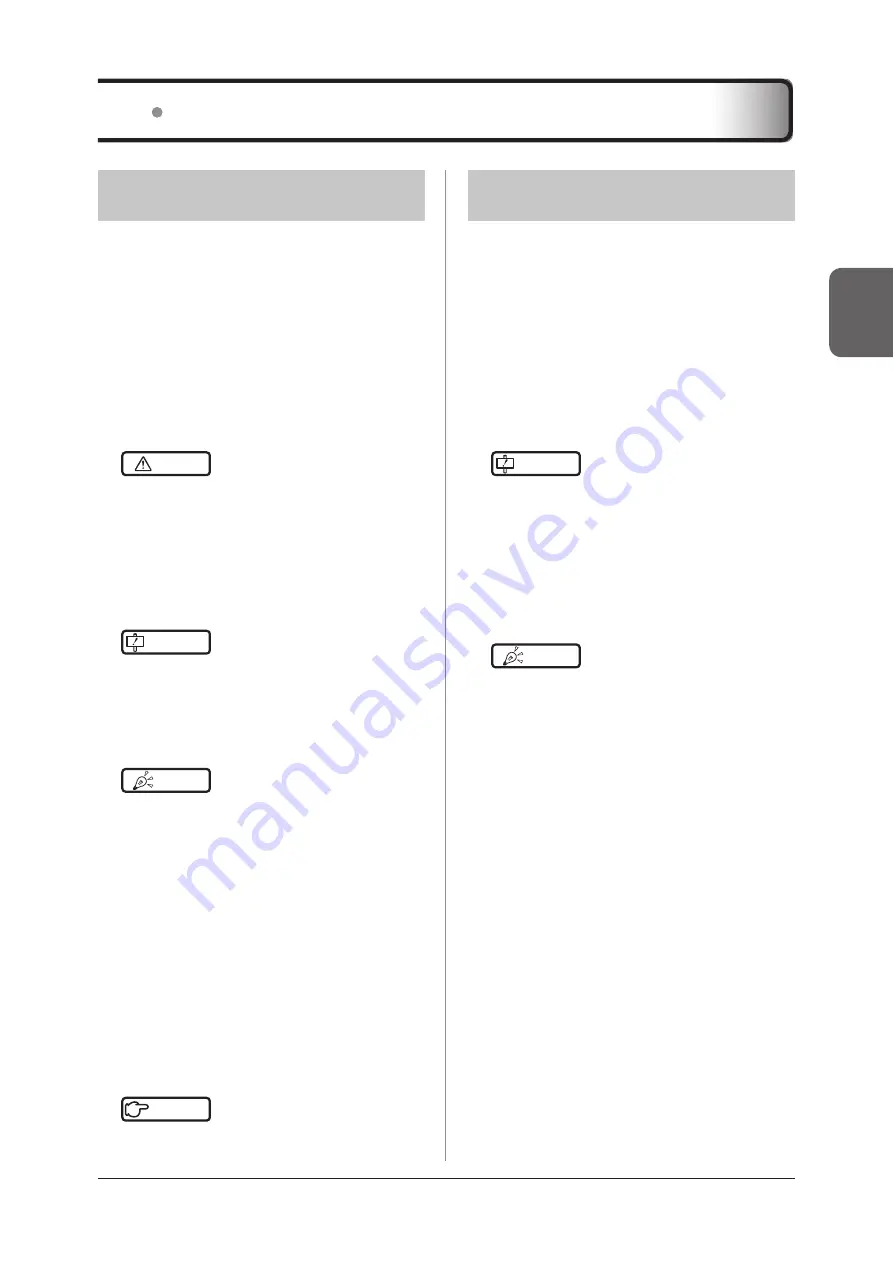
79
Chapter 2
2 .3 .1 Turn ON the Power
1
Open the LCD monitor and adjust the an-
gle of the monitor .
2
Press the power switch on the side panel
of the system .
• Upon completion of start-up, the B-mode study
screen appears .
• When the login function is enabled, the [Login]
screen appears upon completion of start-up .
CAUTION
•••••••••••••••••••••••••••••••••••••
• When the system is starting up, avoid touching the
LCD monitor until the start-up process is complete .
Otherwise, the sensitivity of the touch panel cannot
be adjusted accurately .
• Do not press the optional USB keyboard during
start-up . Otherwise, the system may malfunction .
•••••••••••••••••••••••••••••••••••••••••••••••••••••
IMPORTANT
•••••••••••••••••••••••••••••••••••••
• Check the condition of the system before and after
turning on the power . Refer to "7 .1 .1 Check before
Turning ON the Power" and "7 .1 .2 Check after
Turning ON the Power" .
•••••••••••••••••••••••••••••••••••••••••••••••••••••
HINT
•••••••••••••••••••••••••••••••••••••
• The Patient screen can also be made to appear
after start-up .
For details, refer to "System Screen" in the "Opera-
tion Manual: Applications" .
•••••••••••••••••••••••••••••••••••••••••••••••••••••
When the [Login] screen appears
Perform user authentication operation to log in .
Refer to "Login function" of "2 .3 .4 Security
3
Adjust the brightness and contrast of the
LCD monitor as necessary .
• Study screen > [Menu] button > [Other] tab >
[Brightness / Contrast] button
Reference
•••••••••••••••••••••••••••••••••••••
•••••••••••••••••••••••••••••••••••••••••••••••••••••
2 .3 Power ON/OFF
2 .3 .2 Turn OFF the Power
1
Press the power switch when the power is
ON .
•
The shutdown confirmation message dialog box
appears .
2
Press the [Shutdown] button in the dialog
box, or press the power switch again .
• The system starts shutting down and the power
to the system is turned off.
IMPORTANT
•••••••••••••••••••••••••••••••••••••
•
Be sure to finish the examination before turning off
the power . Also, if the dialog box is displayed, be
sure to close the dialog box beforehand .
•
Check the condition of the system after turning off
the power .
Refer to "7 .1 .3 Check after Turning OFF the
Power" .
•••••••••••••••••••••••••••••••••••••••••••••••••••••
HINT
•••••••••••••••••••••••••••••••••••••
• You can use [Power] button instead of the power
switch . Refer to "1 .6 .5 Monitor" .
•••••••••••••••••••••••••••••••••••••••••••••••••••••
Summary of Contents for SONIMAGE HS2
Page 1: ...EN 01...
Page 2: ......
Page 6: ...6...
Page 7: ...7 Introduction...
Page 41: ...41 For all product inquiries contact your service representative Support...
Page 42: ...42...
Page 43: ...43 Chapter 1 Product Overview...
Page 68: ...68...
Page 69: ...69 Chapter 2 Before Examination...
Page 84: ...84...
Page 85: ...85 Chapter 3 Starting Examination...
Page 122: ...122...
Page 123: ...123 Chapter 4 Diagnosis Mode...
Page 181: ...181 Chapter 5 Common Function in Ultrasound Images...
Page 219: ...219 Chapter 6 Reviewing Printing and Transferring Images...
Page 232: ...232...
Page 233: ...233 Chapter 7 Maintenance Inspection...
Page 243: ...243 Chapter 8 Transducer and Biopsy...
Page 270: ...270...
Page 271: ...271 Chapter 9 MI TI...
Page 283: ...283 Chapter 10 Acoustic Output...
Page 286: ...286...
Page 287: ...287 Chapter 11 Others...
Page 305: ...305...
Page 306: ...306...
Page 307: ......
















































