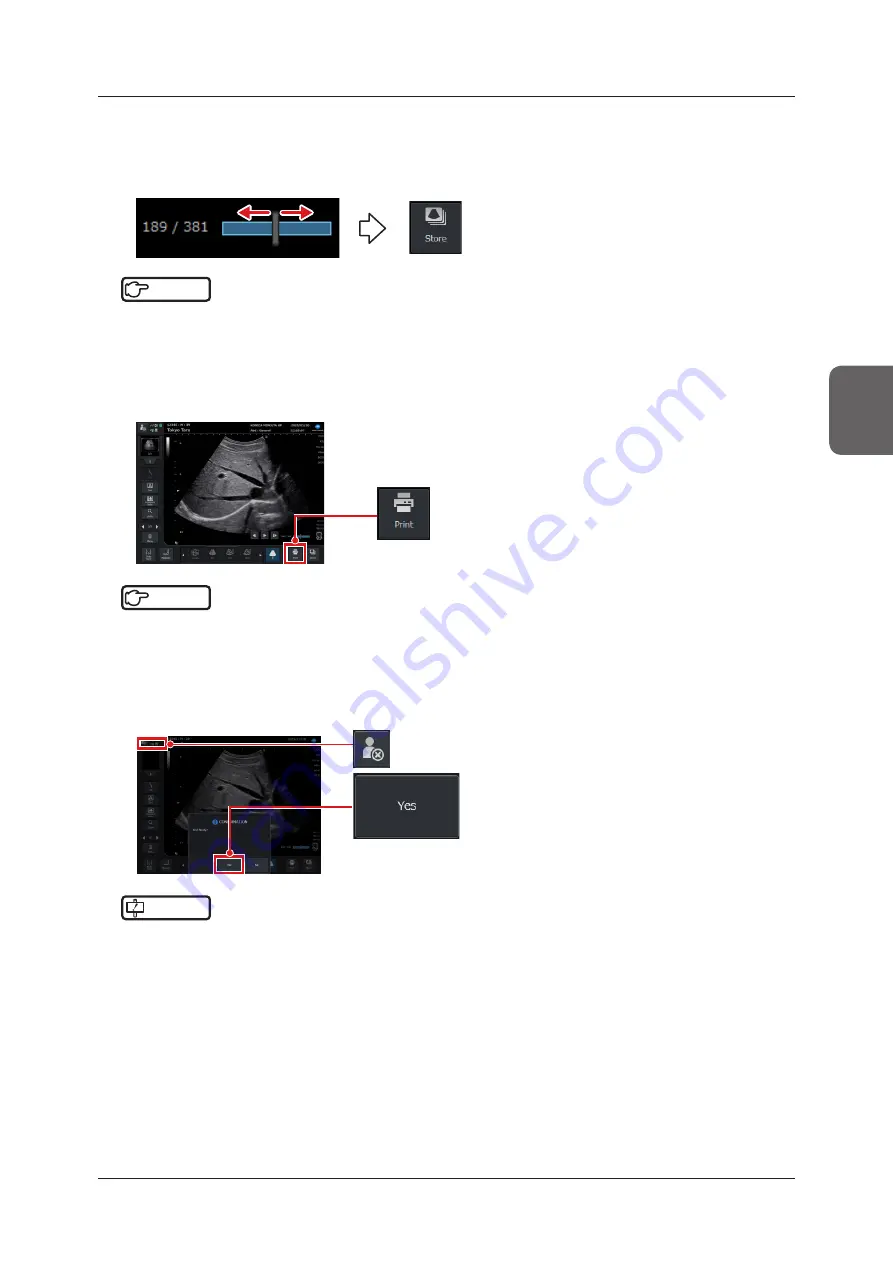
3 .2 Examination Flow
95
Chapter 3
6
Select and store an image using the Cine function .
• When the Cine bar in the lower right corner of the image display area has been displayed, you can play back
a desired frame by moving the trackball right and left . When you have selected your desired image, press the
[Store] button in the lower right corner of the study screen .
Reference
•••••••••••••••••••••••••••••••••••••••••••••••••••••••••••••••••••••••••••••••••••••••••••••••••••••
• For the Cine function, refer to "5 .1 Cine" .
• For storing a still image, refer to "6 .1 .1 Storing Still Images" .
•••••••••••••••••••••••••••••••••••••••••••••••••••••••••••••••••••••••••••••••••••••••••••••••••••••••••••••••••••••
7
Print an image .
• Press the [Print] button in the lower right corner of the study screen .
Reference
•••••••••••••••••••••••••••••••••••••••••••••••••••••••••••••••••••••••••••••••••••••••••••••••••••••
• There are two types of printing button . Refer to "6 .3 Printing Images" .
•••••••••••••••••••••••••••••••••••••••••••••••••••••••••••••••••••••••••••••••••••••••••••••••••••••••••••••••••••••
8
End the examination .
• Press the [Study] button on either the [Patient] screen or the study screen .
•
The confirmation dialog box to end examination is displayed. Press [Yes] to end the examination.
IMPORTANT
•••••••••••••••••••••••••••••••••••••••••••••••••••••••••••••••••••••••••••••••••••••••••••••••••••••
• Be sure to end the examination before putting the system into a Shutdown / Standby mode .
•••••••••••••••••••••••••••••••••••••••••••••••••••••••••••••••••••••••••••••••••••••••••••••••••••••••••••••••••••••
Summary of Contents for SONIMAGE HS2
Page 1: ...EN 01...
Page 2: ......
Page 6: ...6...
Page 7: ...7 Introduction...
Page 41: ...41 For all product inquiries contact your service representative Support...
Page 42: ...42...
Page 43: ...43 Chapter 1 Product Overview...
Page 68: ...68...
Page 69: ...69 Chapter 2 Before Examination...
Page 84: ...84...
Page 85: ...85 Chapter 3 Starting Examination...
Page 122: ...122...
Page 123: ...123 Chapter 4 Diagnosis Mode...
Page 181: ...181 Chapter 5 Common Function in Ultrasound Images...
Page 219: ...219 Chapter 6 Reviewing Printing and Transferring Images...
Page 232: ...232...
Page 233: ...233 Chapter 7 Maintenance Inspection...
Page 243: ...243 Chapter 8 Transducer and Biopsy...
Page 270: ...270...
Page 271: ...271 Chapter 9 MI TI...
Page 283: ...283 Chapter 10 Acoustic Output...
Page 286: ...286...
Page 287: ...287 Chapter 11 Others...
Page 305: ...305...
Page 306: ...306...
Page 307: ......
















































