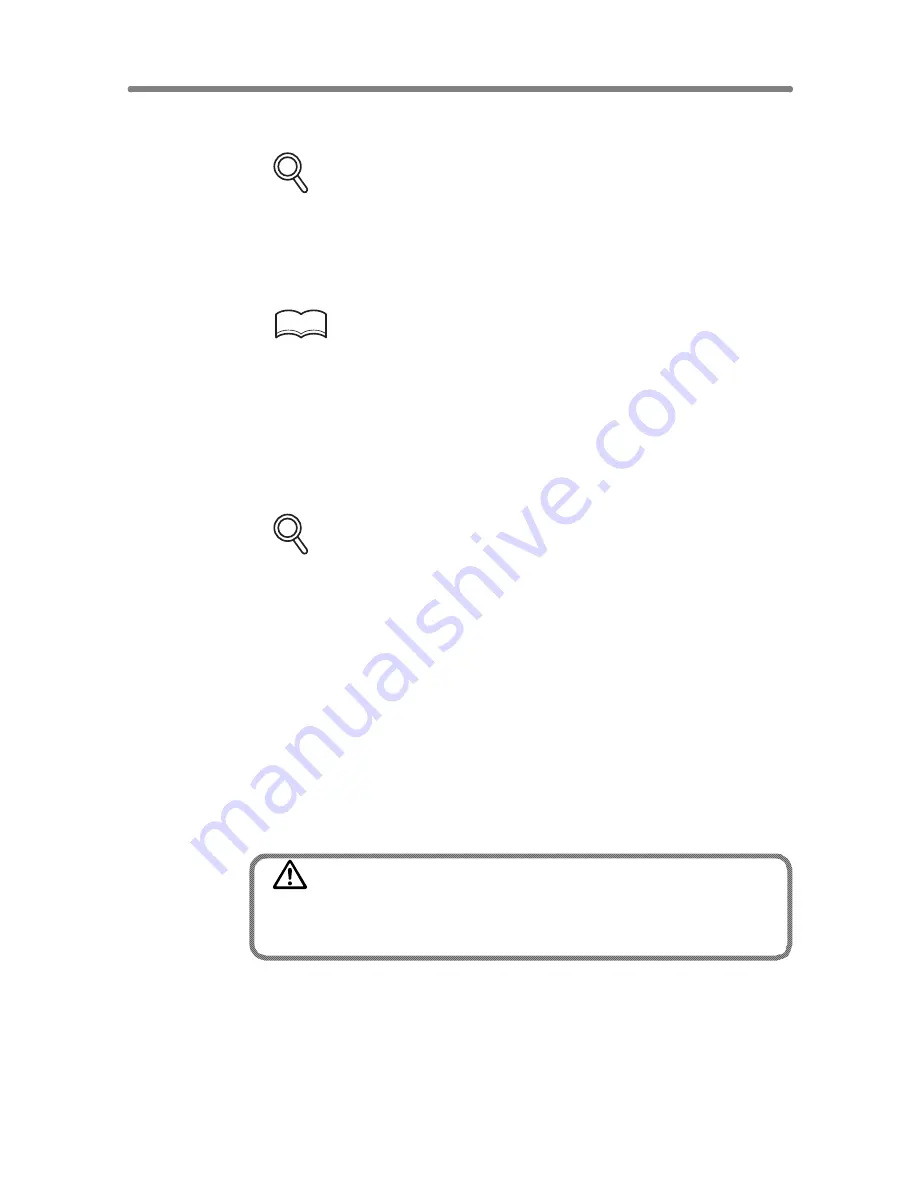
Making Double-Sided Copy (1-2, 2-2) (continued)
3-26
5.
Select additional copy conditions, as desired.
FOR DETAILS
Some incompatible conditions may automatically release the selected
copy mode. In this case, arrange all the settings to be compatible with
the selected copy mode.
6.
Enter the desired print quantity from the control panel keypad.
HINT
See p. 3-6 for details on setting print quantity.
7.
Press [
START
] to scan.
The front side image of the double-sided copy will be scanned into memory.
8.
Replace the original on the platen glass with the back side image
original, then press [
START
].
FOR DETAILS
Repeat this step until all originals are scanned.
Memory indicator on the upper right of the Basic Screen allows you to
check the remaining memory.
To delete the scanned data without printing, press [
STOP
], then touch
CANCEL
on the popup menu to be sure the data is deleted.
9.
Touch
STORE
to exit the Store mode.
STORE
will return to the normal display.
10.
Press [
START
] to print.
All the data in memory will be output.
Press [
STOP
] to suspend the printing job.
CAUTION
When the finisher / shift tray / paper exit tray capacity is
exceeded due to the print quantity selected, remove the copied
sets as they exit; otherwise, mishandled paper will occur.
Summary of Contents for 7255
Page 1: ...Basic Advanced 7255 7272 INSTRUCTION MANUAL INSTRUCTION MANUAL...
Page 16: ...Features of the Konica 7255 7272 continued xiv...
Page 17: ......
Page 18: ...Features of the Konica 7255 7272 continued xvi...
Page 20: ......
Page 36: ......
Page 132: ......
Page 164: ......
Page 166: ......
Page 212: ......
Page 429: ...Index...
Page 430: ......
Page 435: ...56QN97350 00...






























