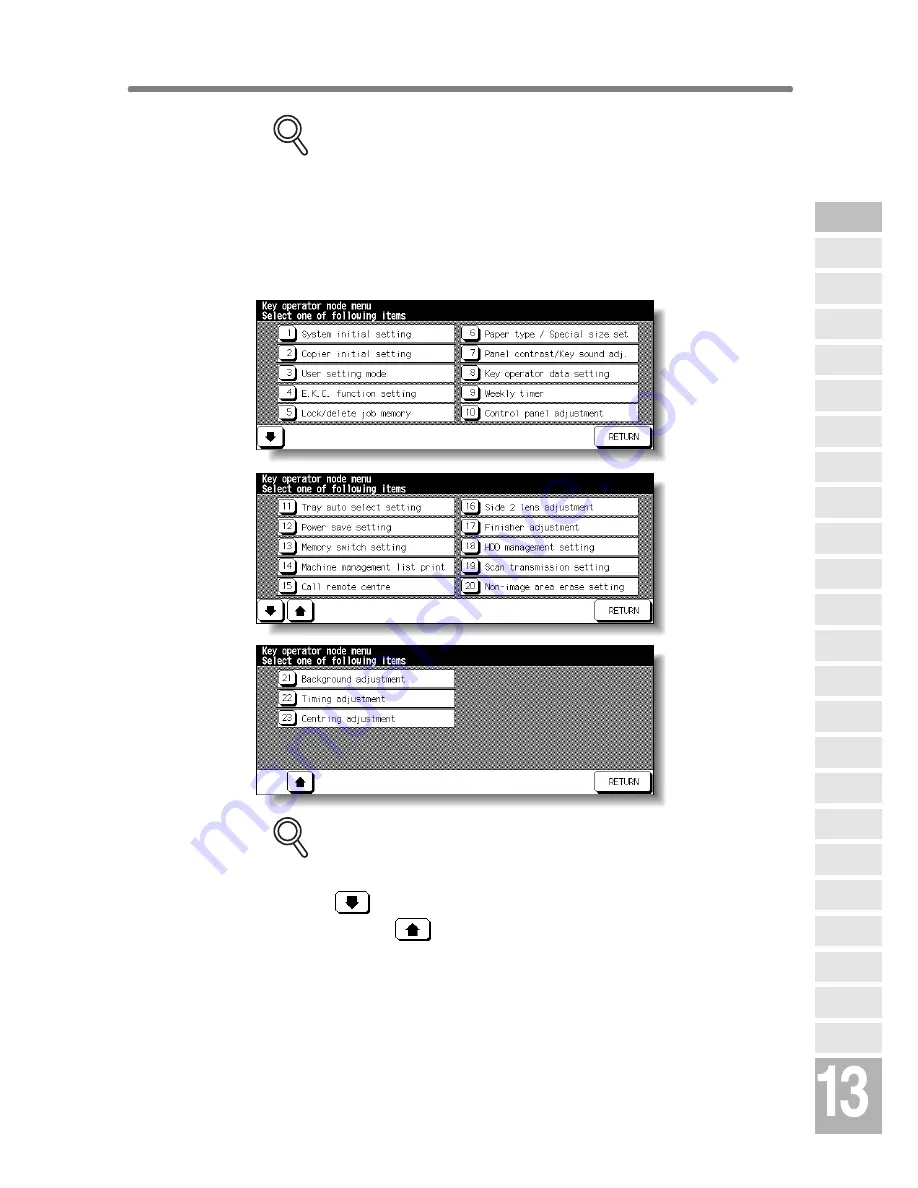
How to Access the Key Operator Mode (continued)
13-3
FOR DETAILS
If an invalid Key Operator password is entered, continue by entering the
valid 4-digit password. If the Key Operator password is not valid, check
with your service representative.
4.
Make setting changes from the Key Operator Mode Screen,
as described on the following pages.
FOR DETAILS
• To display menus [11] to [23] of the Key Operator Mode Screen,
touch
. To return the menu [1] to [10] of the Key Operator Mode
Screen, touch
.
• The function number [15] Call remote centre on the Key Operator
Mode Screen will be dimmed and cannot be selected on the copier
without the remote diagnostics activated.
• Menus [22] and [23] are not initially provided on the screen. Contact
your service representative, if desired.
5.
Touch
RETURN
to exit the Key Operator mode.
The Basic Screen will be restored.
Key Operator
Mode
Non-Image
Area Erase
Scan
Transmission
HDD
Management
Centring
Adjustment
Timing
Adjustment
Background
Adjustment
Finisher
Adjustment
Side 2 Lens
Adjustment
Call Remote
Centre
Machine
Management
List Print
Memory
Switch
Power Save
Setting
Tray Auto
Select Setting
Control Panel
Adjustment
Weekly
Timer
Key Operator
Data Setting
Panel Contrast/
Key Sound
Paper Type/
Special Size
Lock/Delete
Job Memory
E.K.C.
User Setting
Mode
Copier Initial
Setting
System Initial
Setting
Key Operator
Mode
Summary of Contents for 7255
Page 1: ...Basic Advanced 7255 7272 INSTRUCTION MANUAL INSTRUCTION MANUAL...
Page 16: ...Features of the Konica 7255 7272 continued xiv...
Page 17: ......
Page 18: ...Features of the Konica 7255 7272 continued xvi...
Page 20: ......
Page 36: ......
Page 132: ......
Page 164: ......
Page 166: ......
Page 212: ......
Page 429: ...Index...
Page 430: ......
Page 435: ...56QN97350 00...






























