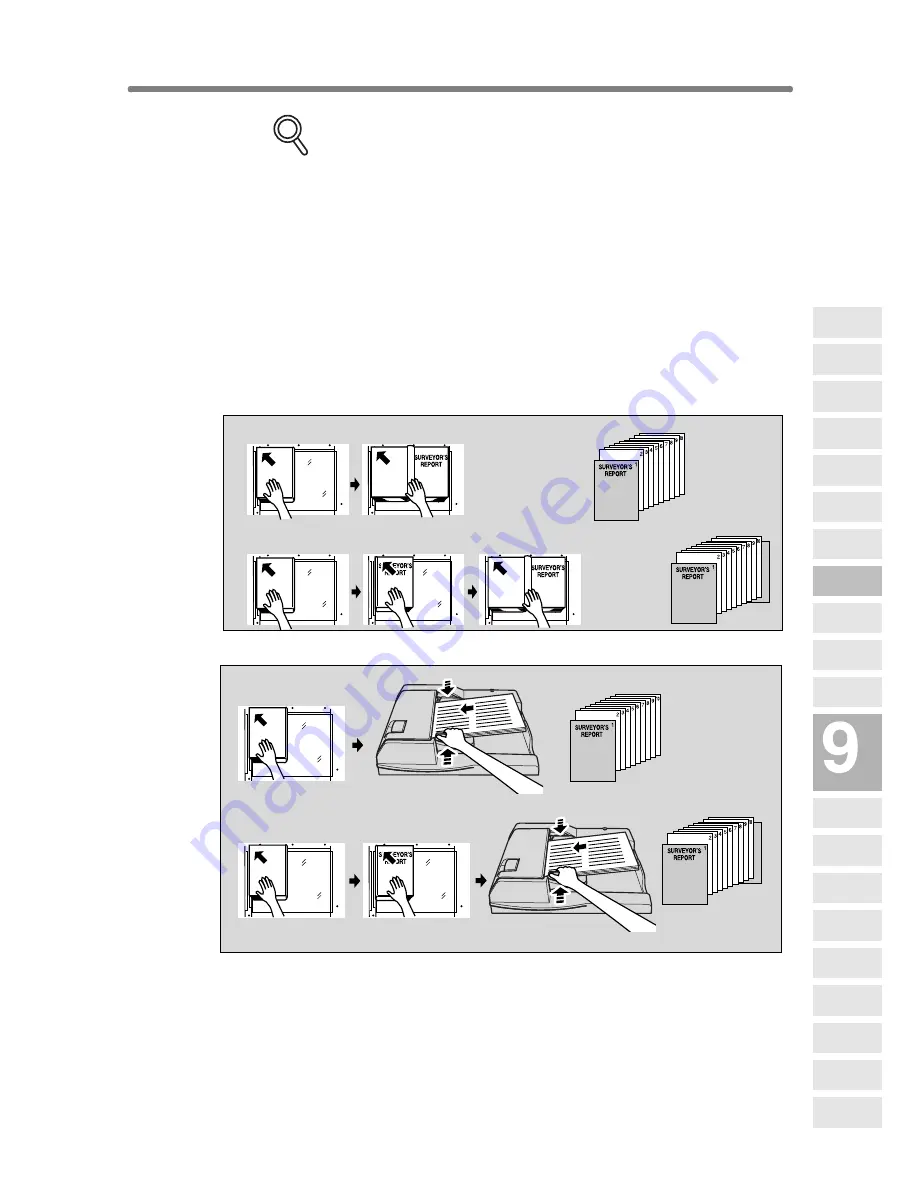
Dividing an Image into Right and Left Pages (Dual Page) (continued)
9-25
Scanning Original for Cover
Use platen glass for scanning original for cover.
1
Open the document feeder.
2
Position original for front cover FACE DOWN on the platen glass.
3
Press [
START
] to start scanning.
4
When Front/Back Cover + Facing pages is selected, scan original for
back cover according to the above steps
2
and
3
.
5
Use platen glass or document feeder, as required, for scanning body
text originals.
To output the set in the same order as the originals, start scanning
from the first page.
6
Press [
START
] to start scanning.
7
Repeat steps
5
and
6
for subsequent originals.
NOTES:
• Memory overflow may occur during scanning. See p. 5-11 to p. 5-12.
• When using platen glass, Non-Image Area Erase and AUTO Layout
are automatically selected. DO NOT CLOSE the document feeder
throughout the scanning job.
Front cover + Facing pages
Front/Back cover + Facing pages
Scan from
first page
Scan from
first page
Copies
Copies
Scan front cover
Scan front cover
Scan back cover
Scan body text
Scan body text
Copies
Copies
Front cover + Facing pages
Front/Back cover + Facing pages
Applications
Reverse
Image
Non-Image
Area Erase
Program Job
Dual Page
Image Insert
OHP
Interleave
Booklet
Combination
Chapter
Sheet/Cover
Insertion
Application
Selection Screen
Repeat
Frame/Fold
Erasure
AUTO
Layout
Full-Image
Area
Image Shift
Reduce &
Shift
Stamp
Overlay
Overlay
Memory
Summary of Contents for 7255
Page 1: ...Basic Advanced 7255 7272 INSTRUCTION MANUAL INSTRUCTION MANUAL...
Page 16: ...Features of the Konica 7255 7272 continued xiv...
Page 17: ......
Page 18: ...Features of the Konica 7255 7272 continued xvi...
Page 20: ......
Page 36: ......
Page 132: ......
Page 164: ......
Page 166: ......
Page 212: ......
Page 429: ...Index...
Page 430: ......
Page 435: ...56QN97350 00...






























