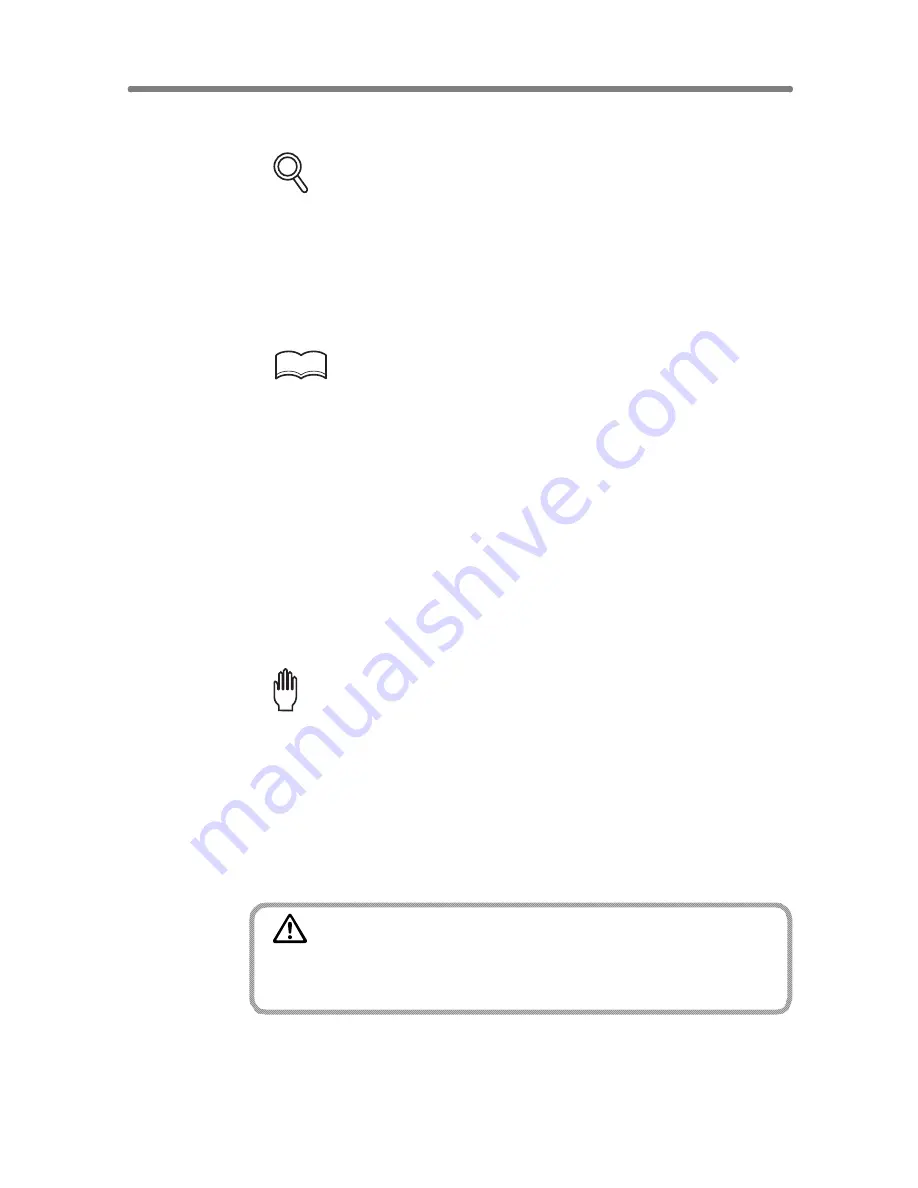
Dividing an Image into Right and Left Pages (Dual Page) (continued)
9-24
7.
Select the desired copy mode, magnification, and paper size.
FOR DETAILS
• Available paper size is A4 or B5.
• When selecting Facing pages mode and scanning from the platen
glass, select 1-1 or 1-2 copy mode.
• APS and AMS are released and 1.00 magnification is selected auto-
matically. Change the magnification manually, if desired.
8.
Enter the desired print quantity from the control panel keypad.
HINT
See p. 3-6 for details on setting print quantity.
9.
Position original(s).
When using platen glass to scan, position the first page FACE DOWN with
document feeder kept open.
When using document feeder, position original(s) FACE UP.
For details on scanning originals in Front cover + Facing pages and Front/
Back Cover + Facing pages mode, see the description on the following page.
10.
Press [
START
] to scan.
11.
Repeat steps
9
and
10
for all originals.
Please Be Reminded!
When using platen glass, Non-Image Area Erase and AUTO Layout are
automatically selected.
DO NOT CLOSE the document feeder throughout the scanning job.
12.
Touch
STORE
to exit the Store mode.
13.
Press [
START
].
The copier will start printing when ready for output.
CAUTION
When the finisher / shift tray / paper exit tray capacity is
exceeded due to the print quantity selected, remove the copied
sets as they exit; otherwise, mishandled paper will occur.
Summary of Contents for 7255
Page 1: ...Basic Advanced 7255 7272 INSTRUCTION MANUAL INSTRUCTION MANUAL...
Page 16: ...Features of the Konica 7255 7272 continued xiv...
Page 17: ......
Page 18: ...Features of the Konica 7255 7272 continued xvi...
Page 20: ......
Page 36: ......
Page 132: ......
Page 164: ......
Page 166: ......
Page 212: ......
Page 429: ...Index...
Page 430: ......
Page 435: ...56QN97350 00...






























