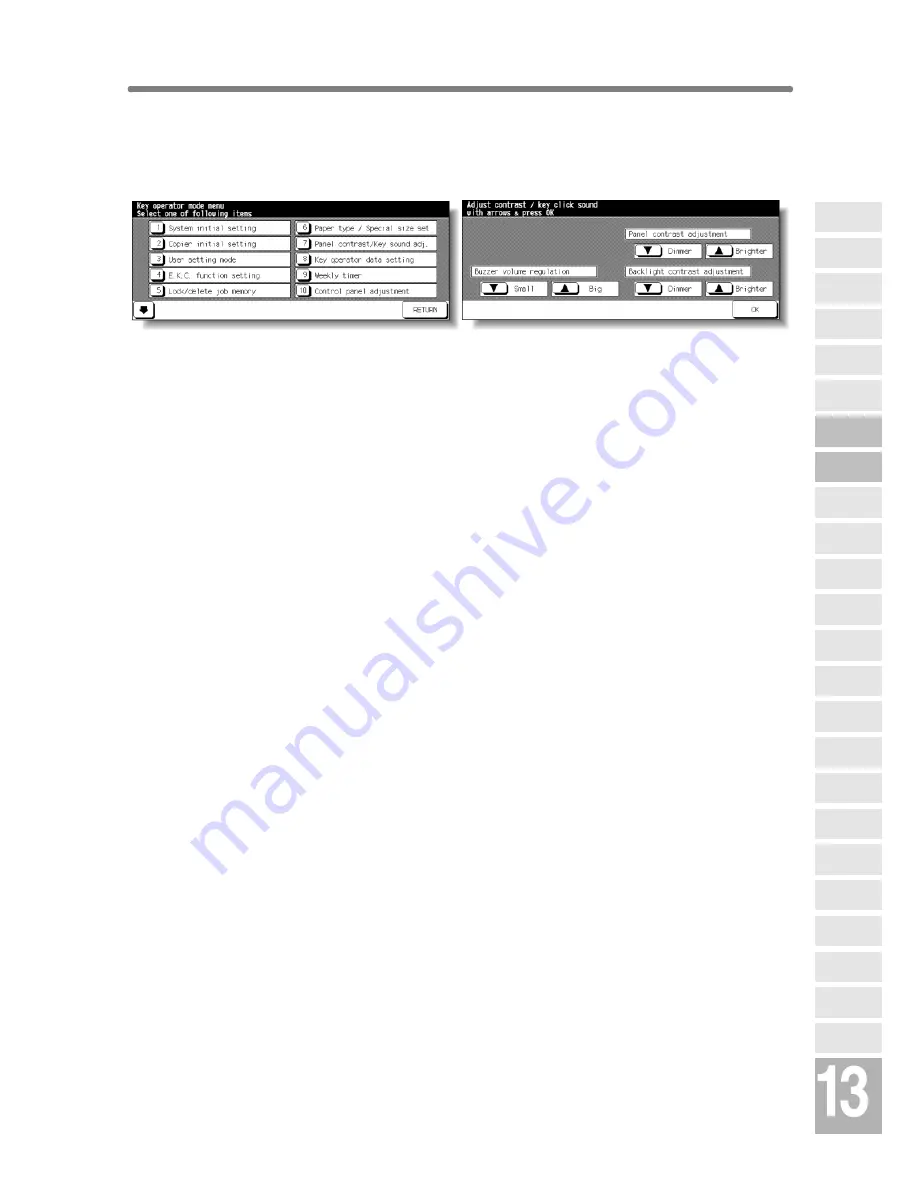
13-25
[7] Panel Contrast / Key Sound Adjustment
Use this feature to adjust the level of brightness of the touch screen portion
of the control panel, and also the volume of the touch key.
Key Operator Mode Screen
Panel Contrast/ Key Sound Adjustment Screen
Procedure
1
Touch
[7] Panel contrast/Key sound adj.
on the Key Operator Mode Screen to
display the Panel Contrast/ Key Sound Adjustment Screen.
2
Adjust the Panel contrast, Backlight contrast, or Buzzer volume, as desired.
Touch
Dimmer
to make the panel or backlight contrast dimmer than currently
displayed, or touch
Brighter
to make the panel or backlight contrast brighter
than currently displayed.
Touch
Small
or
Big
to regulate the buzzer volume of the touch keys.
3
Touch
OK
to complete the setting and return to the Key Operator Mode Screen.
4
If no further changes are required, touch
RETURN
to restore the Basic Screen
to perform copying operations.
NOTE:
The control panel contrast feature can be adjusted from the Help
screen. When the Control panel contrast key is pressed, the Contrast
adjustment screen will be displayed.
Key Operator
Mode
Non-Image
Area Erase
Scan
Transmission
HDD
Management
Centring
Adjustment
Timing
Adjustment
Background
Adjustment
Finisher
Adjustment
Side 2 Lens
Adjustment
Call Remote
Centre
Machine
Management
List Print
Memory
Switch
Power Save
Setting
Tray Auto
Select Setting
Control Panel
Adjustment
Weekly
Timer
Key Operator
Data Setting
Panel Contrast/
Key Sound
Paper Type/
Special Size
Lock/Delete
Job Memory
E.K.C.
User Setting
Mode
Copier Initial
Setting
System Initial
Setting
Key Operator
Mode
Summary of Contents for 7255
Page 1: ...Basic Advanced 7255 7272 INSTRUCTION MANUAL INSTRUCTION MANUAL...
Page 16: ...Features of the Konica 7255 7272 continued xiv...
Page 17: ......
Page 18: ...Features of the Konica 7255 7272 continued xvi...
Page 20: ......
Page 36: ......
Page 132: ......
Page 164: ......
Page 166: ......
Page 212: ......
Page 429: ...Index...
Page 430: ......
Page 435: ...56QN97350 00...






























