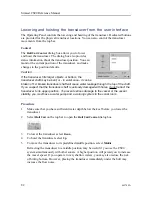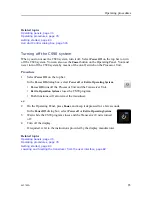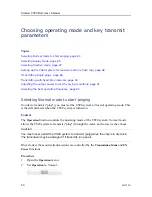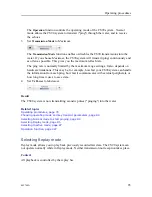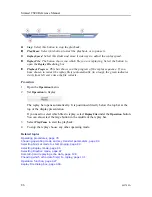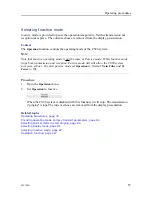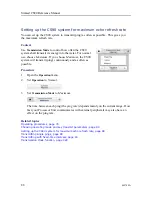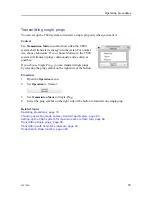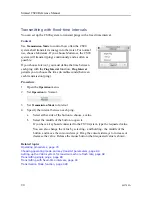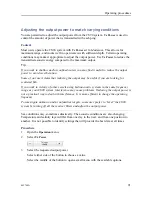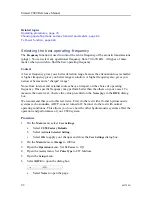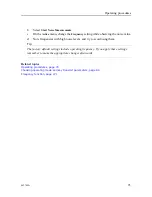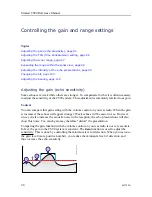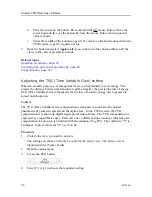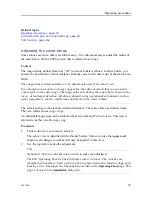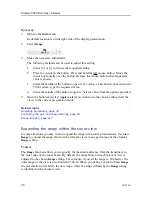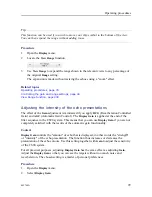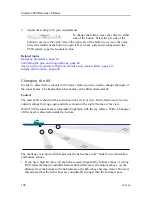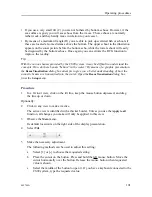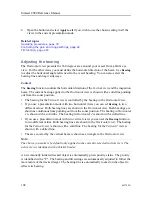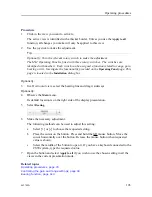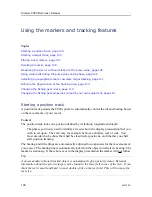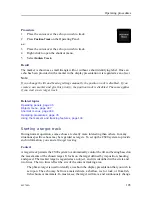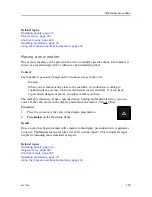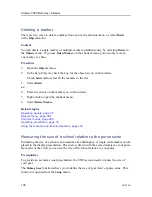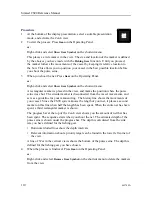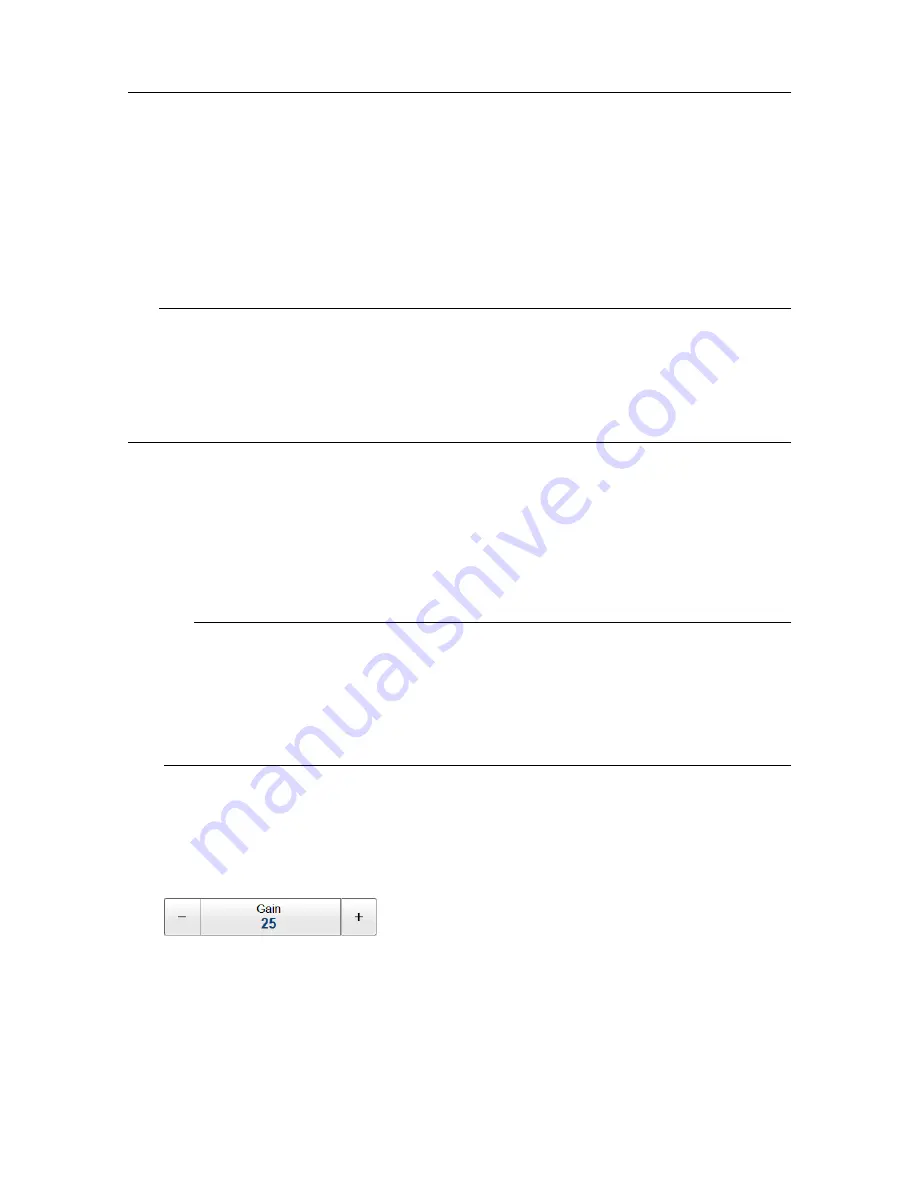
442700/A
95
The echo strength (A) changes with time. The minimum level of detection (B) is adjusted up
or down with the
Gain
function. Increasing the
Gain
with a more positive number reduces
the minimum level, and this increases the sensitivity. Only echoes over the minimum level
are shown in the echogram (C).
Do not confuse this
Gain
setting with the
TVG
(Time Variable Gain) setting.
Tip
During normal operating conditions we recommend that you keep the gain between 15 and
30. If you need to adjust the gain "from scratch" disable AGC (Automatic Gain Control) and
RCG (Reverberation Controlled Gain) to see the immediate effect of the gain adjustments.
While you adjust the gain you may find it useful to have a known target (for example an
island) as reference.
Procedure
1
Click in the view you want to activate.
The active view is identified with a thicker border. Unless you use the
Apply to all
function, all changes you make will only be applied to this view.
2
Use the joystick to make the adjustment.
Tip
Optionally: Turn the relevant rotary switch to make the adjustment.
The Mk2 Operating Panel is fitted with three rotary switches. The switches are
identified with numbers. Each switch can be assigned a function related to range, gain,
bearing or tilt. Investigate the functionality provided on the
Operating Panel
page. This
page is located in the
Installation
dialog box.
Optionally:
3
Observe the
Main
menu.
Its default location is on the right side of the display presentation.
4
Select
Gain
.
5
Make the necessary adjustment.
The following methods can be used to adjust this setting:
a
Select [
+
] or [
-
] to choose the requested setting.
Summary of Contents for Simrad CS90
Page 1: ...kongsberg com simrad Simrad CS90 REFERENCE MANUAL ...
Page 2: ......
Page 627: ...442700 A 625 Related topics Concept descriptions page 622 Concept descriptions ...
Page 683: ......
Page 684: ... 2021 Kongsberg Maritime ISBN 978 82 8066 213 2 ...
Page 685: ......
Page 686: ...Reference Manual Simrad CS90 ...