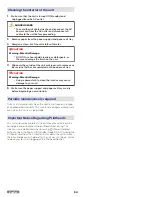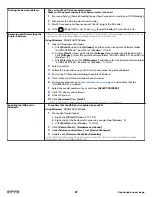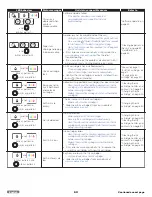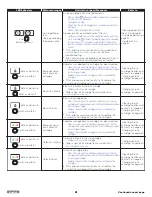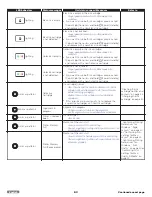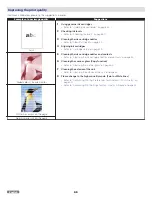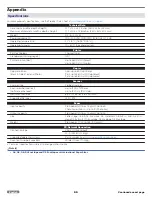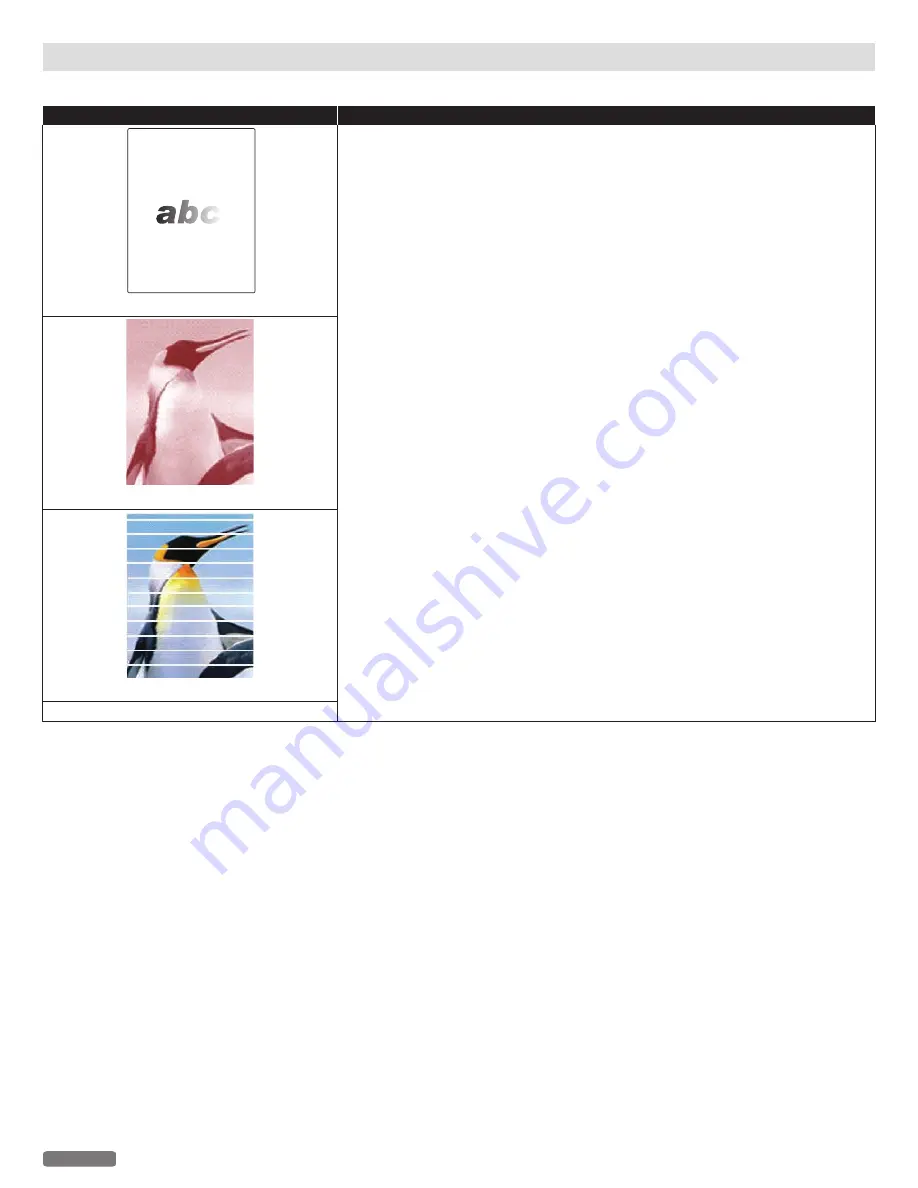
Improving the print quality
If printout is like below, please try the suggestions in order.
Examples of poor image quality
Suggestions
Faint
1
Using genuine ink cartridges
» Refer to “Ordering ink cartridges” on page 52.
2
Checking ink levels
» Refer to “Checking ink levels” on page 50.
3
Cleaning the ink cartridge nozzles
» Refer to “Clean Printhead” on page 43.
4
Aligning ink cartridges
» Refer to “Cartridge Setup” on page 44.
5
Cleaning the ink cartridge nozzles and contacts
» Refer to “Cleaning the ink cartridge nozzles and contacts” on page 53.
6
Cleaning the scanner glass (Copy function)
» Refer to “Cleaning the scanner glass” on page 53.
7
Cleaning the exterior of the unit
» Refer to “Cleaning the exterior of the unit” on page 54.
8
Please change to the higher quality mode. (Faint or White lines)
» Refer to “Confirming Printing Preferences for Windows® -Print Quality” on
» Refer to “Confirming Print Settings for Mac -Quality & Media” on page 33.
Faded colors / Incorrect color
White lines across on the page
No printing results on the page
65
English