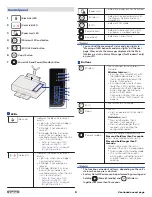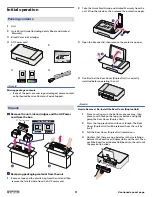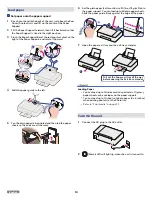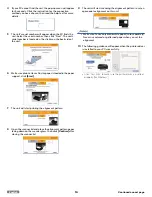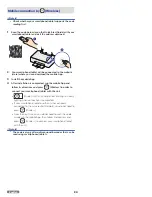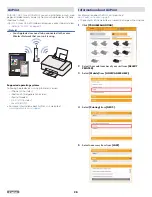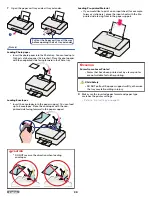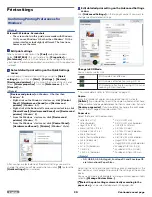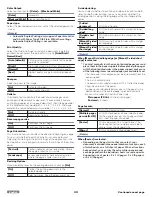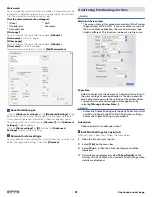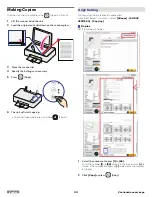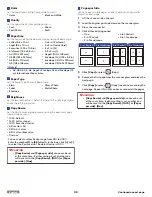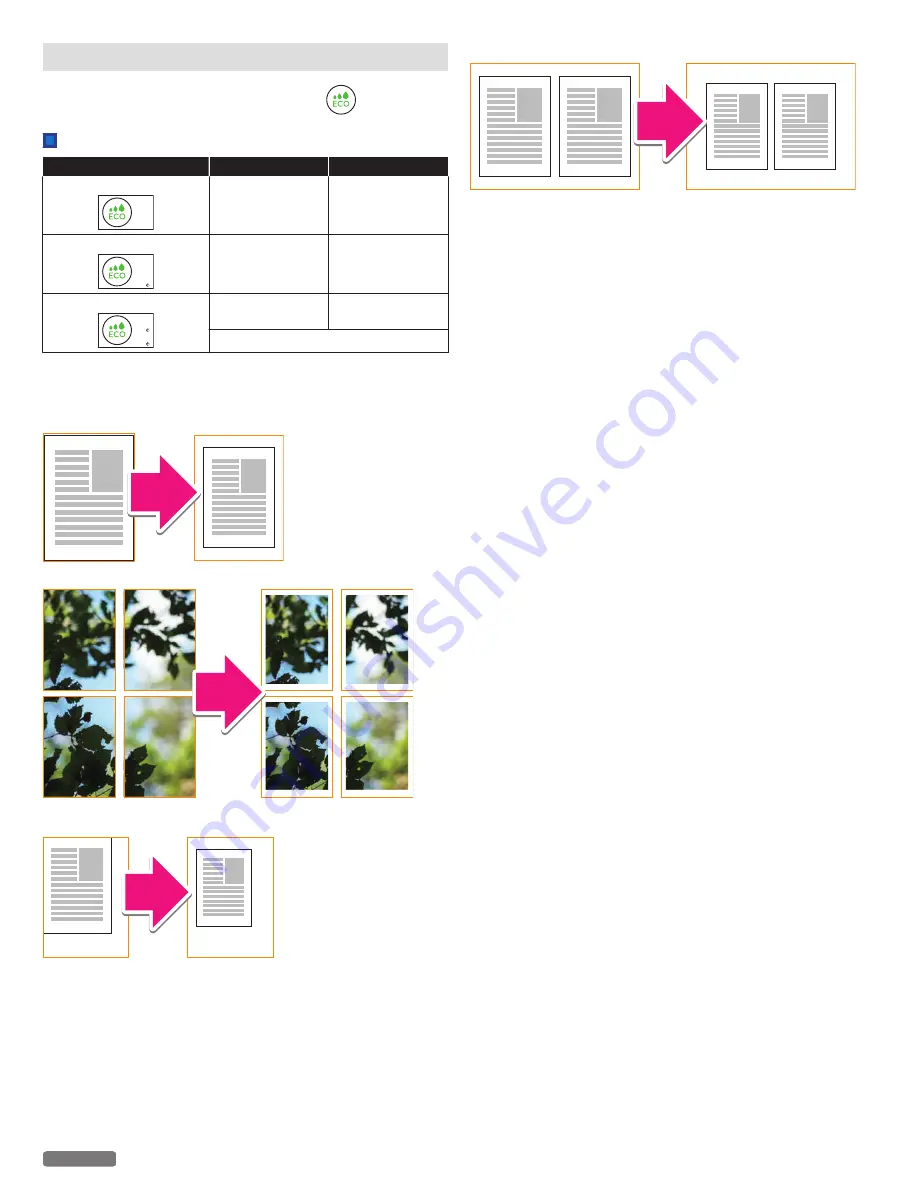
ECO mode
You can easily save on ink consumption using
(ECO).
ECO mode status
Mode
Ink Density
Print Size
ECO mode 0 (ECO Off)
100%
100%
ECO mode 1
80%
SAVE 20%!
100%
ECO mode 2
80%
SAVE 20%!
88%
(Reduced 12%)
SAVE 30% in total!!
●
In
ECO mode 2
, the length and width of the print area will be
reduced approx. 94%, resulting in a centered image that is approx.
88% of the original image size.
e. g. 1) Paper size : Letter
e. g. 2) Poster
e. g. 3) Resizing
(Paper : Letter changes to a smaller print size on Letter paper.)
e. g. 4) Layout : 2-up
●
Selecting ECO mode, you can automatically save ink and reduce
the size of your print.
●
You can also select ECO mode under Printer Preferences on your
PC.
●
If you set photo print borderless, the print size is not reduced.
●
If the printer goes into Sleep mode or is turned Off (Standby), ECO
mode will return to its default setting OFF.
21
English