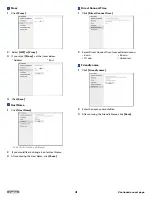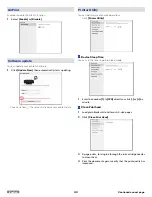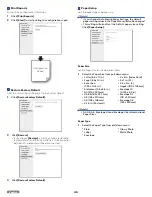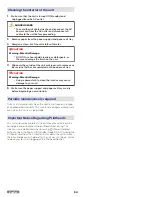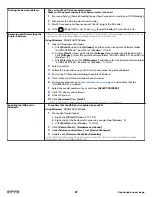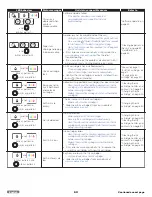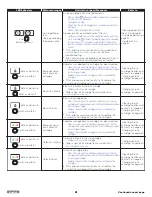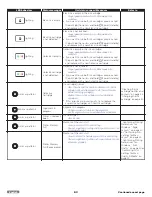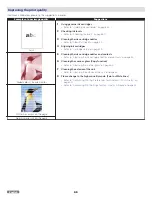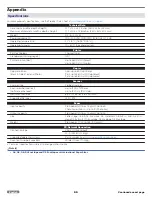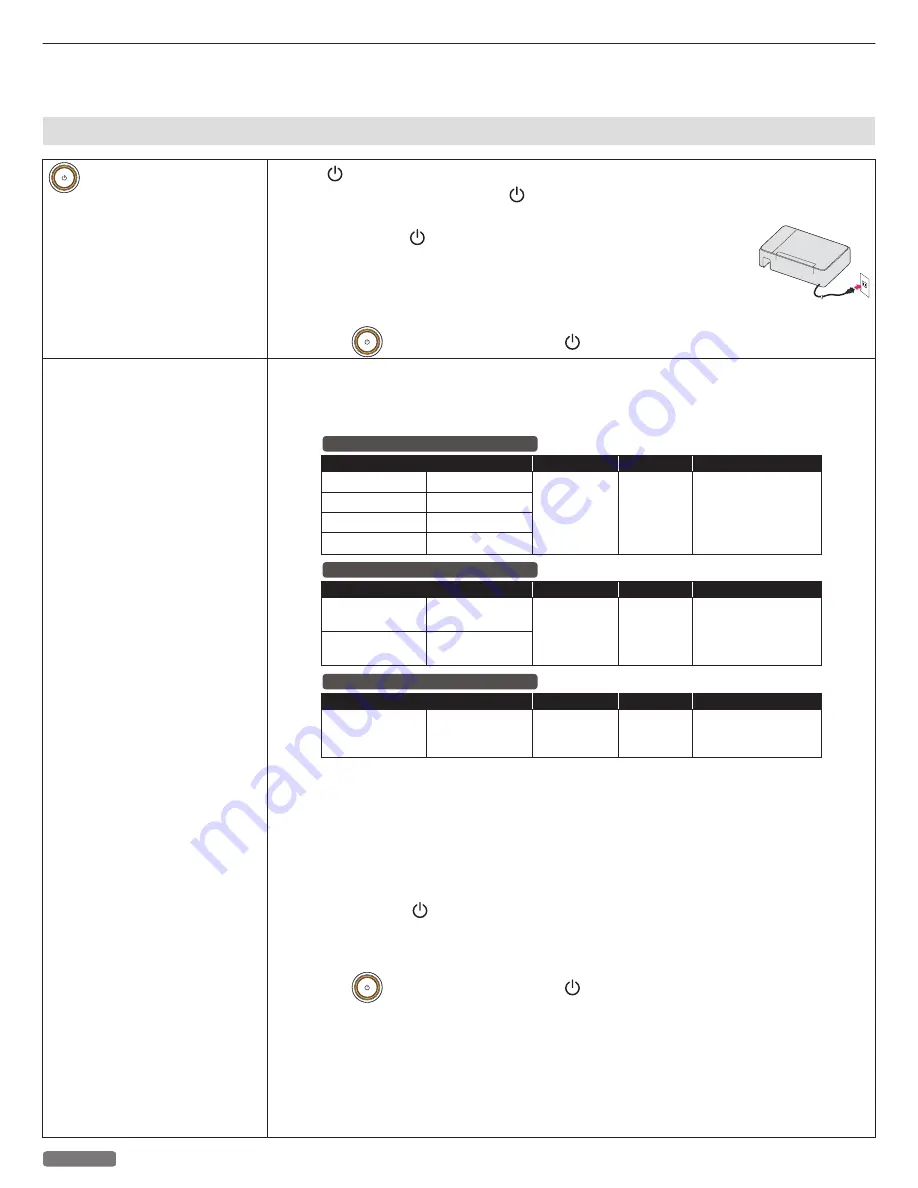
Troubleshooting
You can correct most problems by yourself. If you need additional help, the Kodak Solutions Center offers the most up-to-date driver,
manuals, the latest FAQs and troubleshooting tips. Visit our website at
www.kodakverite.com/support
Setup troubleshooting
(Power) LED is not lit
●
Press (Power/Standby)
Make sure the unit is on by pressing (Power/Standby).
●
Disconnect and reconnect the AC plug
1
Press and hold (Power/Standby) longer than 3 seconds to turn the
unit Off (Standby).
2
Disconnect the AC plug from the AC outlet for 30 sec.
3
Reconnect the AC plug to an AC outlet that other electrical devices
have been using or check this outlet with another device.
4
If the
(Power) LED is not lit, press (Power/Standby).
Software did not install
If you encountered problems while installing, or if the unit does not appear in the list in the printers
folder or as the unit option when sending a print job, you can try uninstalling and reinstalling the
Software.
Make sure your operating system is supported
The following operating systems are supported:
Microsoft® Windows®
Windows® 10
Windows® Server 2012
Windows® 8.1 Windows® Server 2008
Windows® 8
Windows® Vista
Windows® 7
Apple Mac OS
Safari
Linux
Debian 8.0
Ubuntu 14.04 LTS
Firefox
Windows® Server 2016
OS Version
Processor
Browser
USB port
OS Version
Processor
Browser
USB port
OS Version
Processor
Browser
USB port
32-bit (x86) or
64-bit (x64)
Microsoft
Edge (Only
Windows® 10),
Internet
Explorer®
USB 2.0
High Speed or
Full Speed
USB 2.0
High Speed or
Full Speed
USB 2.0
High Speed or
Full Speed
Intel® Core™
Processor
700MHz (about
Intel® Celeron™
or better)
macOS v10.12
(Sierra)
OS X v10.11
(El Capitan)
OS X v10.10
(Yosemite)
OS X v10.9
(Mavericks)
Check that your computer meets the minimum system requirements listed on the printer box.
●
Check the USB connection
1
Check the USB cable for any obvious damage. If the cable is damaged, use a new one.
2
Firmly plug the square end of the USB cable into the back of the unit.
3
Firmly plug the rectangular end of the USB cable into the USB port of your PC.
The USB port is marked with the USB symbol.
●
Disconnect and Reconnect the Power Supply
1
Press and hold (Power/Standby) to turn the unit Off (Standby).
2
Disconnect the AC plug from the AC outlet for 30sec.
3
Reconnect the AC plug to the AC outlet.
4
If the
(Power) LED is not lit, press (Power/Standby) to turn the unit On.
●
Temporarily disable security programs in Windows
®
1
Close all open programs.
2
Disable any security programs.
3
Double-click the downloaded installer file to extract it.
4
Follow the instructions on the computer screen to install the Software.
5
When the installation is completed, enable the security Software again.
55
English
Continued on next page.