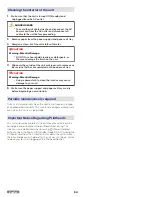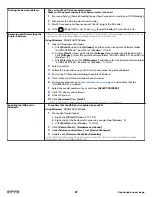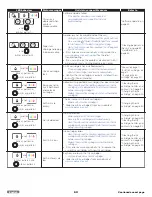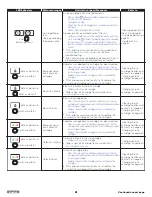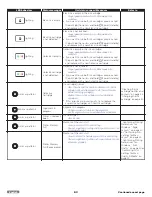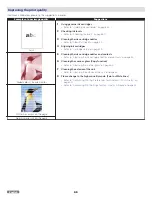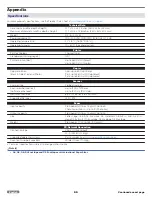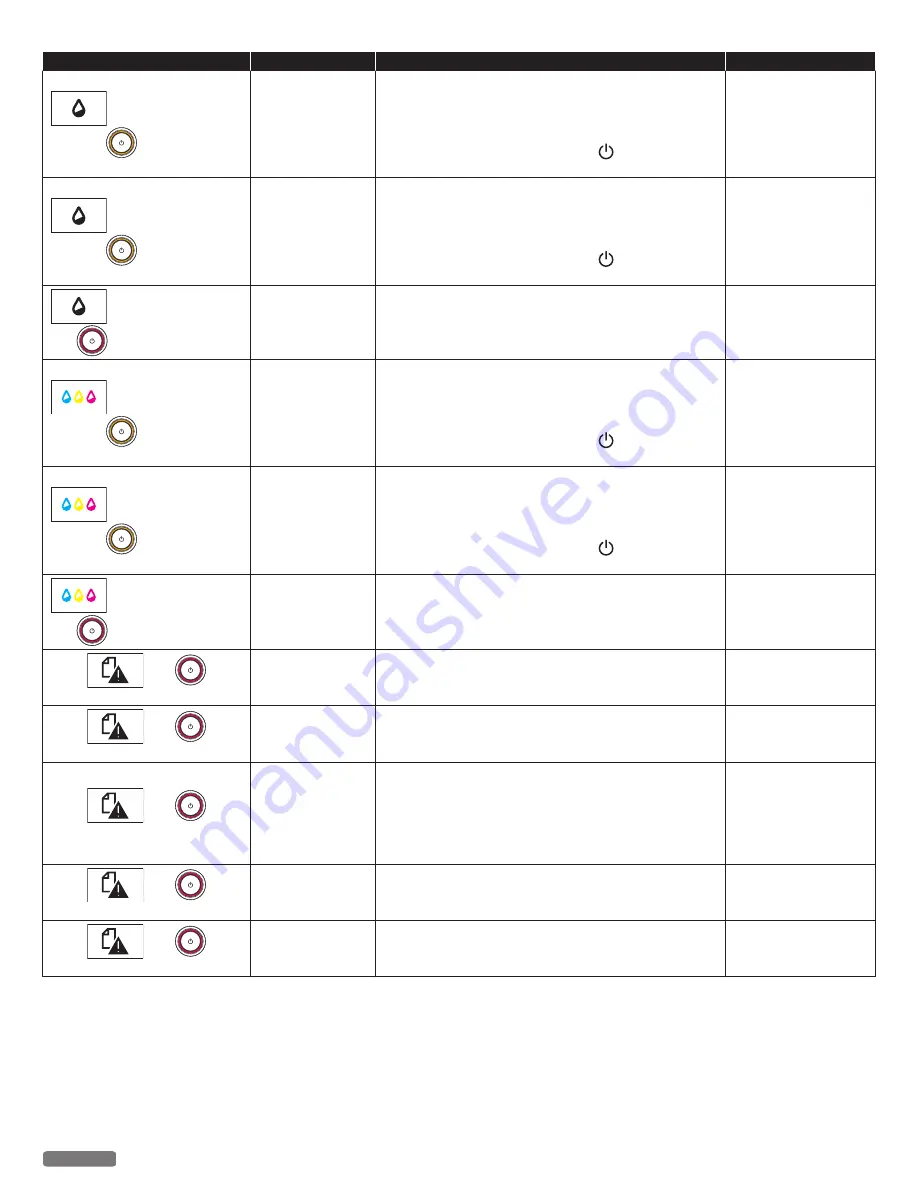
LED behaviors
Status messages
Unit status or possible causes
Refer to
blink as pattern 4 and
lighting
Black ink is empty.
Black ink is empty in the ink cartridge.
–
You get good printed results with Color mode in this
condition.
●
If you want to use both Ink cartridges, please cancel
the print job then press and hold (Power/Standby)
and replace with a new Black Ink cartridge.
blink as pattern 4 and
lighting
Black ink cartridge
is not detected.
Black ink is not inserted.
–
You get good printed results with Color mode in this
condition.
●
If you want to use both Ink cartridges, please cancel
the print job then press and hold (Power/Standby)
and replace with a new Black Ink cartridge.
-
blink as pattern 4 and
blink as pattern 4
Black ink level is
Low.
Black ink level is low.
–
You should purchase a new Ink cartridge.
●
Order a new Ink cartridge from our website at
www.kodakverite.com
-
blink as pattern 4 and
lighting
Color ink is empty.
Color ink is empty in the ink cartridge.
–
You get good printed results with Mono mode in this
condition.
●
If you want to use both Ink cartridges, please cancel
the print job then press and hold (Power/Standby)
and replace with a new Color Ink cartridge.
blink as pattern 4 and
lighting
Color ink cartridge
is not detected.
Color ink is not inserted.
–
You get good printed results with Mono mode in this
condition.
●
If you want to use both Ink cartridges, please cancel
the print job then press and hold (Power/Standby)
and replace with a new Color Ink cartridge.
-
blink as pattern 4 and
blink as pattern 4
Color Ink level is
Low.
Color ink level is low.
–
You should purchase a new Ink cartridge.
●
Order a new Ink cartridge from our website at
www.kodakverite.com
-
and
blinks as pattern 1
Insert Paper
Insert Paper.
–
Check the paper support.
“Insert paper into the
and
blinks as pattern 1
Paper Jam
A paper jam has occurred inside of the unit.
–
Firmly grasp both sides of the paper, then gently pull it out.
and
blinks as pattern 1
Paper Jam.
Open rear cover.
A paper jam has occurred during duplex printing, or the
Rear Cover (Duplex Unit) is detached.
–
Open the Rear Cover (Duplex Unit), then firmly grasp both
sides of the jammed paper and slowly pull it out.
–
This error occurs when there is an automatic duplex printing
function.
and
blinks as pattern 1
Paper Size Error
An unsupported size of paper for two-sided printing is
inserted.
–
Insert supported size of paper (Letter or A4).
and
blinks as pattern 1
Paper Size is short.
Attempted to print on paper which is shorter in length
than set in the Paper Settings.
-
62
English
Continued on next page.