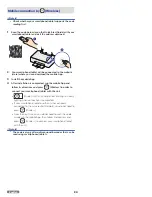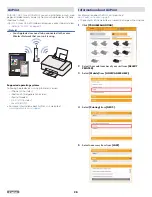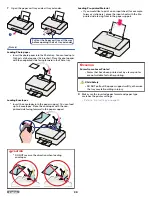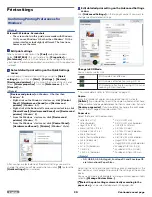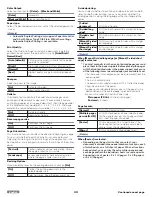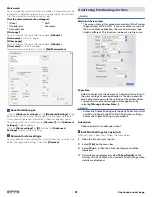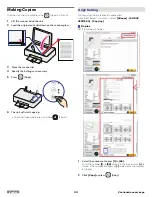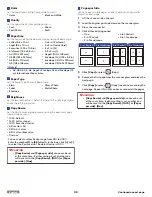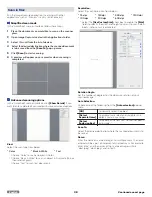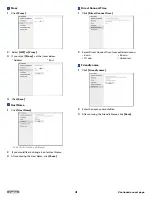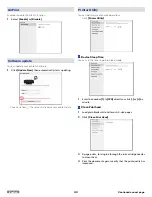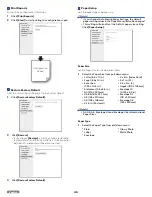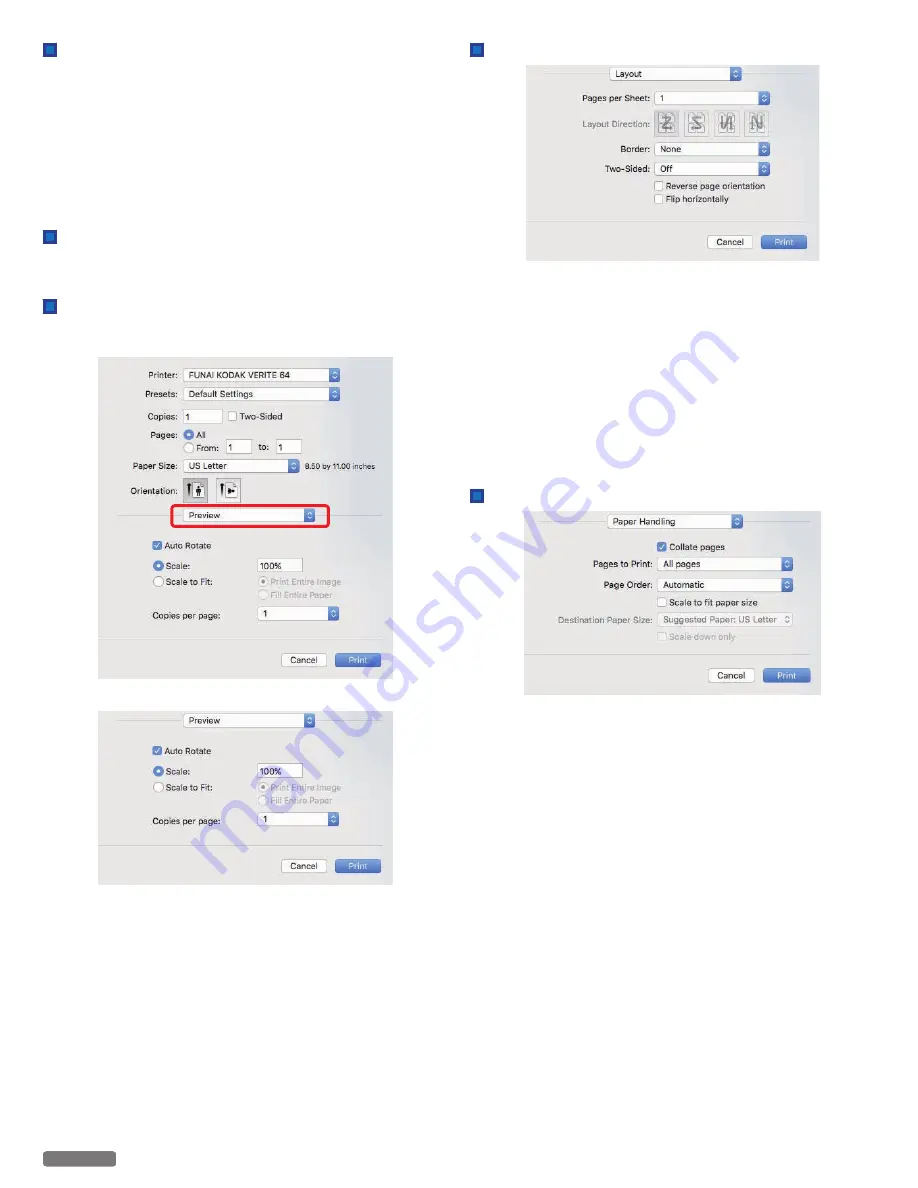
Save changes
1
Click on
[Presets]
list box, and select
[Save Current
Settings as Preset...]
. The saved configuration information
will be managed by names.
2
Input name in
[Preset Name:]
textbox, then select
[Preset
Available For:]
radio button.
3
Click on
[OK]
to save and close the window.
4
Select
[Cancel]
to close window without saving.
Load settings
●
You can access the saved settings quickly by selecting a name
from
[Show Presets...]
in
[Presets]
list box.
Change Print options
●
In the Print Setting menu, select the Print options you want to
change in the red frame below.
Preview
Auto Rotate:
Automatically selects portrait or landscape.
Scale:
Enter the scaling ratio.
Scale to Fit:
Input the scaling ratio of
[Print Entire Image]
or
[Fill Entire
Paper]
automatically.
Copies per page(s):
Print multiple copies of the page(s).
Layout
Pages per Sheet:
Print multiple pages on one sheet.
Layout Direction:
If you print multiple pages on a sheet, select the layout direction.
Border:
Print the border on the sheet.
Reverse page orientation: If you would like to reverse page
orientation, select the checkbox.
Flip horizontally:
If you would like to flip horizontally, select the checkbox.
Paper Handling
Pages to Print:
If you would like to print odd/even pages only, select
[Odd only]
or
[Even only]
.
Page Order:
If you would like to print in reverse order, select
[Reverse]
.
Scale to fit paper size:
If you would like to scale to fit your printer paper, select the checkbox
and select
[Destination Paper Size]
.
Destination Paper Size:
Select the paper size to scale.
Scale down only:
If you don’t want to scale up, select the checkbox.
32
English
Continued on next page.