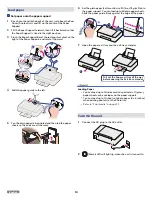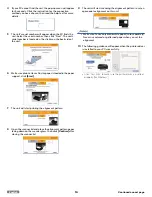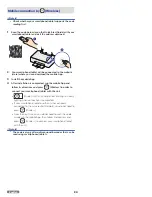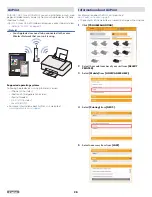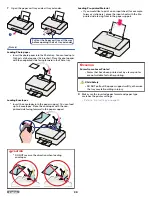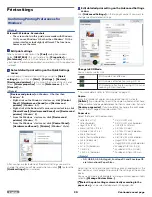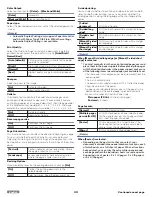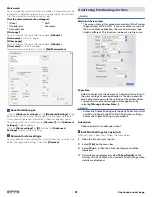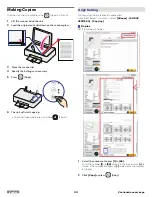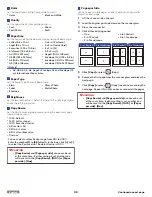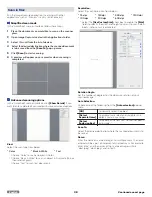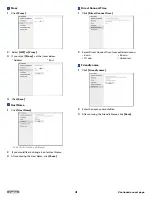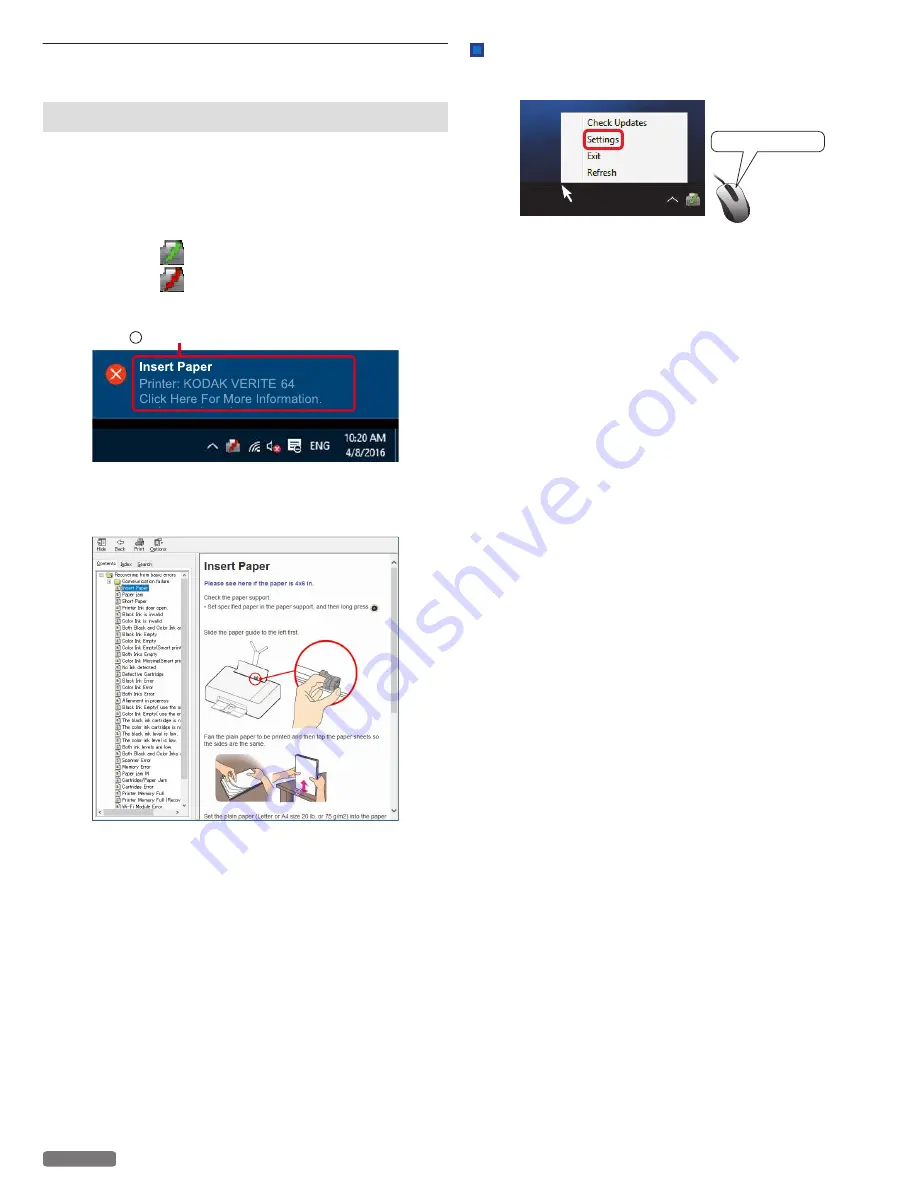
Check print status from your PC
Status Messenger for Windows
®
The Status Messenger application automatically displays an error
when a unit error has occurred. It is installed together with the printer
driver and is added to the Start-up program by default, so it will
automatically launch at startup. It can also be activated from the
Windows Start Menu. When the Status Messenger is activated, an
Icon appears in the Windows
®
system tray.
Normal state
:
Color: Green
Error or Warning :
Color: Red
For example, if there is no paper in the paper support, an error occurs
when you try to print...
Error Message
A
A pop-up appears from the system tray Icon to provide immediate
error notification. If you click on the pop-up, an error recovery guide
appears so that you can confirm a detailed explanation on how to
fix the problem.
Settings for pop-up message and detailed information display can
be configured in Status Messenger Settings.
For how to configure the settings, refer to the following instructions.
Status Messenger Settings
To configure the Status Messenger, right click on the Icon in the
system tray and select
[Settings]
.
Right click
You can change the following items in the Status Messenger
Settings.
●
Alert me when a problem prevents printing
When checked: A message will pop up when an error occurs.
●
Alert me when my supplies are low
When checked: A message will pop up when information is
available.
●
Show me detailed status about my supplies
When checked: Status Monitor Center will be launched by
clicking on the pop-up or the Icon in the Windows
®
system tray.
26
English