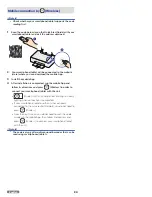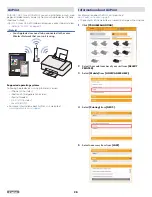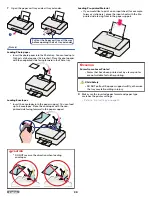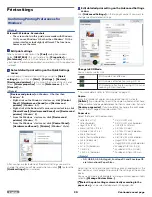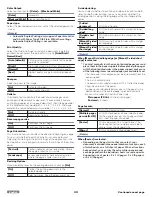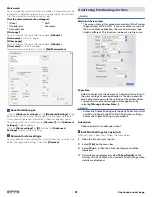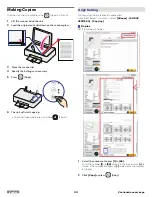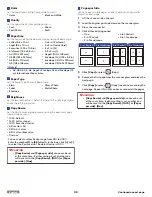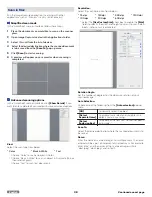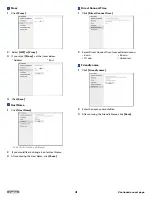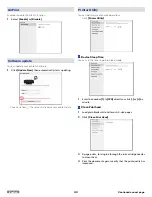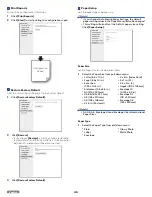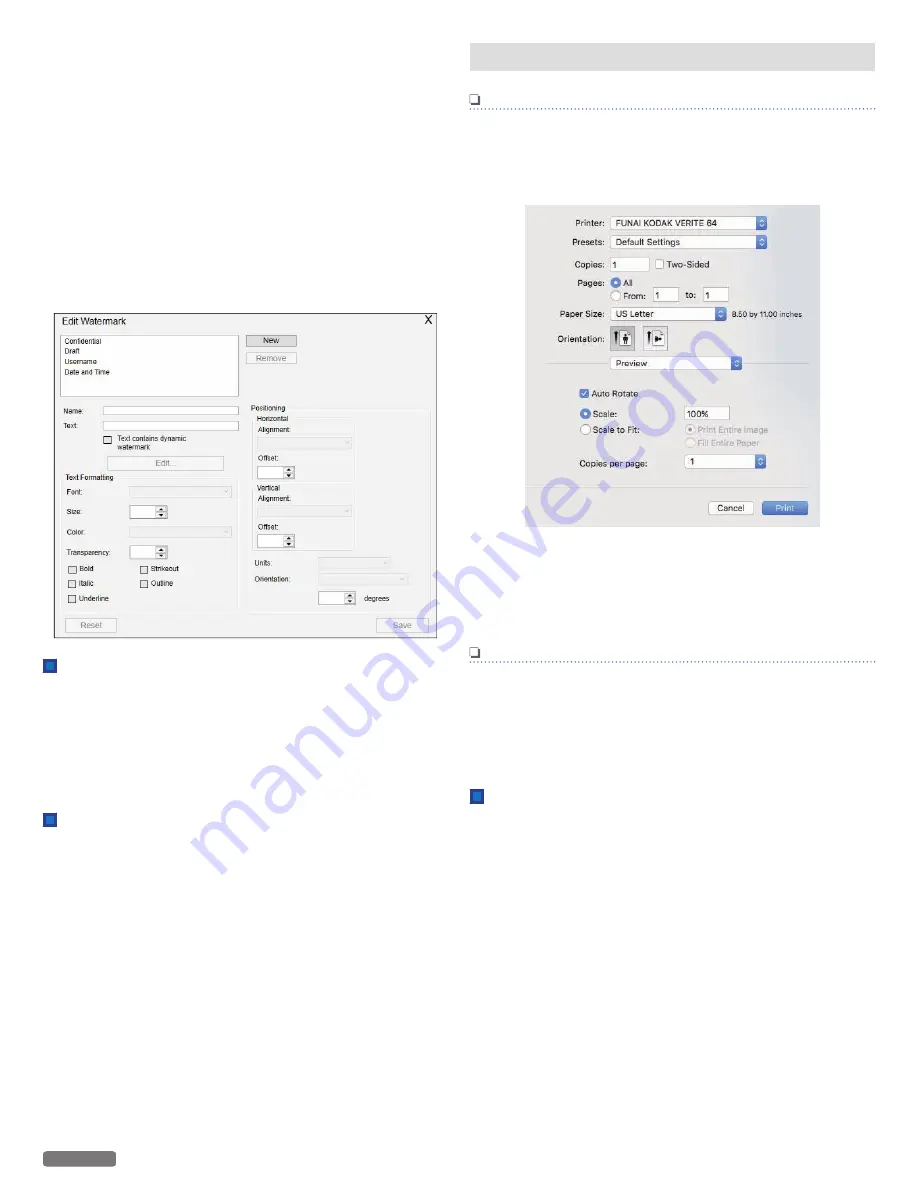
Watermark:
You can choose a watermark from two modes. (Same watermark on
all pages or a different watermark on first page.) Select a watermark
that you would like to add to your print job.
[Use the same watermark on all pages]
●
(None)
●
Confidential
●
Date and Time
●
Draft
●
Username
[First page]
You can choose the same selection above (
[(None)]
to
[Username]
) on the first page.
[Other pages]
You can choose the same selection above (
[(None)]
to
[Username]
) on the other pages.
To add or remove watermark, click on
[Edit Watermarks]
.
Save Detail changes
Click on
[Add user's settings]
on the
[Advanced Settings]
in the
bottom left corner to save the changes to the respective register.
The saved configuration information will be managed by names.
You can type the substitute name for
[Custom 1]
when
[Add user's
settings]
windows appears.
Click on
[Quick settings]
or
[X]
to close the
[Advanced
Settings]
window without saving.
Remove Custom settings
You can delete custom settings by Quick Settings menu. Select the
one of the registered settings, then click
[Remove]
.
Confirming Print Settings for Mac
Note(s)
Macintosh Screenshots
●
The screen shots in this guide were made with the Preview
(Applications) of OS X 10.11. If you use another version of
OS X or another application, the screen interfaces look
slightly different. The functions, however, are the same.
Paper Size:
Select the format of the document. Adjusting this setting in
the print settings of each application is the best option as
many programs overwrite the settings of the printer driver.
You can also create and manage custom paper size by
selecting
[Manage Custom Sizes...]
.
Note(s)
●
Automatic Duplex Printing only supports Paper Size Letter
and A4 with Paper Type 20 lb Plain. With other settings,
Automatic Duplex Printing is not available.
Orientation:
Choose Portrait or Landscape output.
Edit Print Settings for a print job
When you print a document, follow the Steps below.
1
Open the file you want to print.
2
Select
[File]
on the menu bar.
3
Select
[Print...]
, then the Printer Setting menu will be
displayed.
4
If details are not displayed, select
[Show Details]
on the
bottom of the Print Menu. You can edit Print Settings when
details are displayed.
31
English
Continued on next page.