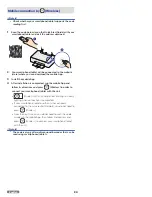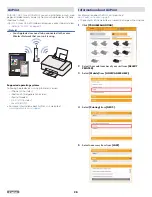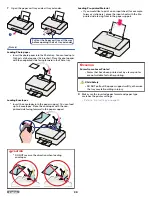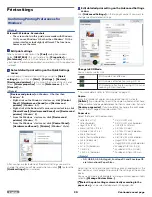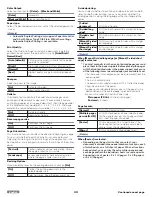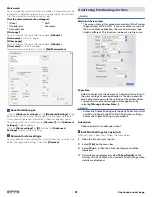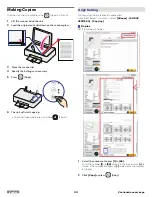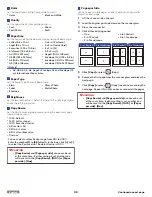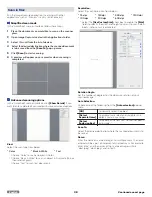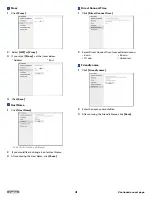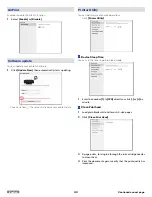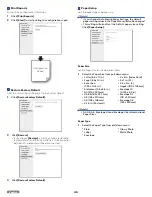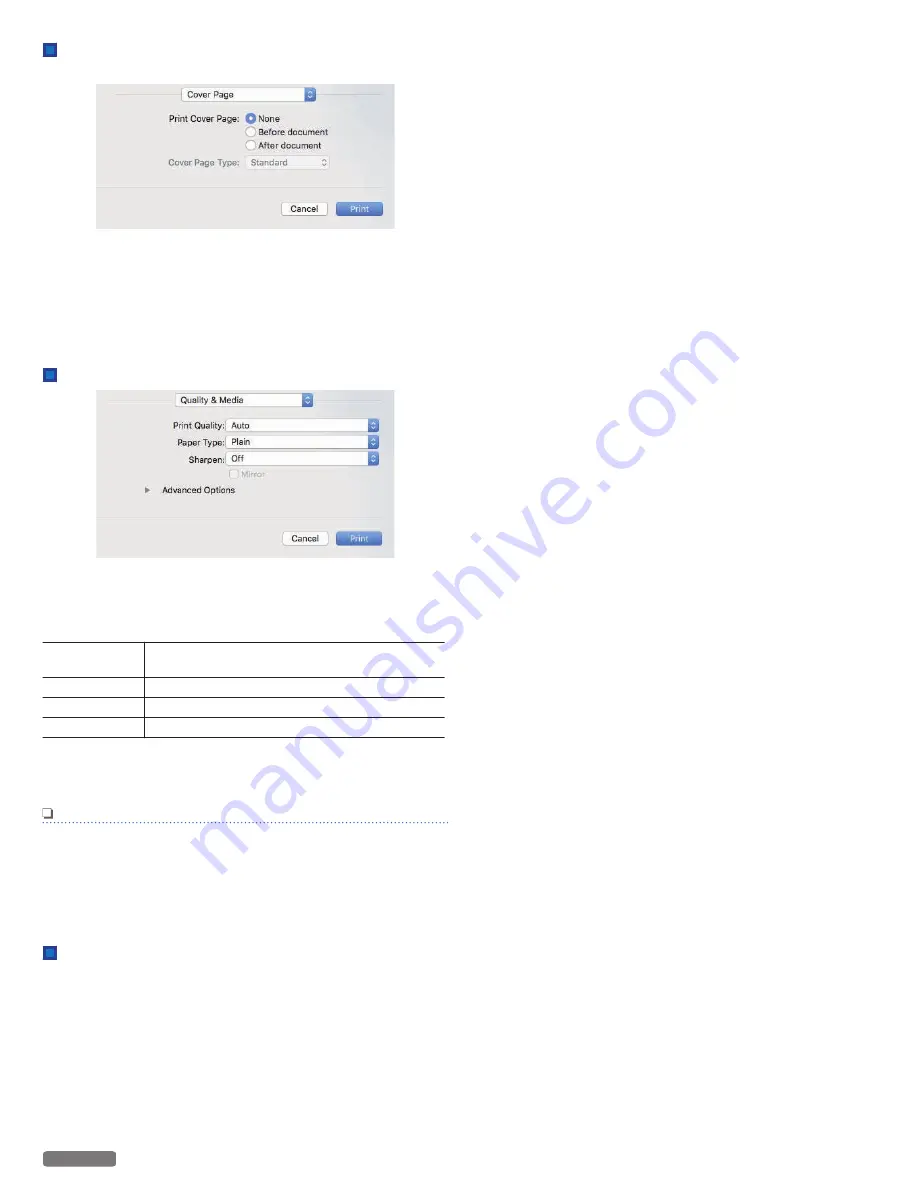
Cover Page
If necessary, you can print the cover page.
Print Cover Page:
If you would like to print the cover page, select
[Before
document]
or
[After document]
.
Cover Page Type:
If you would like to print the Cover Page, select the type of Cover
Page.
Quality & Media
Print Quality:
Select the Quality settings to match the type of document to be
printed. You can select the type of Print Quality
[Auto/Draft/
Normal/Best]
.
[Auto]
Printing with a Quality suitable for the type of
Paper that is selected.
[Draft]
High-speed printing, but low image quality.
[Normal]
Standard speed printing and image quality.
[Best]
Highest quality image, but printing speed is low.
Paper Type:
Select the desired Paper Type. Ensure that the selected paper size
is used.
Note(s)
●
Automatic Duplex Printing only supports Paper Size Letter
and A4 with Paper Type 20 lb Plain. With other settings,
Automatic Duplex Printing is not available.
Sharpen:
Activate Sharpen, if you would like to add sharpness to the image.
Advanced Options
Color Output:
Select the Print output using
[Color]
or
[Black & White]
.
33
English