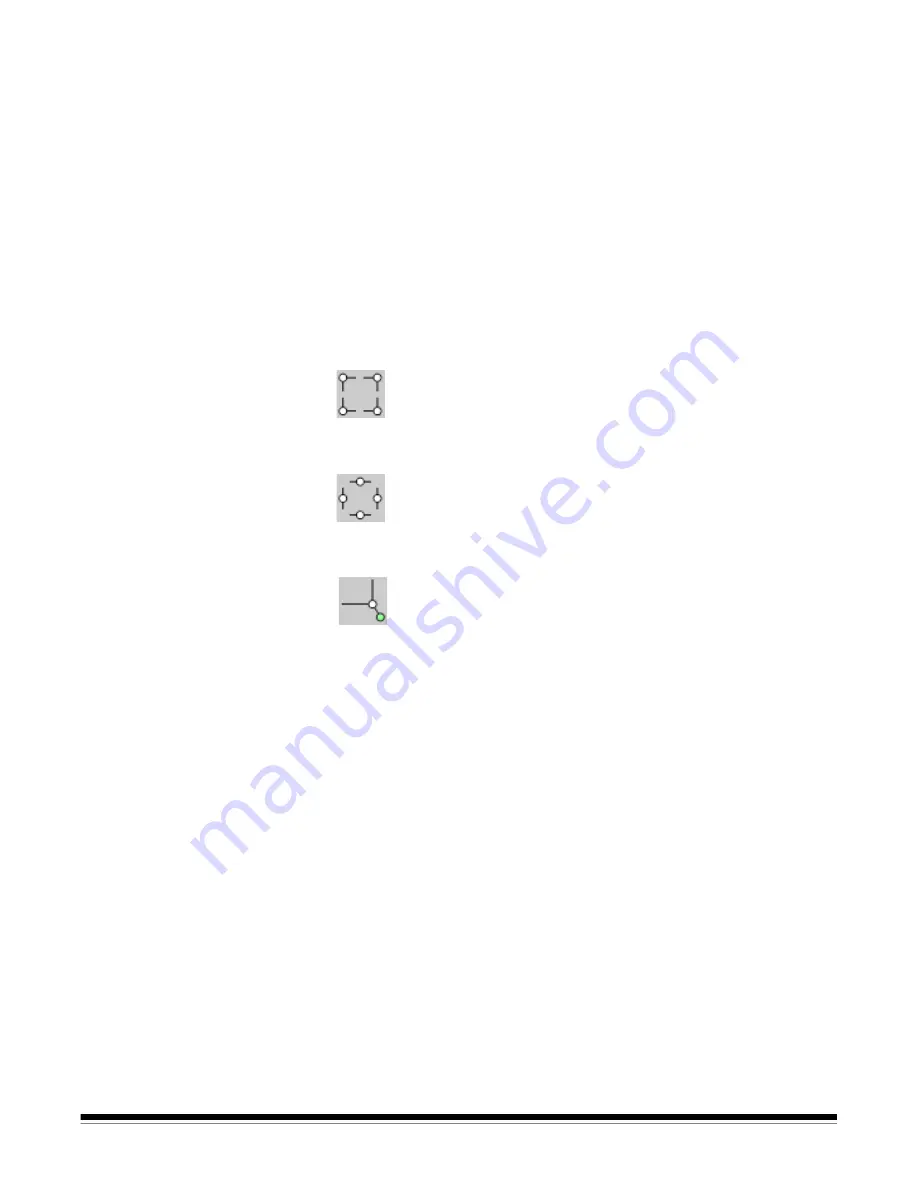
A-61848 / TWAIN October 2016
11
Preview area
The preview area displays a sample image that is based on your
current shortcut settings. An image will be displayed in this area after a
preview scan has been performed.
Outline
— if you select
Document: Manually Select
or
Image: Part of
document
on the Size tab, the preview area will also show the current
Outline selections. If the outline does not align with your preview image,
you may use the mouse to adjust the size and location of the outline. As
the mouse cursor moves around the outline, the cursor will change
indicating that you can adjust the outline by pressing and holding the
left mouse button.
•
Move
: place the mouse cursor within the outline to adjust the location
of the outline.
•
Corner
: place the mouse cursor over one of the corner graphics to
adjust two sides at the same time.
•
Side
: place the mouse cursor over one of the side graphics to adjust
that side.
•
Rotate
: place the mouse cursor over the rotated graphic to adjust the
angle of the outline.
Home
— returns you to the main Scanner window.
Device
— displays the Device Settings window.
Preview
— initiates a scan and places the image in the preview area.
The image displayed is a sample based on your current shortcut
settings.
OK/Scan
— when selected, you will be prompted to save any unsaved
changes.
NOTE: If this button is
OK
, any unsaved changes will remain in effect
for the current scan session.
Cancel
— closes the main Scanner window without saving any
changes.
Summary of Contents for I5X50 SERIES
Page 1: ......
Page 2: ......
Page 4: ...ii A 61848 TWAIN October 2016...
Page 99: ......
Page 100: ......
















































