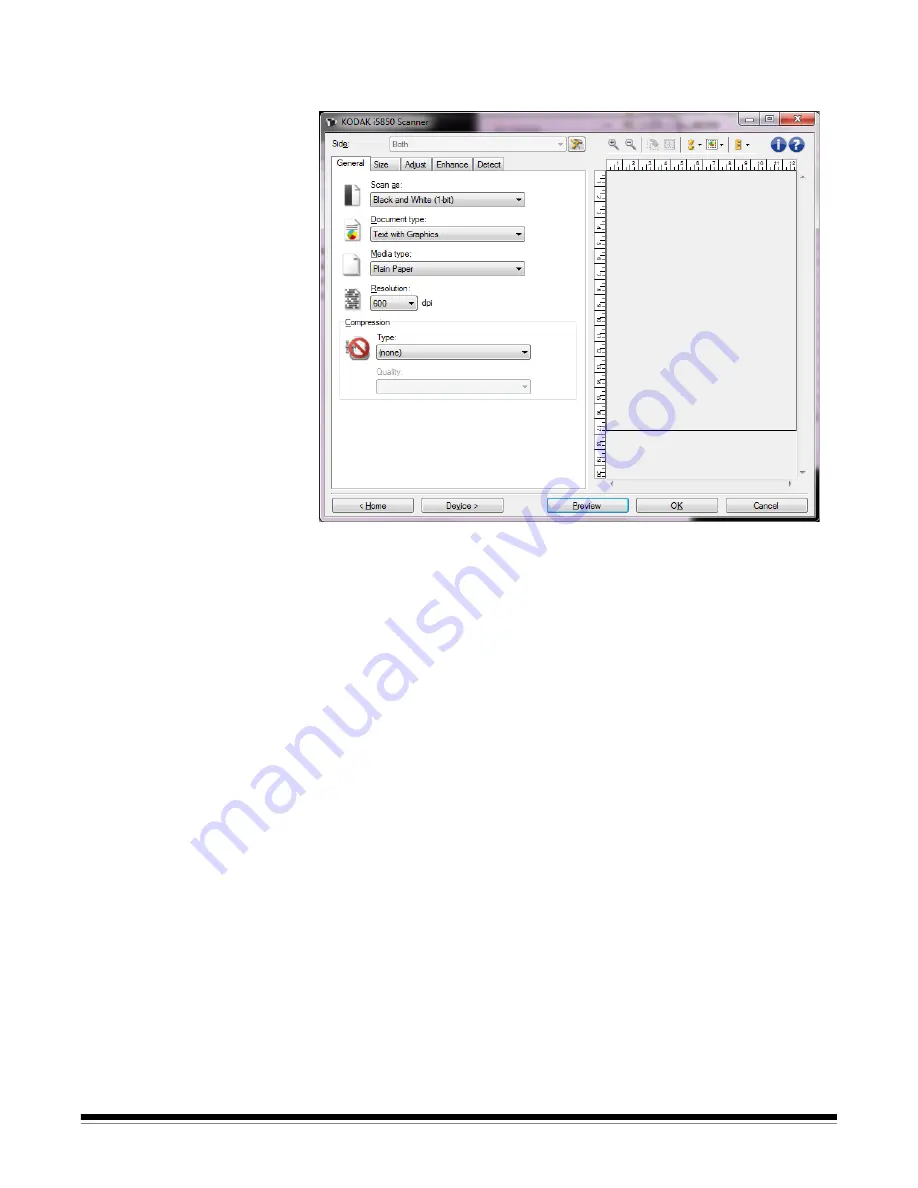
4
A-61848 / TWAIN October 2016
3. Select
Settings
on the main Scanner window. The General tab of
the Image Settings window will be displayed.
4. Select the appropriate options on the General tab. These options
are explained in detail in “General tab” on page 12.
NOTE: If necessary, review each setting on the other tabs and
make any changes.
5. Place one representative document in the input elevator of the
scanner.
6. Select
Preview
to review the resulting image.
NOTE: If the images are not acceptable, you can either select a
different predefined Setting Shortcut or make additional
changes on the rest of the tabs on the Image Settings
window.
7. Select the desired Device settings by selecting
Device
on the
Image Settings window to display the Device Settings window. The
settings are explained in depth in “The Device Settings window” on
page 39.
8. Review each tab and select the appropriate options or actions you
want the scanner to perform.
9. Select
Home
to return to the main Scanner window.
10. Select
Save As
to display the Save As window and save this
Setting Shortcut with a new name. Or you may select
Save
to save
the changed Setting Shortcut under the same name.
Summary of Contents for I5X50 SERIES
Page 1: ......
Page 2: ......
Page 4: ...ii A 61848 TWAIN October 2016...
Page 99: ......
Page 100: ......























