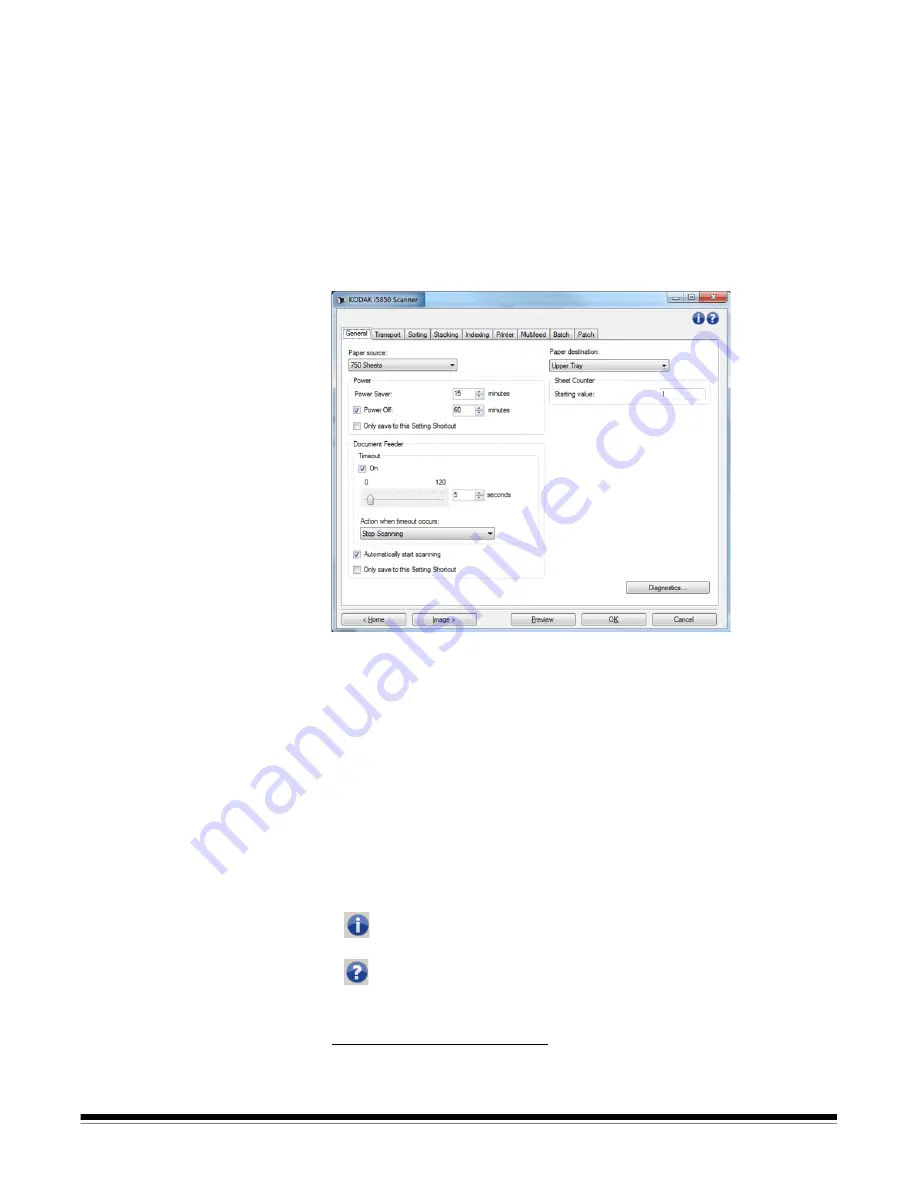
A-61848 / TWAIN October 2016
39
The Device Settings
window
From this window you can set all scanner-specific options, as well as
diagnostics, by using the available tabs. The values used in Device
Settings are saved in the selected Setting Shortcut. The Device
Settings window includes the following tabs by default: General,
Transport, Indexing, Multifeed, Batch and Patch.
NOTE: Other tabs may be displayed based on any installed
accessories (e.g., Sorting, Stacking, and Printer).
This section describes the TWAIN default interface as it is presented
through the Scan Validation Tool
1
. Your host application may modify the
interface by not displaying some tabs or limiting the options presented.
Home
— returns you to the main Scanner window.
Image
— displays the Image Settings window.
Preview
— initiates a scan and then displays the Image Settings
window with the scanned image placed in the preview area. The image
displayed is a sample based on your current shortcut settings.
OK/Scan
— when selected, you will be prompted to save any unsaved
changes. If this button is
OK
, any unsaved changes will remain in effect
for the current scan session.
Cancel
— closes the main Scanner window without saving any
changes.
Information Icons
1.For instructions how to start and use the Scan Validation Tool,
see “The Scan Validation Tool” on page 87.
About
: displays the scanners’ version and copyright information.
Help
: displays help information for the window currently being
displayed.
Summary of Contents for I5X50 SERIES
Page 1: ......
Page 2: ......
Page 4: ...ii A 61848 TWAIN October 2016...
Page 99: ......
Page 100: ......






























