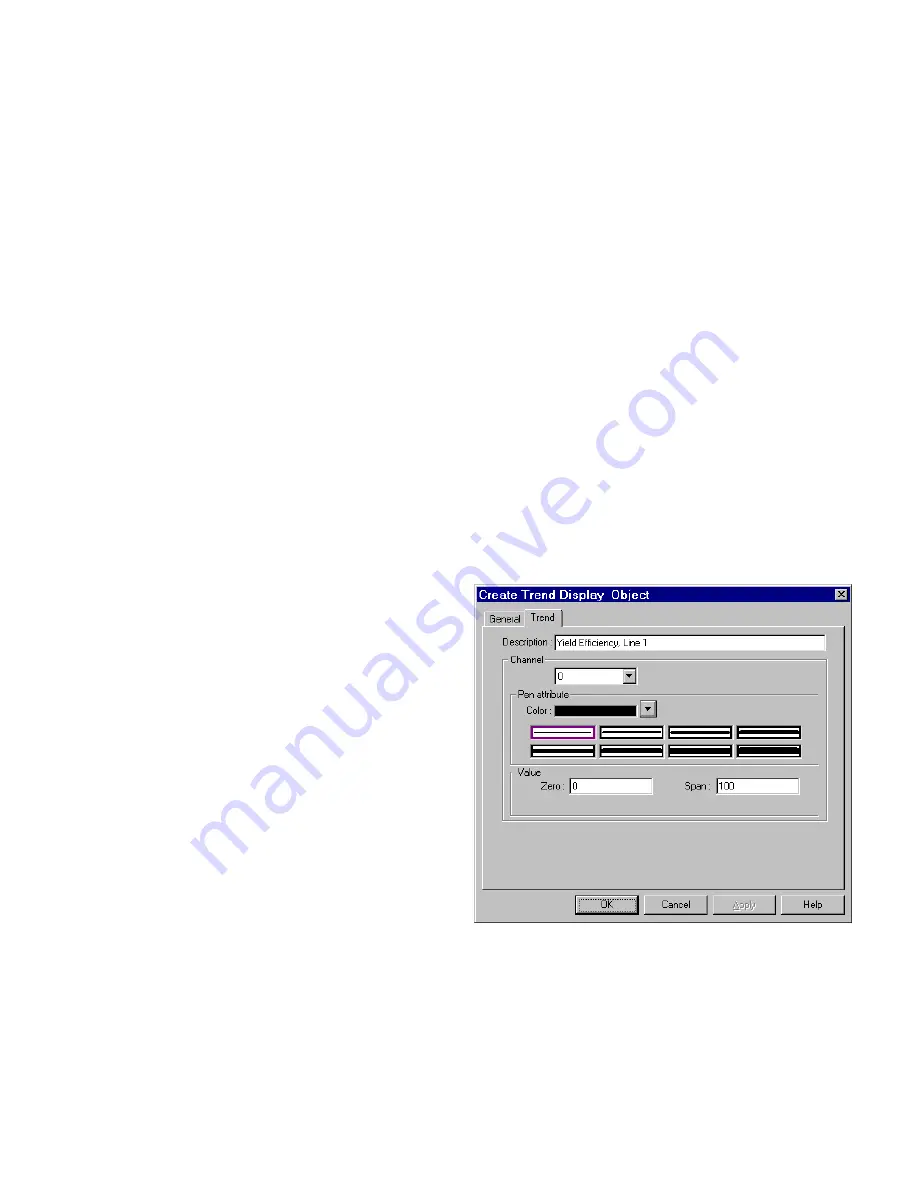
161
Read address
: Specify the PLC word address of the first trend data pen, the second trend data pen starts at read address
+ 1, and the third starts at read a 2, etc.
Device type
is the word prefix.
Device address
is the word number.
Data format:
Defines data from the controller as binary (
BIN
) or binary coded decimal (
BCD
).
See Word Lamp 13.2 for format description.
No. of Channel
: The number of PLC data words retrieved is the same as No. of Channel, one word per channel. Up to
16 channels can be specified for a trend.
Tag
is used to select the Read address from a list of predefined Tags.
Aux.
directs the Read address to be retrieved from the Auxiliary Port.
Scroll control
: The address of the register that determines which portion of the multiple page display is being shown on the
screen. Each increment of the value in the scroll register moves the Trend display one sample plot to the left. For example:
If the plot was 10 Plot points wide, the Scroll control needs to be incremented by 10 to scroll back and forth in full pages.
Device type
is the word prefix.
Device address
is the word number.
Data format:
Defines data from the controller as binary (
BIN
) or binary coded decimal (
BCD
).
See Word Lamp 13.2 for format description.
Tag
is used to select the Read address from a list of predefined Tags.
Aux.
directs the Read address to be retrieved from the Auxiliary Port.
Hold control
: The bit that controls the trend update. See Hold style above.
Device type
is the word prefix.
Device address
is the word number.
Tag
is used to select the Read address from a list of predefined Tags.
Aux.
directs the Read address to be retrieved from the Auxiliary Port.
3. Fill in the
Trend
Tab: Select the “Channel” to view each
channel’s settings.
Description
: A reference name (not displayed) that
you assign to the Trend Display.
Pen attribute
: Specify the Trend Color and pen
thickness for the channel.
Value
: Set the zero and span for each channel.
4. Click
OK
to position and resize the Trend Display.
5. Add Scales, Drawing objects, and Text to give the
Trend a finished look. (See example above).
Note:
Refer to Section 2: Software Reference Guide for
details about completing each tab item
Summary of Contents for MMI-1500
Page 2: ...ii...



































